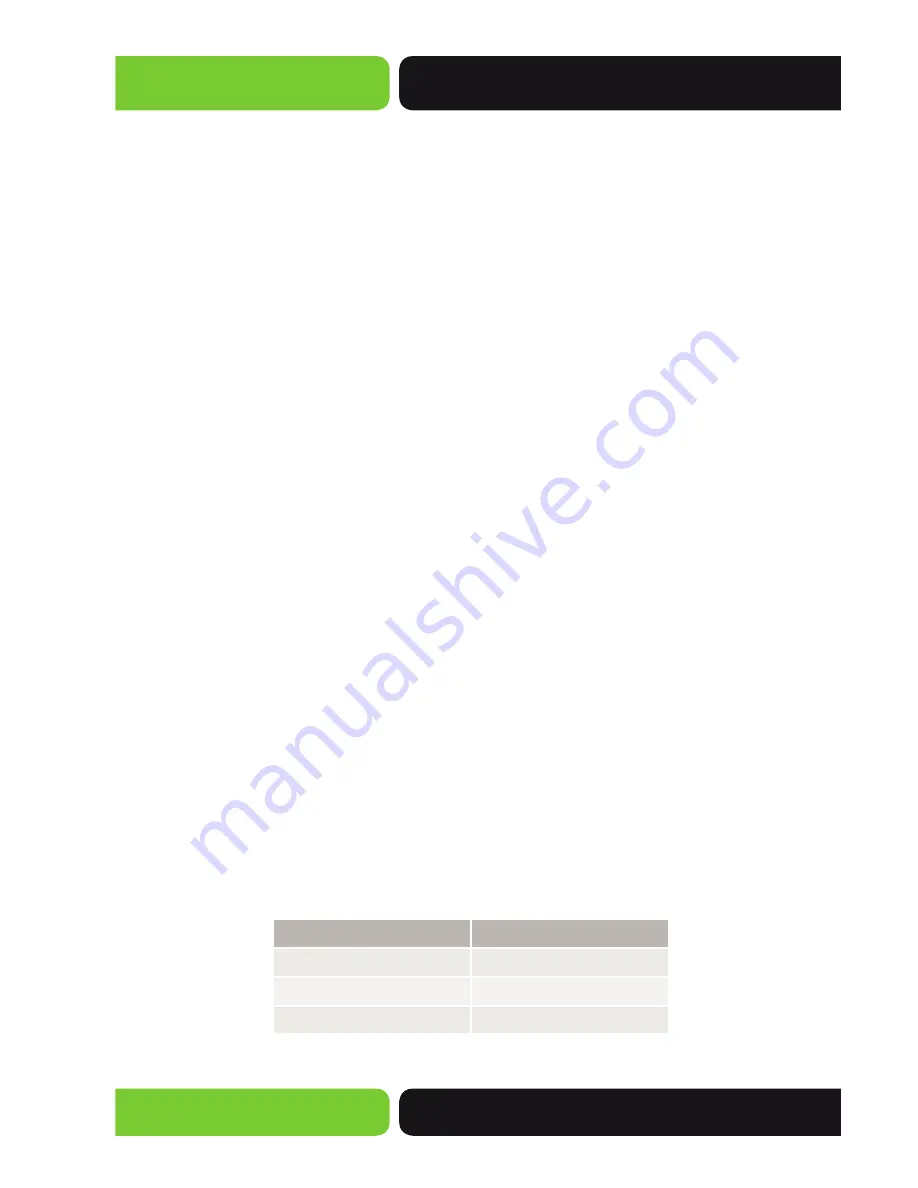
10
XBR-2300
a: 14203 Minuteman Drive, Suite 201, Draper, UT 84020-1685 | luxul.com | 801-822-5450
LUX-UG-XBR-2300 Vers: 07314
2.
Establish WAN Connection:
Connect the Internet cable to one of the XBR-2300
WAN ports
3.
Connect AC Power:
Connect the included AC power cable to the XBR-2300 first and
then to the AC outlet.
4.6 Default IP Address
The XBR-2300 default IP address is 192.168.0.1. This address can be changed. However, for
hassle free installation of other plug and play Luxul devices, it is recommended that the
default IP value be maintained.
4.7 Connecting a Client Device
Connect the client device to one of the XBR-2300 LAN ports or to a switch that is
connected to a XBR-2300 LAN port. The DHCP server on the XBR-2300 is configured
by default. If your client device is set to obtain an address automatically, no further
configuration is required.
4.8 Verifying Connectivity
After automatic configuration of the TCP/IP parameters, the ping command can be used
to check connectivity between the XBR-2300 and the client device.
Windows Devices:
1. Select Start >> Run input cmd in the Run line then press enter.
2. At the newly opened command interface enter the following command: ping
192.168.0.1 and press enter. If connected properly, the system should report back a
result as follows: packets sent=4, packets received=4, packets lost=0. This means the
device is connected with a valid IP address.
5 CONFIGURATION
5.1 Login
This section introduces the configuration of the XBR-2300 Commercial Grade
Dual-WAN Router functions via the Web-based management interface.
The table below lists the default parameters of the XBR-2300.
Parameter: Default Value
Default IP address: 192.168.0.1
Default user name: admin
Default password: admin

























