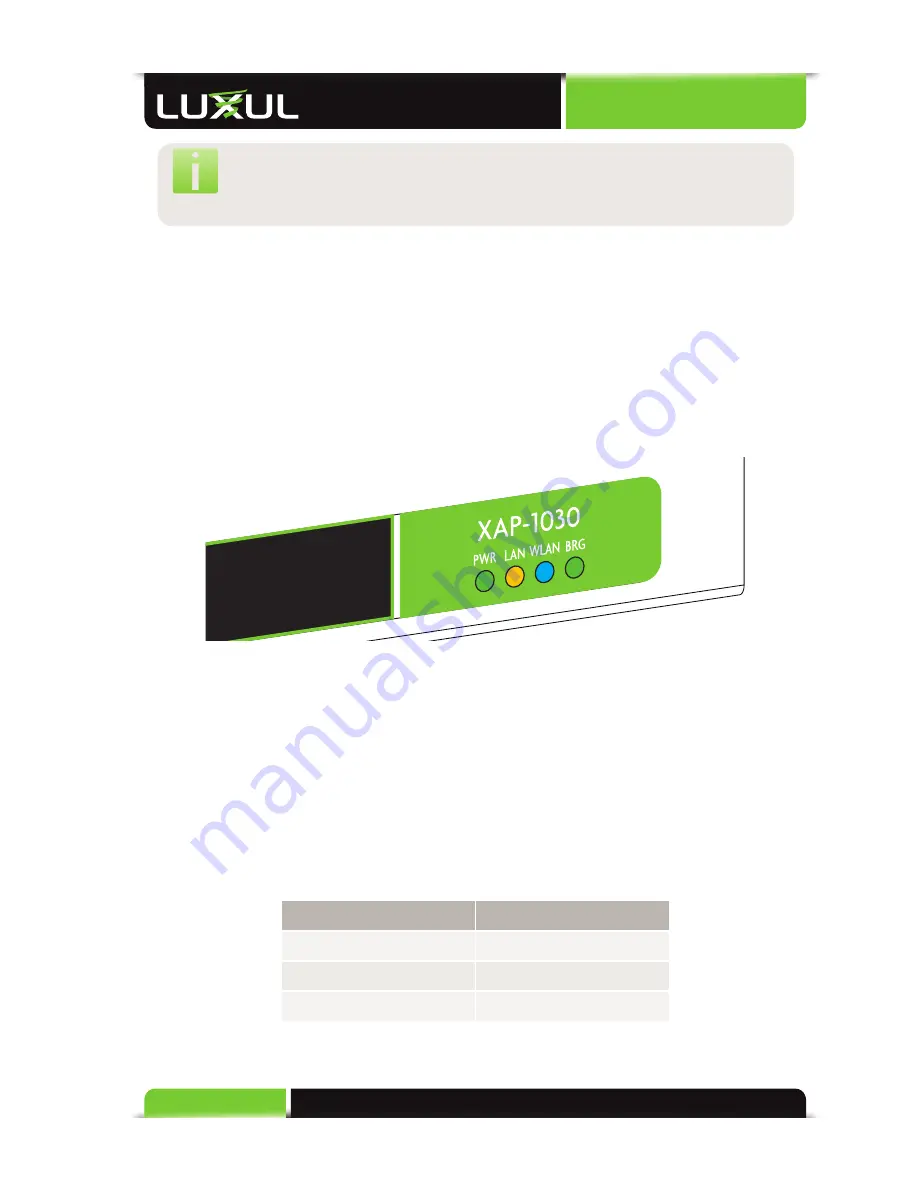
User Guide
14
© Copyright 2014 Luxul. All rights reserved. Trademarks & Registered Trademarks are property of respective holders.
NOTE:
If your Internet source (Router or Switch) is a POE enabled device
and connected via POE, it can be plugged directly into the access
point without the need to run a separate POE injector.
4.4.8 LED Visual Verifi cation
With power applied, you can now verify that the XAP-1030 is connected and
functioning properly. Prior to placing the access point cover plate, perform a visual
inspection of the LEDs. The Green PWR LED (on the left) should be on while the
amber LAN light fl ashes, indicating Ethernet activity. Once the WLAN LED is solid
blue the XAP-1030 is ready to receive connections from wireless devices. The Green
BRG LED at the right will only be on if the access point is set to function in bridge
mode.
LEDs on the front of the XAP-1030
5 CONFIGURATION
5.1 Login
The XAP-1030 is not equipped with internal DHCP server. If connected to the Luxul
XBR-2300 Enterprise Dual-WAN Router, IP address confi guration will be automatic.
Otherwise, the IP address of the computer for login and confi guration will need
to be manually confi gured. The table below lists the default parameters of the
XAP-1030.
Parameter
Default Value
Default IP address
192.168.0.12
Default user name
admin
Default password
admin
Login to the XAP-1030 Wireless Access Point with the following steps:















































