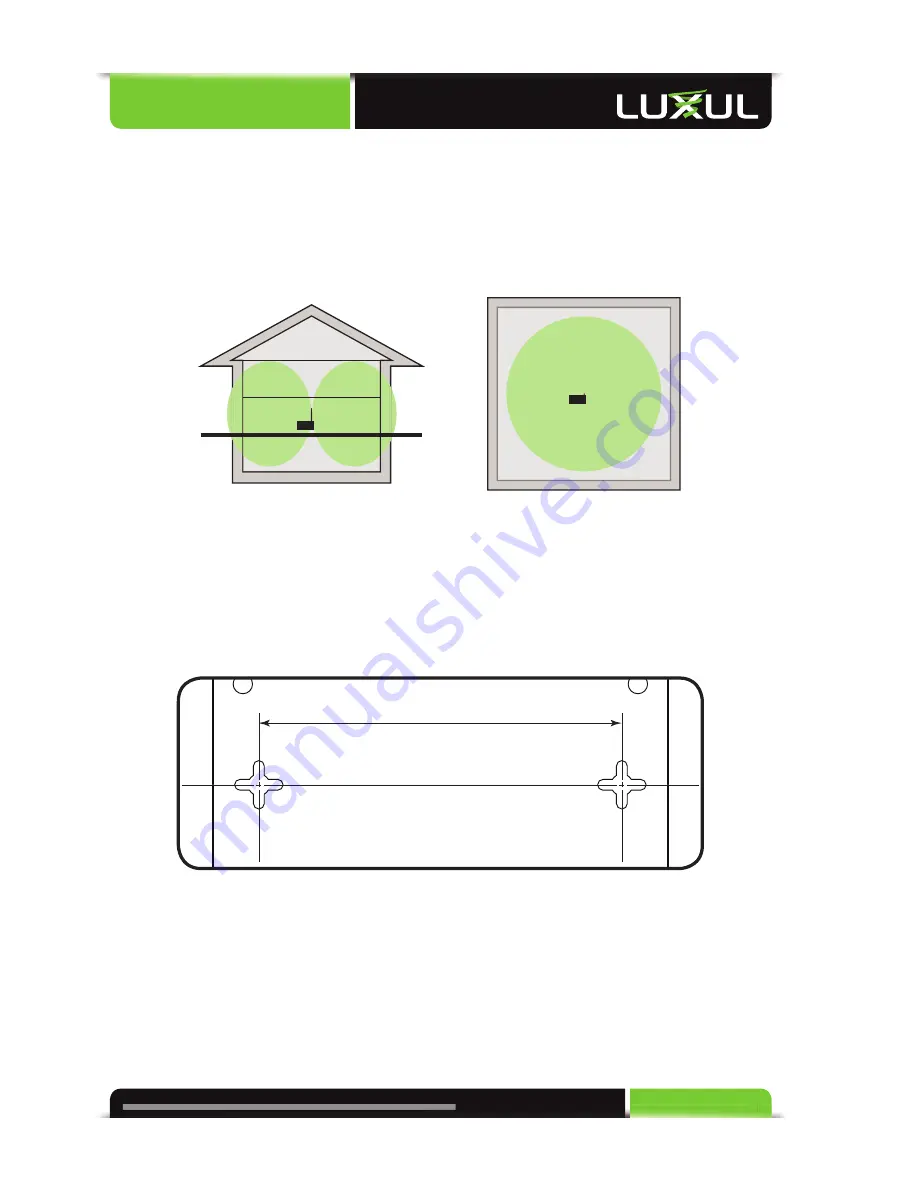
a: 14203 Minuteman Drive, Suite 201, Draper, UT 84020-1685 | p: 801-822-5450
User Guide
11
4.4 Hardware Installation
4.4.1 Access Point Placement
This XAP-1030 uses an omni-directional antenna which is designed to provide 360
degrees of coverage. For maximum effi ciency, it should be placed as close as pos-
sible in the center of the area in which you would like to provide coverage.
XAP-1030 Coverage Pattern
4.4.2 Mounting the Access Point on a Wall
The XAP-1030 can be mounted directly to a wall. It can also be placed on a desktop,
shelf, or other fl at surface. Once the location has been selected, mounting the ac-
cess point directly to the wall or place it on a fl at surface as demonstrated below:
5.5”
139.7mm
Mounting holes to secure the XAP-1030 to a wall


























