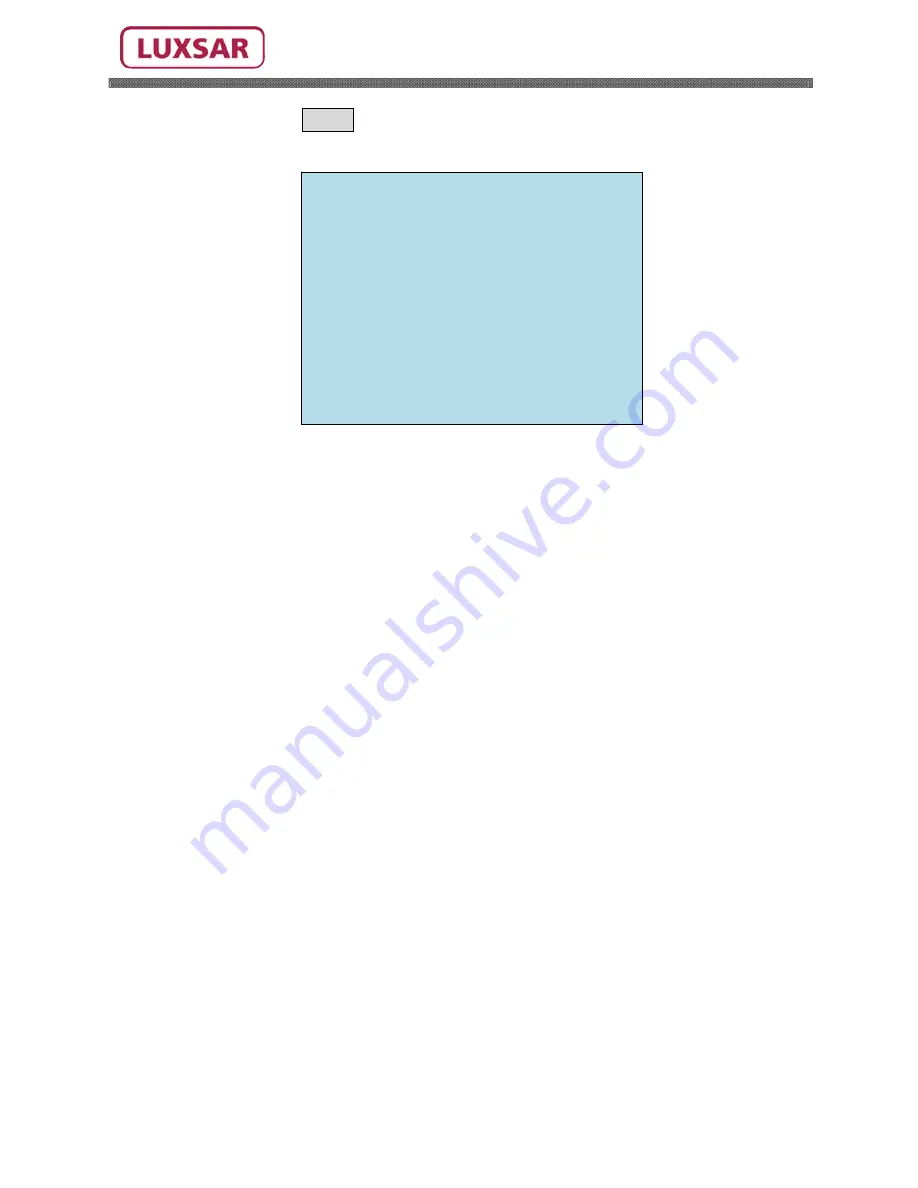
36
Manuel_VS450Z18/VS450WZ18_V02_En
3.3.3
AE CONTROL (
MENU
=> CAMERA => AE CONTROL)
Depending on the model, either type “A” or type “B” will be shown.
TYPE “A”
MODE:
FULL AUTO / MANUAL / SHUTTER PRIO / IRIS PRIO / BRIGHT
SLOW SHUTTER:
AUTO / MANUAL ----- AUTO effect only FULL
AUTO
mode
IRIS:
CLOSE / F28/ F22 / F19 / F16 / F14 / F11 / F9.6 / F8.0 / F6.8
/F5.6 / F4.8 / F4.0 / F3.4 / F2.8 / F2.4 / F2.0 / F1.6 / F1.4
GAIN:
0 / 6 / 12 / 6 …… / 30 DB
SHUTTER:
1/1 , 1/2 , 1/4(3), 1/8(6). .. 1/1000, 1/2000, 1/4000, 1/10000.
AE SETUP
MODE: FULL
AUTO
SLOW SHUTTER:
AUTO
IRIS: F2.4
GAIN: 0
DB
BRIGHT***: 14
SHUTTER***: 1/60
SAVE AND EXIT












































