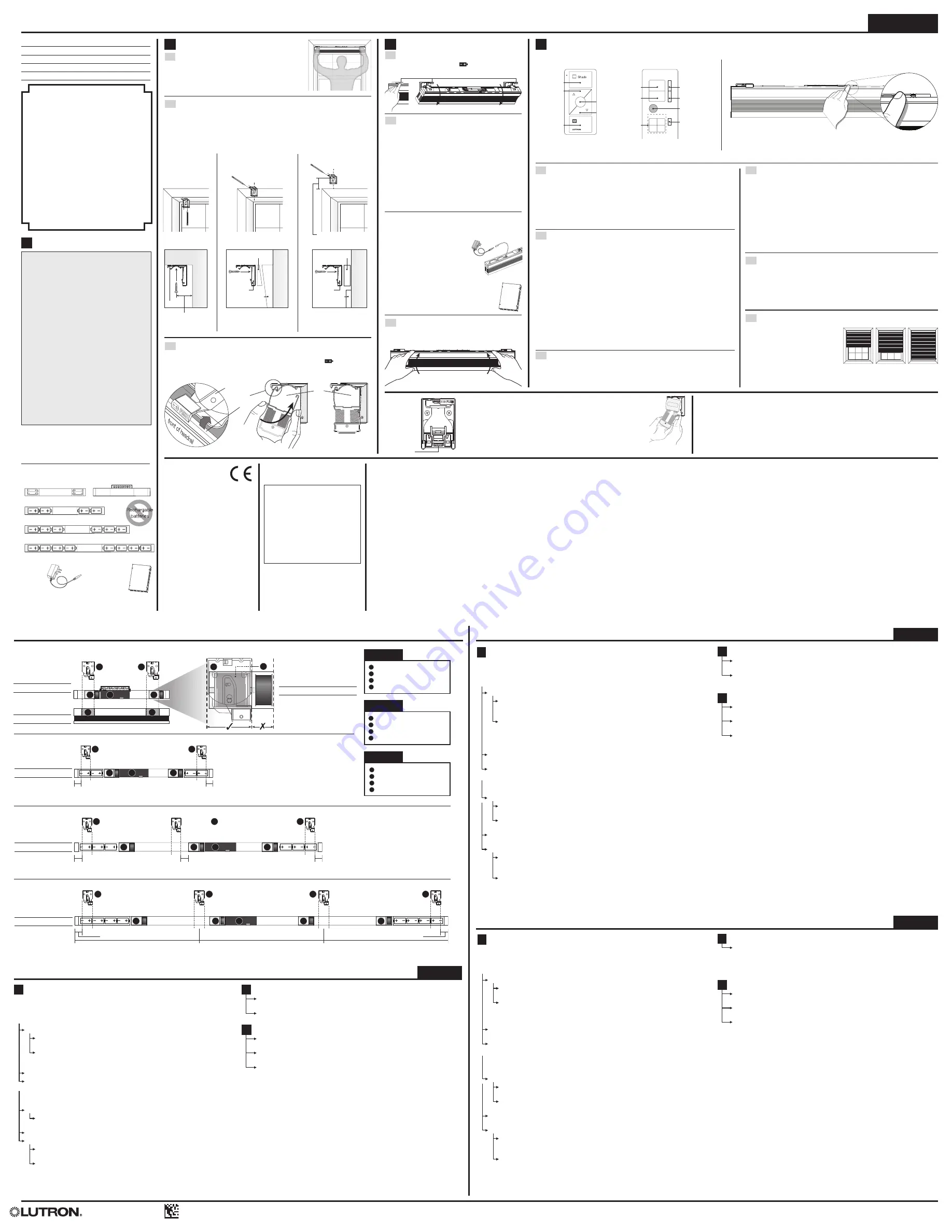
English
Español
Français
www.lutron.com/honeycombmaintenance
www.lutron.com/honeycombmaintenance
2
1
1
2
3
4
4
2
1
2
1
1
2
2
3
1
1
1
2
2
2
3
1
1
1
1
2
2
2
2
3
1
Bracket
2
Cord lift spool
3
Drive
4
Yellow shade label
1
Soporte
2
Bobina de cuerda de elevación
3
Motor
4
Etiqueta del soporte amarilla
1
Support
2
Bobine de levage à corde
3
Conducteur
4
Étiquette de support jaune
e
e
Motorized shade with wireless radio frequency (RF) control
Installation Guide—Please Read Before Installing
Serena
®
RF Insulating Honeycomb Shade
Lutron Electronics Co., Inc.
7200 Suter Road
Coopersburg, PA 18036-1299, U.S.A.
04/2015
P/N 045382 Rev. C
Bracket Placement / Colocación de soportes / Positionnement de support
Español
Français
Shade width / Anchura de la persiana / Largeur du store
14.5 in – 25.875 in (368 mm – 657 mm)
Top view of shade and bracket
Vista superior de la persiana y soporte
Vue du dessus du store et support
Top view of shade
Vista superior de la persiana
Vue du dessus du store
Top view of shade
Vista superior de la persiana
Vue du dessus du store
Top view of shade
Vista superior de la persiana
Vue du dessus du store
Top view of shade
Vista superior de la persiana
Vue du dessus du store
Front view of shade
Vista frontal de la persiana
Vue du devant du store
Shade width / Anchura de la persiana / Largeur du store
26 in – 45 in (660 mm – 1143 mm)
2 in
(5 cm)
2 in
(5 cm)
Shade width / Anchura de la persiana / Largeur du store
45.125 in – 72 in (1146 mm – 1829 mm)
2 in
(5 cm)
2 in
(5 cm)
2 in
(5 cm)
Shade width / Anchura de la persiana / Largeur du store
72.125 in – 96 in (1832 mm – 2438 mm)
2 in
(5 cm)
2 in
(5 cm)
1/3 w
1/3 w
1/3 w
Solución de problemas
A
La persiana no responde
IMPORTANTE:
La persiana está diseñada para responder cuando sea liberado un botón de control
.
Para una mejor respuesta durante la operación normal, toque y suelte los botones de control. No
pulse y mantenga pulsado a menos que así se le indique.
A-1
Toque el Botón Persiana.
¿Se ilumina de VERDE el LED del Botón Persiana?
NO
, el LED del Botón Persiana no se enciende en absoluto
Persiana operada a baterías:
1) Asegúrese de que las baterías estén instaladas en
la orientación correcta. 2) Asegúrese que las baterías tengan carga o instale baterías
nuevas.
Persiana cableada:
1) Asegúrese de que la fuente de alimentación o el panel estén
enchufados a un tomacorriente energizado. 2) Asegúrese de que el cable de
alimentación eléctrica de la persiana esté correctamente conectado al tomacorriente o
el panel de alimentación eléctrica, y de que haya suministro eléctrico disponible para el
sistema.
NO,
el LED del Botón Persiana se ilumina de ROJO y/o destella. Consulte
“Códigos de
destello del Botón Persiana”
SÍ
Continúe a
A-2
presente a continuación ...
A-2
Asegúrese de que el control esté asignado a la persiana llevando a cabo los pasos de la sección
4.1: “Asignación de controles” de las instrucciones de instalación.
¿Destella de color VERDE el LED del Botón Persiana mientras se asignan los controles?
NO
, el LED del Botón Persiana no responde a la entrada de control
1) Consulte la sección 2.3: “Reposicionamiento del clip de antena ...”
de las instrucciones
de instalación.
2) Restaure la confi guración de fábrica de la persiana. Consulte la sección: “Restauración
de los valores predeterminados de fábrica”
de las instrucciones de instalación.
NO
, el LED del Botón Persiana se ilumina de ROJO y/o destella. Consulte
“Códigos de
destello del Botón Persiana”
SÍ
, el LED del Botón Persiana responde correctamente, pero la persiana aún no se mueve
1) Repita la sección 4.1: “Asignación de controles” de las instrucciones de instalación y
asegúrese de mantener pulsado el botón “Cerrar” hasta que el LED del Botón Persiana
destelle.
2) Reinicialice los límites superior e inferior. Consulte las secciones 4.2: “Ajuste del límite
superior” y 4.3: “Ajuste del límite inferior” de las instrucciones de instalación.
NOTA:
Si la persiana responde al asignarle controles o establecer los límites superior e inferior, pero no
responde luego, espere al menos 5 minutos y luego vuelva a intentar la operación normal.
B
La persiana no está nivelada
B-1
Deje la persiana en la posición inferior para permitir que la tela se distienda. El tiempo
de distensión podría variar (hasta 24 horas).
B-2
Verifi que la alineación del soporte de la persiana y el nivel del riel superior. Ajuste las
posiciones de los soportes o agregue cuñas (no incluidas) para nivelar el riel superior
si fuera necesario.
C
La persiana no llega al alféizar de la ventana
C-1
Reinicialice el límite bajo. Consulte la sección 4.3: “Ajuste del límite inferior” de las
instrucciones de instalación.
C-2
Deje la persiana en la posición inferior para permitir que la tela se distienda. El tiempo
de distensión podría variar (hasta 24 horas).
C-3
Verifi que las medidas de la ventana, las medidas de la persiana y la altura del montaje.
Códigos de destello del Botón Persiana
ROJO/VERDE ROJO/VERDE ROJO/VERDE durante un lapso de 3 segundos indica un
encendido normal cuando se insertan las baterías o se conecta el suministro eléctrico.
Un destello del LED ROJO cada 5 segundos = baterías bajas. Instale baterías nuevas.
Iluminación continua del LED ROJO durante el desplazamiento de la persiana = baterías bajas.
Instale baterías nuevas.
Restauración de los valores predeterminados de fábrica
Pulse el Botón Persiana rápidamente tres veces, y manténgalo presionado luego de la tercera
pulsación hasta que el LED del mismo destelle rápidamente de VERDE.
Toque inmediatamente el Botón Persiana rápidamente tres veces más, hasta que el LED del
Botón Persiana destelle rápidamente de VERDE, luego destelle tres veces de ROJO/VERDE y
se apague.
Si tuviera alguna pregunta con respecto a sus persianas aisladoras celulares de Lutron, visite
www.lutron.com, o comuníquese con la Asistencia Técnica de Lutron en el +1.610.282.6701.
Nuestro personal de asistencia técnica se encuentra disponible las 24 horas del día, los 7 días de
la semana.
Dépannage
A
Le store ne répond pas
IMPORTANT :
Le store est conçu pour répondre lorsqu’on relâche le bouton de commande. Pour
une réponse optimale durant le fonctionnement normal, appuyez et relâchez de suite les boutons de
commande. Ne maintenez pas la pression sauf indication.
A-1
Appuyez sur le Bouton du Store.
Est-ce que la LED du Bouton du Store s’allume en VERT?
NON
, la LED du Bouton du Store ne s’allume pas du tout
Store alimenté par piles :
1) Assurez-vous que les piles sont installées dans le bon sens.
2) Assurez-vous que les piles sont en bon état, ou installez des piles neuves.
Store câblé :
1) Assurez-vous que l’alimentation/le panneau d’alimentation sont
branchés sur une prise sous tension. 2) Assurez-vous que le câble d’alimentation du
store est connecté correctement à l’alimentation ou au panneau d’alimentation, et que
l’alimentation du système est disponible.
NON,
la LED du Bouton du Store est ROUGE et/ou clignote. Voir
« Codes de clignotement du
Bouton du Store »
OUI
Continuez avec
A-2
ci-dessous...
A-2
Assurez-vous que la commande est attribuée au store en effectuant les étapes de la section
4.1 : « Attribuer les commandes » des instructions d’installation.
Est-ce que la LED du Bouton du Store clignote en VERT pendant l’attribution des
commandes ?
NON
, la LED du Bouton du Store ne répond pas à l’entrée de commande
1) Voir la section 2.3 : « Repositionner le support de l’antenne... » pour les instructions
d’installation.
2) Restaurer les réglages d’usine du store. Voir la section : « Restaurer les réglages d’usine »
des instructions d’installation.
NON
, la LED du Bouton du Store est RED et/ou clignote. Voir
« Codes de clignotement du
Bouton du Store »
OUI
, la LED du Bouton du Store répond correctement, mais le store ne bouge toujours pas.
1) Recommencez la section 4.1 : « Attribuer les commandes » des instructions d’installation,
et veillez à appuyer et maintenir le bouton « Fermer » jusqu’à ce que la LED du Bouton du
Store clignote.
2) Restaurer les limites inférieures et supérieures. Voir la section 4.2 : « Régler la limite
supérieure » et 4.3 : « Régler la limite inférieure » des instructions d’installation.
REMARQUE :
Si le store répond pendant l’attribution des commandes ou le réglage des limites
inférieures et supérieures, mais ne répond plus ensuite, attendez au moins 5 minutes puis
réessayez le fonctionnement normal.
B
Le store n’est pas lisse
B-1
Laissez le store en position basse pour permettre au tissu de se détendre. Le temps
de détente nécessaire peut varier (jusqu’à 24 heures).
B-2
Vérifi ez l’alignement des supports des stores et du rail supérieur. Ajustez la position
des supports ou ajoutez des cales (non incluses) pour égaliser le rail supérieur si
nécessaire.
C
Le store n’atteint pas le rebord de la fenêtre
C-1
Réinitialisez la limite inférieure. Voir la section 4.3 : « Régler la limite inférieure » des
instructions d’installation.
C-2
Laissez le store en position basse pour permettre au tissu de se détendre. Le temps
de détente nécessaire peut varier (jusqu’à 24 heures).
C-3
Vérifi ez les dimensions de la fenêtre, les dimensions du store et la hauteur de
montage.
Codes de clignotement du Bouton du Store
ROUGE/VERT ROUGE/VERT ROUGE/VERT pendant une durée de 3 secondes indique une
mise sous tension normale lorsque les piles sont insérées ou que l’alimentation est connectée.
Un clignotement ROUGE toutes les 5 secondes = piles déchargées. Installez de nouvelles
piles.
Voyant ROUGE pendant le mouvement du store = piles déchargées. Installez de nouvelles
piles.
Restaurer les réglages d’usine
Appuyez trois fois rapidement sur le Bouton du Store, et maintenez le Bouton du Store après la
troisième pression jusqu’à ce que la LED du Bouton du Store clignote rapidement en VERT.
Appuyez immédiatement trois fois de nouveau sur le Bouton du Store, jusqu’à ce que la LED du
Bouton du Store clignote rapidement en VERT, puis clignote en ROUGE/VERT et s'éteigne.
Si vous avez des questions concernant vos stores plissés en nid d’abeille isolants Lutron, veuillez
consulter www.lutron.com, ou appelez l’assistance technique de Lutron au 1.800.523.9466. Notre
personnel d’assistance technique est disponible 24 heures sur 24, 7 jours sur 7.
English
Troubleshooting
English
A
Shade Does Not Respond
IMPORTANT:
The shade is designed to respond when a control button is
released.
For best
response during normal operation, tap-and-release control buttons. Do not press and hold
unless instructed.
A-1
Tap the Shade Button.
Does the Shade Button LED light up GREEN?
NO
, Shade Button LED doesn't light up at all
Battery powered shade:
1) Make sure the batteries are installed in the correct
orientation. 2) Make sure batteries are fresh, or install new batteries.
Wired shade:
1) Make sure the power supply/panel is plugged in to a powered outlet.
2) Make sure the shade power cable is properly connected to the plug-in supply or
power panel, and system power is available.
NO,
Shade Button LED is RED and/or blinking. See
“Shade Button Blink Codes”
YES
Continue to
A-2
below...
A-2
Make sure the control is assigned to the shade by performing the steps in section
4.1: “Assign Controls” of the installation instructions.
Does the Shade Button LED blink GREEN while assigning controls?
NO
, Shade Button LED does not respond to control input
Restore the shade’s factory default settings. See the section:
“Restoring Factory
Default Settings”
.
NO
, Shade Button LED is RED and/or blinking. See
“Shade Button Blink Codes”
YES
, Shade Button LED responds correctly, but shade still not moving
1) Repeat section 4.1: “Assign Controls” of the installation instructions, and be sure to
hold the “Close” button until the Shade Button LED blinks.
2) Reset the upper and lower limits. See sections 4.2: “Adjust Upper Limit” and
4.3: “Adjust Lower Limit” of the installation instructions.
NOTE:
If the shade responds while assigning controls or setting upper and lower limits, but fails
to respond afterward, wait at least 5 minutes, then retry normal operation.
B
Shade Is Not Level
B-1
Leave shade in lowered position to allow fabric to relax. Time required to relax may
vary (up to 24 hours).
B-2
Check shade bracket alignment and headrail level. Adjust bracket positions or add
shims (not included) to level the headrail if necessary.
C
Shade Does Not Reach Window Sill
C-1
Reset the lower limit. See section 4.3: “Adjust Lower Limit” of the installation
instructions.
C-2
Leave shade in lowered position to allow fabric to relax. Time required to relax may
vary (up to 24 hours).
C-3
Check the window measurements, shade measurements, and the mounting height.
Shade Button Blink Codes
RED/GREEN RED/GREEN RED/GREEN Over a 3-second span indicates normal power-up
when batteries are inserted or power connected.
One RED blink every 5 seconds = low batteries. Install new batteries.
Solid RED during shade movement = low batteries. Install new batteries.
Restoring Factory Default Settings
Tap the Shade Button quickly three times, and hold the Shade Button after the third tap until
the Shade Button LED blinks GREEN rapidly.
Immediately tap the Shade Button quickly three more times, until the Shade Button LED blinks
GREEN rapidly, then blinks RED/GREEN three times, and turns off.
If you have any questions regarding your Lutron Insulating Honeycomb Shades, please visit
www.lutron.com, or call Lutron Technical Support at 1.800.523.9466. Our technical support staff
is available 24 hours a day, 7 days a week.
Shade button
(Clear plastic button above headrail)
4.2 Adjust Upper Limit (OPTIONAL)
The shade's upper limit is factory programmed based on the window dimensions
and mounting option. If adjustment is needed, follow these steps:
a.
Press the "shade button" on the shade you want to adjust. The "shade button"
illuminates green while in programming mode.
NOTE:
Programming mode will time out after 30 seconds of inactivity.
b.
Press and hold the "Open" and "Raise" buttons on the control simultaneously for
about 5 seconds, until the "shade button" blinks and remains on.
c.
Use the control's "Raise" and "Lower" buttons to adjust shade position to the
upper limit you prefer.
NOTE:
When raising the shades, do not compress the fabric too much. Cells
should just be gently closed.
d.
Press and hold "Open" button for about 5 seconds, until the shade button blinks
and turns off, indicating the upper limit is set.
NOTE:
For Pico wireless control's with an LED, simultaneously press and hold
"Open" and "Raise" until the LED on the Pico turns off—exiting programming mode.
4.3 Adjust Lower Limit (OPTIONAL)—continued
NOTE:
Programming mode will time out after 30 seconds of inactivity.
b.
Press and hold the "Open" and "Raise" buttons on the control simultaneously for
about 5 seconds, until the "shade button" blinks and remains on.
c.
Use the control's "Raise" and "Lower" buttons to adjust shade position to the
lower limit you prefer.
d.
Press and hold "Close" button for about 5 seconds, until the shade button blinks
and turns off, indicating the lower limit is set.
NOTE:
For Pico wireless control's with an LED, simultaneously press and hold
"Open" and "Raise" until the LED on the Pico turns off—exiting programming
mode.
4.1 Assign Control
a.
Press the "shade button" on one of the shades you want to assign. The "shade
button" illuminates green while in programming mode.
NOTE:
Programming mode will time out after 30 seconds of inactivity.
b.
Press and hold the "Close" button on the control for about 6 seconds, until the
"shade button" blinks and turns off—exiting programming mode.
c.
Repeat steps a and b for each additional shade assigned to the same control.
d.
Repeat steps a, b, and c. for any shades assigned to additional controls.
4
Assign Control and Program Shade
4.3 Adjust Lower Limit (OPTIONAL)
The shade's lower limit is factory programmed based on the window dimensions and
mounting option. If adjustment is needed, follow these steps:
a.
Press the "shade button" on the shade you want to adjust. The "shade button"
illuminates green while in programming mode.
4.4 Set Preset Levels (OPTIONAL)
The preset level is preprogrammed to 50% open/closed.
a.
Use the control's "Raise" and "Lower" buttons to adjust shade position to the
level you prefer.
b.
Press and hold the "Preset" button on the control for about 5 seconds, until the
"shade button" blinks and turns off.
Worldwide Headquarters | USA
Lutron Electronics Co., Inc.
7200 Suter Road, Coopersburg, PA 18036-1299 USA
TEL: 1.610.282.3800 | FAX: 1.610.282.3090
Technical Support: 1.800.523.9466
Toll Free: 1.888.LUTRON1
[email protected]
lutron.com/shadingsolutions
Europe Headquarters | United Kingdom
Lutron EA Ltd
6 Sovereign Close, London, E1W3JF, UK
TEL: +44.(0)20.7702.0657 | FAX: +44.(0)20.7480.6899
Technical Support: +44.(0)20.7680.4481
FREEPHONE: 0800.282.107
3.2 Connect Power Source
NOTE:
Shades are manufactured for battery power or
wired power according to the original order. The two types
are not interchangeable or convertible.
Battery powered shades
Install the batteries as indicated in the battery holders (so
the +/- signs match). Make sure the batteries are fully
inserted into the trays. The "shade button" will blink red/
green 3 times when shade is powered.
NOTE:
For best battery life, DO NOT mix old and new
batteries. Use ONLY alkaline D size batteries or lithium AA
size batteries. DO NOT install carbon-zinc or rechargeable
batteries, and DO NOT mix battery types.
Cleaning the Fabric
To keep your shades looking their best, regularly brush them with a feather duster or lightly
vacuum them with a clean brush-type attachment.
If your shades get a spot of dirt or a stain on them use a clean, soft cloth and a solution of mild
detergent and warm water (1 part detergent to 3 parts water) to blot or lightly rub the spot or stain.
DO NOT use strong detergents or spot removers, and DO NOT have your shades dry cleaned.
IMPORTANT:
Be extra careful if you are cleaning a room darkening fabric because you could
permanently crease the fabric.
Wired-power shades
With individual plug-in power supply
Uncoil the cable from inside
the headrail and plug it into the
individual power supply. Plug
the individual power supply into
an outlet. The "shade button"
will blink red/green 3 times
when shade is powered.
Connected to 10-output power supply panel
For wiring instructions from a 10 output power
supply, refer to the power panel instruction
guide (P/N 045-348) that came with the
10-output power supply panel.
3.3 Return Shade to Operating Position
Tilt the shade back into the brackets; pressing gently until
you hear a click.
3.1 Expose Top of Headrail
Press ALL battery release tabs (
PUSH
) above the
headrail. The shade will tilt forward.
3
Install Power Source
2
Mount Shade
2.1 Verify Correct Shade Size
Hold the shade up to the window to make sure it is the
correct size.
NOTE:
For outside mounting, center the shade with the
window and mark the wall or trim at each end of the shade.
Removing the Shade from the Brackets
•
Each bracket includes a release tab at the bottom-center. When
pushed, the bracket releases the back of the headrail.
•
With the shade fully raised, support it with one hand while using a
fi nger of the other hand to press the release tab. Repeat for each
bracket on the shade.
•
Once shade is released from all brackets you can lift the shade
off the brackets.
Release Tab
Bracket
(front view,
no shade)
Press
release tab
(side view)
2.3 Mount Shade in Brackets
Holding the shade in both hands, tilt the top of the shade slightly toward the window and
hook the front edge into the brackets behind the battery release tabs (
PUSH).Then
rotate the back of the headrail up and press the bottom of the headrail fi rmly until you hear
it click into place.
IMPORTANT:
Be certain no fabric cells are caught in the brackets.
hook
front
edge
bracket
end
cap
omitted
for
clarity
2.2 Attach Brackets to Mounting Surface
a.
Use Bracket Placement Table below to position bracket on mounting surface and
mark hole locations for pre-drilling.
b.
Use a level to make sure the marks are aligned.
c.
Pre-drill holes for the screws. Repeat for all brackets.
d.
Install the mounting brackets using the provided screws or other appropriate
fasteners.
Inside Mount
Outside Mount
On Trim
* Hole locations should be no
less than 2.75 in (70 mm)
above the trim.
Outside Mount
Above Trim*
* If window trim is angled, place an angled
spacer (not included) behind each bracket.
Ensure that the trim is level before placing
the bracket fl ush against its edge Pre-drill a
hole through the spacer.
** If window trim protrudes, and/or the
shade is equipped with an external 8AA
battery pack, place a spacer (included)
behind each bracket.
bracket
window
trim
spacer**
wall
angled spacer*
wall
window
trim
bracket
window frame
window glass
bracket
1.25 in (32 mm)
minimum
CE Information
(For model numbers
CS-EDU3-SYK,
CS-EDU3-SYQ, and CS-EDU3-SYM)
Lutron Electronics hereby declares
that models CS-EDU3-SYK,
CS-EDU3-SYQ, and CS-EDU3-SYM
are in compliance with the essential
requirements and other relevant
provisions of Directive 1999/5/EC. A
copy of the DoC can be obtained by
writing to:
Lutron Electronics Co., Inc.
7200 Suter Road
Coopersburg, PA 18036 U.S.A.
Lutron,
O
, Serena, and Pico are registered trademarks
of Lutron Electronics Co., Inc.
4.5 Set Preset on Multiple Shades to Different Levels (OPTIONAL)
a.
Repeat step 4.4:a for one shade at a
time; disconnecting the power source
from all other shades while the preset
level is set. To disconnect a shade's
power source, remove one battery,
(battery models), or, unplug the power
supply, (wired models).
b.
When all preset levels are set, restore
power to all shades and perform step
4.4:b to set the preset levels.
LIMITED WARRANTY
Subject to the exclusions and restrictions described below, Lutron
warrants that each System will be free from manufacturing defects
from the date of shipment by Lutron for a period of (a) one year as
to the wall controls, interfaces and system accessories of the Shade
System (“External Components”) and (b) eight years as to the other
Systems and the electronic drive unit, shade fabric and shade hardware
of the Shade System. If any manufacturing defect exists in the External
Components, so long as Customer promptly notifies Lutron of the defect
within the one year warranty period and, if requested by Lutron, returns
the defective part(s), Lutron will, at its option, either repair the defective
part(s) or provide comparable replacement part(s). If any manufacturing
defect exists in any of the components of a System other than the
External Components, so long as Cust omer promptly notifies Lutron
of the defect within the eight year warranty period and, if requested
by Lutron, returns the defective part(s), Lutron will, at its option, either
repair the defective part(s) or issue a credit to the Customer against
the purchase price of comparable replacement part(s) purchased from
Lutron as provided below:
• Up to 5 years from ship date: 100% of cost
• More than 5 but not more than 8: 50% of cost
• More than 8: 0% of cost
Replacement parts for the System provided by Lutron or, at its sole
discretion, an approved vendor may be new, used, repaired, reconditioned,
and/or made by a different manufacturer.
EXCLUSIONS AND RESTRICTIONS
This Warranty will be void, and Lutron and its suppliers will have
no responsibility under this Warranty, if Lutron or its representatives
cannot access any components of the System to inspect, diagnose
problems with or repair the System or any of its components as a
result of concealment or inaccessibility of such components within
a building structure.
This Warranty does not cover, and Lutron and its suppliers are not
responsible for:
1. Damage, malfunction or inoperability diagnosed by Lutron or a
Lutron approved third party as caused by normal wear and tear,
abuse, misuse, incorrect installation, neglect, accident, interference
or environmental factors, such as (a) use of incorrect line voltages
fuses or circuit breakers; (b) failure to install, maintain and operate the
System pursuant to the operating instructions provided by Lutron and
the applicable provisions of the National Electrical Code and of the
Safety Standards of Underwriter's Laboratories; (c) use of incompatible
devices or accessories; (d) improper or insufficient ventilation; (e)
unauthorized repairs or adjustments or alterations; (f) vandalism; (g)
an act of God, such as fire, lightning, flooding, tornado, earthquake,
hurricane or other problems beyond Lutron’s control; or (h) direct
exposure to corrosive materials.
2. On-site labor costs to diagnose issues with, and remove, repair, replace,
adjust, reinstall and/or reprogram the System or any of its components.
3. Components and equipment external to the System, such as,
non-Lutron lighting and automation systems; building wiring audio-
visual equipment; and non-Lutron time clocks, photosensors and
motion detectors.
4. The cost of repairing or replacing other property that is damaged
when any System does not work properly, even if the damage was
caused by the System.
THIS WARRANTY IS IN LIEU OF ALL OTHER EXPRESS WARRANTIES.
ALL IMPLIED WARRANTIES, INCLUDING THE IMPLIED WARRANTIES
OF MERCHANTABILITY AND OF FITNESS FOR A PARTICULAR
PURPOSE, ARE LIMITED TO EIGHT YEARS FROM THE DATE OF
SHIPMENT, EXCEPT THAT SUCH IMPLIED WARRANTIES ARE
LIMITED TO ONE YEAR FROM THE DATE OF SHIPMENT AS TO
THE EXTERNAL COMPONENTS.
NO LUTRON AGENT, EMPLOYEE OR REPRESENTATIVE HAS
ANY AUTHORITY TO BIND LUTRON TO ANY AFFIRMATION,
REPRESENTATION OR WARRANTY CONCERNING THE SYSTEMS.
UNLESS AN AFFIRMATION, REPRESENTATION OR WARRANTY MADE
BY AN AGENT, EMPLOYEE OR REPRESENTATIVE IS SPECIFICALLY
INCLUDED HEREIN, OR IN STANDARD PRINTED MATERIALS PROVIDED
BY LUTRON, IT DOES NOT FORM A PART OF THE BASIS OF ANY
BARGAIN BETWEEN LUTRON AND CUSTOMER AND WILL NOT IN
ANY WAY BE ENFORCEABLE BY CUSTOMER.
IN NO EVENT WILL LUTRON OR ANY OTHER PARTY BE LIABLE
FOR EXEMPLARY, CONSEQUENTIAL, INCIDENTAL OR SPECIAL
DAMAGES (INCLUDING, BUT NOT LIMITED TO DAMAGES FOR
PERSONAL INJURY, FAILURE TO MEET ANY DUTY, INCLUDING
OF GOOD FAITH OR REASONABLE CARE, NEGLIGENCE, OR
ANY OTHER LOSS WHATSOEVER), NOR FOR ANY REPAIR WORK
UNDERTAKEN WITHOUT LUTRON’S PRIOR WRITTEN CONSENT
ARISING OUT OF OR IN ANY WAY RELATED TO THE INSTALLATION,
DEINSTALLATION, USE OF OR INABILITY TO USE THE SYSTEM OR
OTHERWISE UNDER OR IN CONNECTION WITH ANY PROVISION
OF THIS WARRANTY, EVEN IN THE EVENT OF THE FAULT, TORT
(INCLUDING NEGLIGENCE), STRICT LIABILITY, BREACH OF CONTRACT
OR BREACH OF WARRANTY OF LUTRON OR ANY OTHER PARTY,
AND EVEN IF LUTRON OR SUCH OTHER PARTY WAS ADVISED OF
THE POSSIBILITY OF SUCH DAMAGES.
NOTWITHSTANDING ANY DAMAGES THAT CUSTOMER MIGHT
INCUR FOR ANY REASON WHATSOEVER (INCLUDING, WITHOUT
LIMITATION, ALL DIRECT DAMAGES AND ALL DAMAGES LISTED
ABOVE), THE ENTIRE LIABILITY OF LUTRON AND OF ALL OTHER
PARTIES UNDER THIS WARRANTY ON ANY CLAIM FOR DAMAGES
ARISING OUT OF OR IN CONNECTION WITH THE MANUFACTURE,
SALE, INSTALLATION, DELIVERY, USE, REPAIR, OR REPLACEMENT
OF THE SYSTEM, AND CUSTOMER'S SOLE REMEDY FOR THE
FOREGOING, WILL BE LIMITED TO THE AMOUNT PAID BY CUSTOMER
FOR THE SYSTEM. THE FOREGOING LIMITATIONS, EXCLUSIONS
AND DISCLAIMERS WILL APPLY TO THE MAXIMUM EXTENT
ALLOWED BY APPLICABLE LAW, EVEN IF ANY REMEDY FAILS ITS
ESSENTIAL PURPOSE.
THIS WARRANTY GIVES YOU SPECIFIC LEGAL RIGHTS. YOU MAY
ALSO HAVE OTHER RIGHTS WHICH VARY FROM STATE TO STATE.
SOME STATES DO NOT ALLOW LIMITATIONS ON HOW LONG AN
IMPLIED WARRANTY LASTS OR THE EXCLUSION OR LIMITATION
OF INCIDENTAL OR CONSEQUENTIAL DAMAGES, SO THE ABOVE
LIMITATIONS OR EXCLUSIONS MAY NOT APPLY TO YOU.
FCC Information
NOTE:
This equipment has been tested and found to comply with the limits
for a Class B digital device, pursuant to part 15 of the FCC rules. These limits
are designed to provide reasonable protection against harmful interference
in a residential installation. This equipment generates, uses and can radiate
radio frequency energy and, if not installed and used in accordance with
the instructions, may cause harmful interference to radio and television
reception, which can be determined by turning the equipment off and on.
The user is encouraged to try to correct the interference by one or more of
the following measures:
• Reorient or relocate the receiving antenna.
• Increase the separation between the equipment and receiver.
• Connect the equipment into an outlet on a circuit different from that to which
the receiver is connected.
• Consult the dealer or an experienced radio/TV technician for help.
Caution:
Changes or modifications not expressly approved by Lutron
Electronics Co. could void the user’s authority to operate this equipment.
This device complies with Part 15 of the FCC Rules. Operation is subject to
the following two conditions:
(1) This device may not cause harmful interference, and
(2) This device must accept any interference received, including interference that may
cause undesired operation. This Class B digital apparatus complies with
Canadian ICES-003.
IC Information
This device complies with Industry Canada licence-exempt RSS
standard(s). Operation is subject tot he following two conditions:
(1) This device may not cause harmful interference, and
(2) This device must accept any interference received, including
interference that may cause undesired operation of the device.
Thank You!
Congratulations on your purchase of a Serena
®
remote-controlled shade by Lutron. We trust
you will be delighted with the comfort and
convenience these shades will bring to
your home.
Be sure to register your shade(s) and share
your experience with our products at
www.lutron.com/serenaregistration.
As the world leader in light and shade control,
we thank you for selecting Serena shades. If
you have any questions, please email us at
[email protected] or call our 24/7
customer support hotline at 888.445.8063.
Sincerely,
The Lutron Serena Team
Open
Close
Shade
All
1
2
3
4
Lutron
®
4-Group RF remote control
Open
Close
Shade
Groups
Lower
Favorite
All Shade
Groups
Raise
Pico
®
wireless control
Open
Preset
Close
Lower
Raise
NOTE:
If the Lutron
®
Smart Bridge is installed, use the
Lutron
®
App to program and control the shade.
Compatible Controls (sold separately)
Included Components
•
Shade
•
Mounting brackets
•
Mounting screws
•
Spacers, if applicable
Required Tools
•
Pencil
•
Tape measure
•
Drill with 3/32 in drill bit
•
#2 Phillips screwdriver
Power Source Options (sold separately)
• Batteries
(type and quantity vary with shade width):
Eight (8) AA, lithium
or
Four (4) D, alkaline
Six (6) D, alkaline
Eight (8) D, alkaline
Important Notes
Please Read Before Installing
!
WARNING:
SHOCK HAZARD. Can cause
serious injury or death. Turn off power at the main
service panel before connecting or servicing a shade
with wired power supply.
!
CAUTION:
RISK OF FALLING OBJECTS.
Securely install the shade system per the
mounting instructions. Failure to do so could result
in minor or moderate injury
1.
Read, follow, and save these instructions.
2.
When mounting the brackets, make sure you are
screwing into wood studs if possible. If not, you
must use appropriate fasteners (not included) for
the mounting surface.
3.
Make sure the brackets are aligned with each
other. If not, the shade may not properly snap
into the brackets.
4.
Install the shade on its brackets and ensure a
clear path for its travel before installing batteries.
5.
Keep all LTE Devices (routers, mobile phones,
etc.) at least 3 ft (1 m) away from shade.
6.
Shades with wired power must be connected to
a SELV power supply.
1
Prepare to Install
Models:
CS-EDU3-SYJ
6-12 V
-
5 W
2,5 in-lb (0,28 N*m)
CS-EDU3-SYQ
6-12 V
-
5 W
2,5 in-lb (0,28 N*m)
CS-EDU3-SYK
6-12 V
-
5 W
2,5 in-lb (0,28 N*m)
CS-EDU3-SYM
6-12 V
-
5 W
2,5 in-lb (0,28 N*m)
Contact Lutron for more information about power
supplies.
• Individual Power
Supply:
• 10 Output Power
Supply Panel:
TRA
Registered No:
ER38604/15
Dealer No: 0016561/08
TRA Compliance Information
(For model number CS-EDU3-SYK)


































