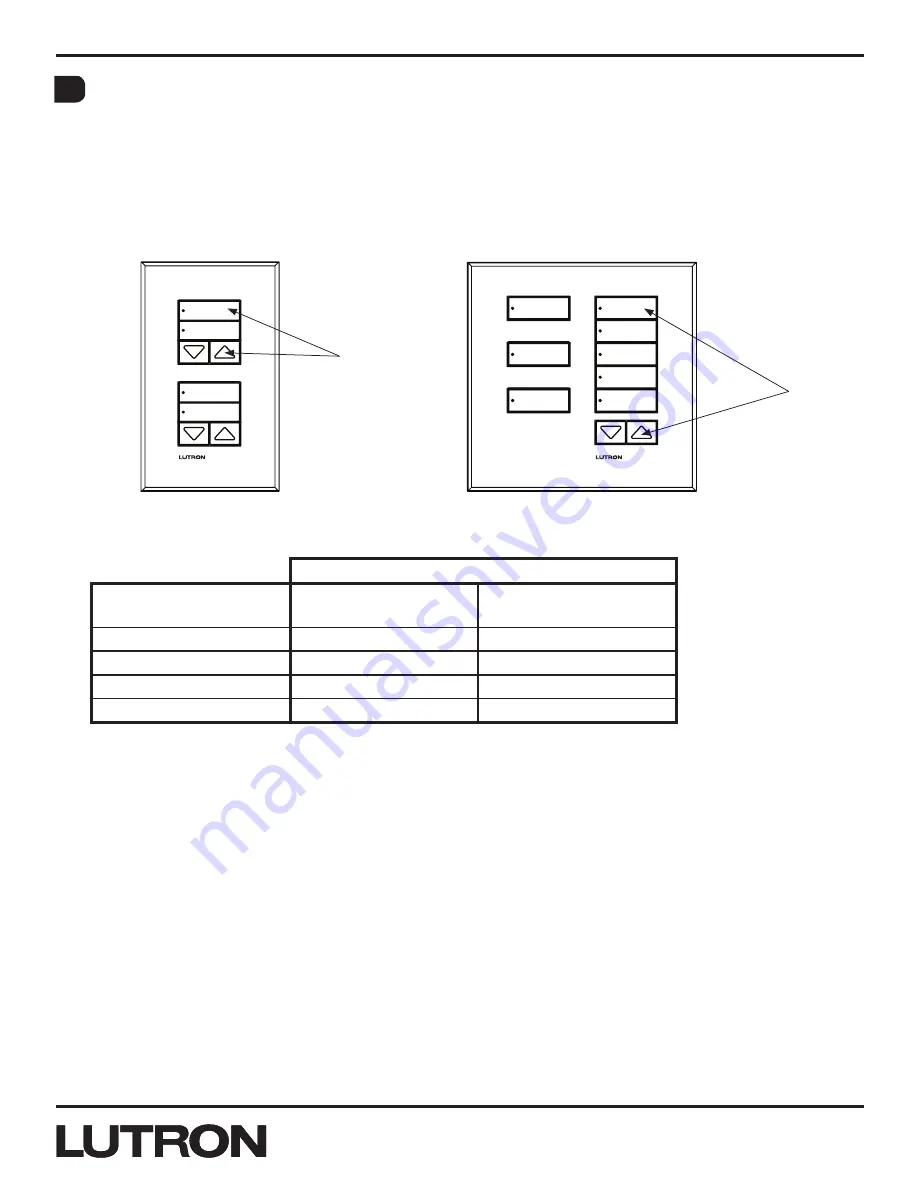
Application Note #428
7
Lutron Technical Support Center
1.800.523.9466
®
Contact Closure Input (CCI) Assignment and Scene Banking
1. Enter APM.
2. Simultaneously press and hold any button of the column in APM along with any “raise” button
for 3 seconds.
3. Once the hold time elapses, all backlight LEDs in that column will go off, the status LED of the
button to which the CCI is currently programmed will remain solid ON, and the remaining status
LEDs of that column will flash once every 8 seconds.
If the button to which the CCI is currently programed is a raise or lower button, it will be indicated by
the following:
Currently Programmed Button
LED Indication
North American Style
Wallstations
European Style
Wallstations
Button 1 backlight ON
Upper Lower Button
Left Lower Button
Button 2 backlight ON
Upper raise Button
Left raise Button
Button 3 backlight ON
Bottom Lower Button
right Lower Button
Button 4 backlight ON
Bottom raise Button
right raise Button
Note:
At any time, you can exit CCI assignment mode back to APM by holding any button of the APM
column along with any “raise” button for 3 seconds.
When remapping CCIs, the CCI actions are programmed in the following order:
1. “CCI1 closed” action - indicated by status LEDs of that column (except currently programmed
button) flashing once every 8 seconds.
2. “CCI1 open” action - indicated by status LEDs of that column (except currently programmed
button) flashing twice every 8 seconds.
3. “CCI2 closed” action - indicated by status LEDs of that column (except currently programmed
button) flashing three times every 8 seconds.
4. “CCI2 open” action - indicated by status LEDs of that column (except currently programmed
button) flashing four times every 8 seconds.
5. Wallstation will automatically return to APM each time after cycling through the CCI actions.
(continued on next page...)
North American style wallstation
European style wallstation
E


















