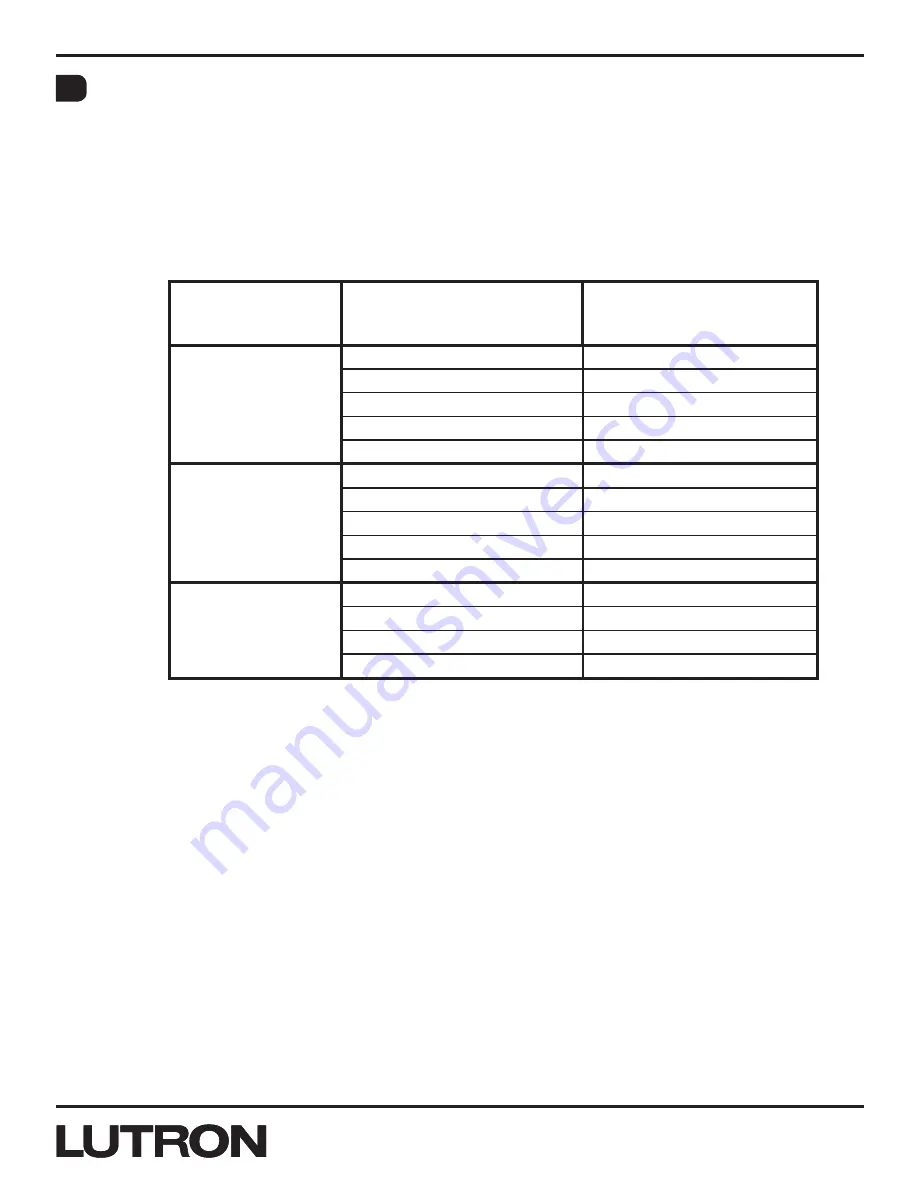
Application Note #428
12
Lutron Technical Support Center
1.800.523.9466
®
Changing the Column Type
(continued)
Functionality:
Once in the Column Type Change Mode described on previous page, the user has the following options:
1. Tapping any button will continue scrolling to the next valid column type option.
2. If the wallstation type is Scene with OFF, Scene, or 2B Special Functions, the user may choose a
subtype as follows:
• Press and hold any button of that column for 3 seconds.
• Once hold time elapses, all status LEDs will go to OFF indicating that the user entered the sub
mode. Then, the status LEDs will blip in the following pattern:
Column Type
Programming Mode
Selection
Status LED Indication
Sub Mode Options
Scene with OFF
1 blip every 8 seconds
Starts with Scene 1
2 blips every 8 seconds
Starts with Scene 2
3 blips every 8 seconds
Starts with Scene 3
…Continues sequentially…
…Continues sequentially…
16 blips every 8 seconds
Starts with Scene 16
Scene
1 blip every 8 seconds
Starts with Scene 1
2 blips every 8 seconds
Starts with Scene 2
3 blips every 8 seconds
Starts with Scene 3
…Continues sequentially…
…Continues sequentially…
16 blips every 8 seconds
Starts with Scene 16
2B Special
Functions
1 blip every 8 seconds
Panic
2 blips every 8 seconds
Sequence Scenes 5-16
3 blips every 8 seconds
Sequence Scenes 1-4
4 blips every 8 seconds
Timeclock Disable
• Each tap of any “raise” button will progress forward through the different options and each
tap of any “Lower” button will progress backwards through the different options.
• To automatically save the chosen subtype:
°
Exit the sub mode by holding any button of that column for 3 seconds.
°
Once hold time has elapsed, the column will return to Column Type Change Mode with
all backlight LEDs of the column solid ON and all status LEDs of that column blipping to
indicate the selected column type.
• For scene columns, certain options in the sub mode may not be available, depending on the
number of buttons in the column.
Ex.
a 10B column with “Scene” column type can only go up to Scene 7 as the starting scene (the
10 buttons will recall Scene 7 through Scene 16 respectively). A 10B column with “Scene with
OFF” column type can go up to Scene 8 as the starting scene (the first 9 buttons will recall
Scene 8 through Scene 16, and the final button will recall Scene OFF).
3. Save the selected column type automatically by exiting Column Type Change Mode.
• Simultaneously press and hold any button of the column along with any lower button for
3 seconds.
• Once hold time elapses, the column will return to APM with all backlight LEDs of the column
solid on and all status LEDs of the column flashing rapidly.
F
(continued on next page...)


















