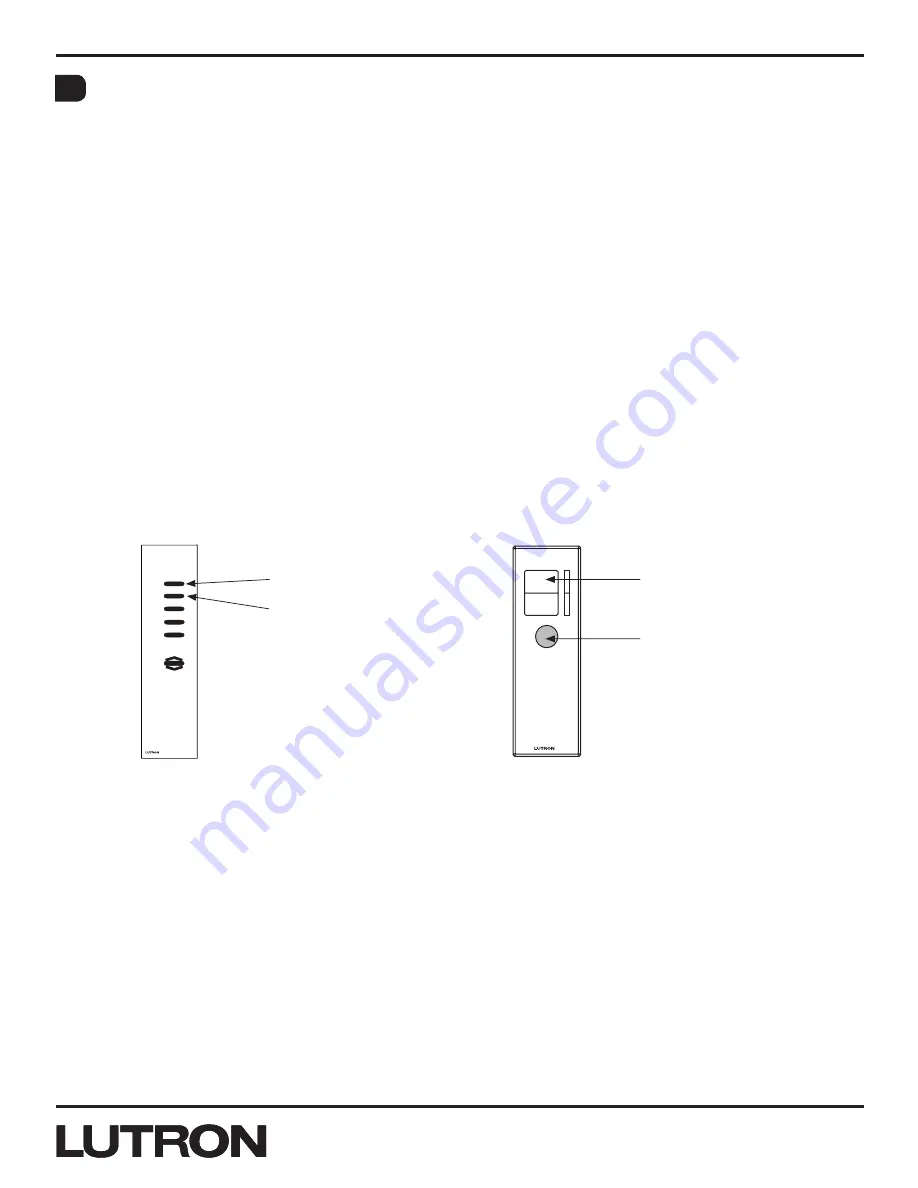
Application Note #428
14
Lutron Technical Support Center
1.800.523.9466
®
Assigning an IR Remote
1. Enter APM
2. Point an Ir remote toward the wallstation in APM
2. Hold the raise button for 3 seconds
4. Status LEDs on the wallstation will then flash slowly for 3 seconds to indicate that the Ir remote has
been successfully assigned
5. Wallstation will automatically return to APM
6. Exit APM by simultaneously pressing and holding the top and bottom buttons of the column for
3 seconds (if it is a 1B column, hold the single button for 10 seconds). Once hold time elapses, all
status LEDs and backlight LEDs will return to their appropriate settings in Normal Mode.
IR Remote Pass-through and Button-mapping Modes
1. Enter APM.
Functionality:
Note:
The default mode for any Ir remote is pass-through mode.
Once in APM, the user has the following options:
A. Enable button-mapping mode:
• Press and hold the favorite button of the Ir remote for 3 seconds
• Once hold time elapses, status LEDs of that column will flash slowly for 3 additional seconds,
indicating that the column has switched to button-mapping mode, then return to APM.
B. Enable pass-through mode:
• Press and hold the first button (top button) of the Ir remote for 3 seconds.
• Once hold time elapses, status LEDs of that column will flash slowly for 3 additional seconds,
indicating that the column has switched to pass-through mode, then return to APM.
Note:
If a column is set to a “Zone Toggle” type, an Ir remote in either mode will act as remote button
presses.
2. Exit APM by simultaneously pressing and holding the top and bottom buttons of the column for
3 seconds (if it is a 1B column, hold the single button for 10 seconds). Once hold time elapses, all
status LEDs and backlight LEDs will return to their appropriate settings in Normal Mode.
R
R
Open
Close
First Button
First Button
Favorite Button
Favorite Button
H


















