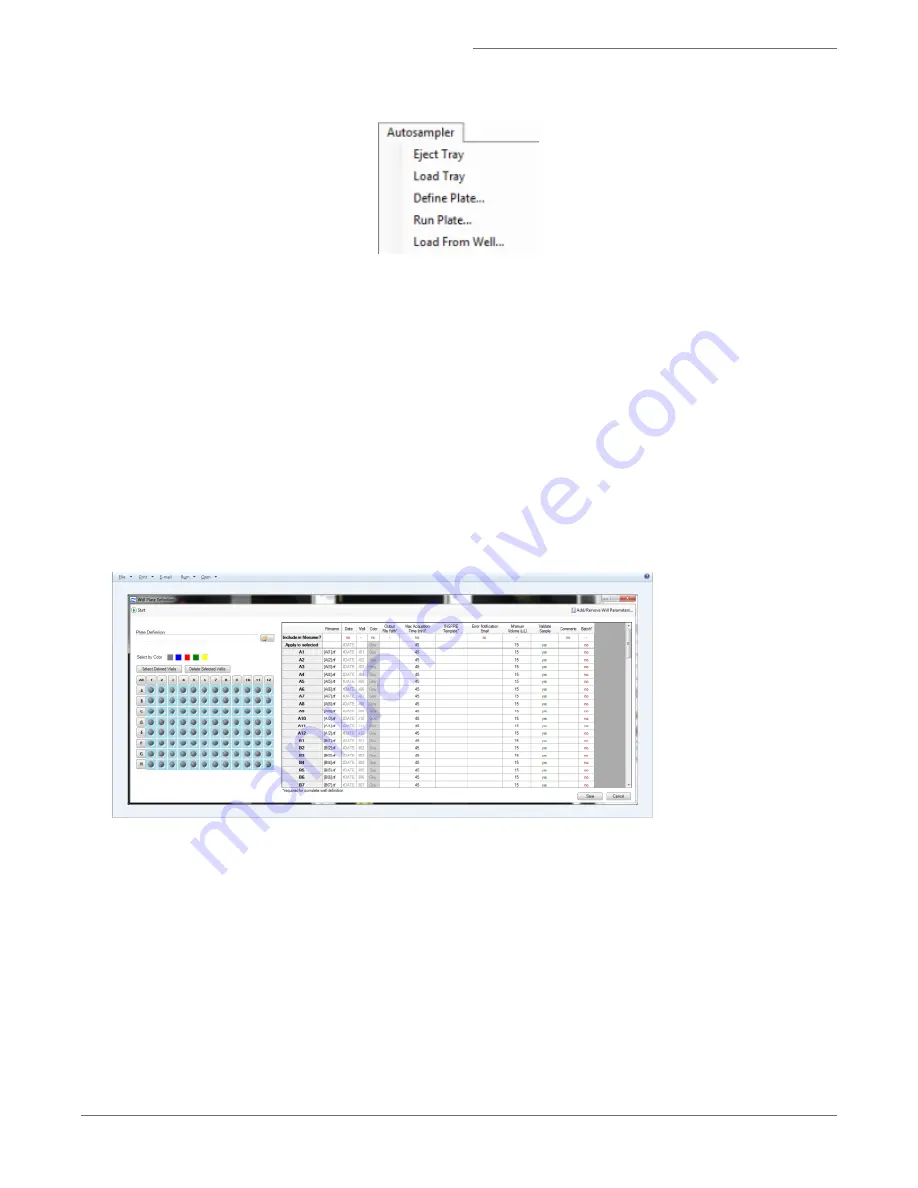
l
From this menu you may:
l
Eject or load the tray
l
Create a plate definition
l
Run a plate
l
Run a single well from a plate
Define the Plate
The steps required to create a Well Plate Definition (.def) and run a plate are outlined below:
1. Choose Define Plate from the AutoSampler menu to open the Well Plate Definition window.
2. Click Add/Remove Well Parameters to choose the parameters you want to report for the wells. There are several
categories of parameters that may be chosen as a group or individually.
3. Check or uncheck the desired parameters. The user can also define custom parameters. Expand the category to
see the individual parameters. To delete a custom parameter, select it and use the delete key.
4. Click OK when done.
5. Browse for a previously saved definition (to edit) by clicking on the folder icon or continue to create a new definition.
6. Name the plate definition.
7. At a minimum, each well requires an Output File Path, Max Acquisition Time, and Template File in order to be con-
sidered ‘defined’. Optional parameters can be added to the definition in the next step.
NOTE: Luminex highly recommends to leave the validate sample option 'Yes'. See notes below regarding validating
samples.
8. To include a parameter in the file name, click in the box below the column heading (make sure it says ‘yes’).
9. Columns can be re-ordered by click/drag.
10. Batching of the data into IDEAS
®
Software may be done if a compensation matrix and an analysis template exists
for the experiment.
For Research Use Only. Not for use in diagnostic procedures.
33
Amnis
®
FlowSight
®
Imaging Flow Cytometer User Manual






























