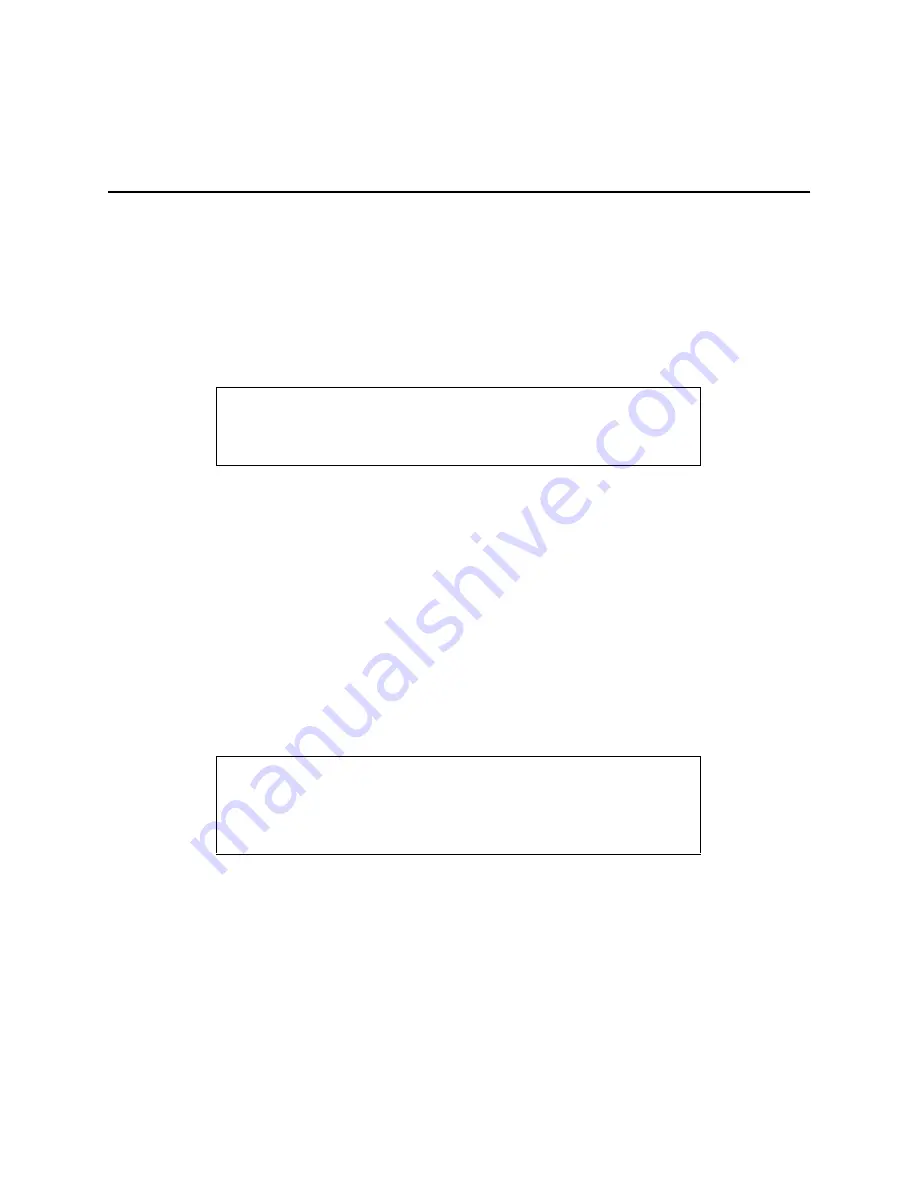
Log In
2-16
Communications Server Hardware Installation Guide
9. Log In
Follow these instructions to log in to the PortMaster.
1.
From the login prompt, type !root and press the Enter key.
2.
From the password prompt, press the Enter key—no password is needed.
10. Set the Network Address
Set an IP address and netmask for an IP network and/or an IPX network number and
frame type for an IPX network.
IP Address
Follow these instructions to set an IP address and netmask for the PortMaster.
From the command prompt, enter the following information, pressing the Enter key
after each line.
Replace the
italicized
values with values appropriate for your network.
login:
!root
Password:
Command>
Command>
set ether0 address
172.168.200.1
Command>
set netmask
255.255.255.0
Command>
save all
Command>
quit
Summary of Contents for PortMaster PM-2
Page 4: ......
Page 8: ...Contents viii Communications Server Hardware Installation Guide...
Page 38: ...Set the Network Address 2 18 Communications Server Hardware Installation Guide...
Page 50: ...Removing PortMaster Expansion Boards 3 12 Communications Server Hardware Installation Guide...
Page 84: ...Ordering Instructions D 8 Communications Server Hardware Installation Guide...
Page 88: ...Index Index 4 Communications Server Hardware Installation Guide...






























