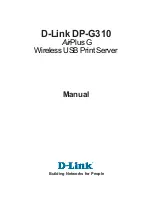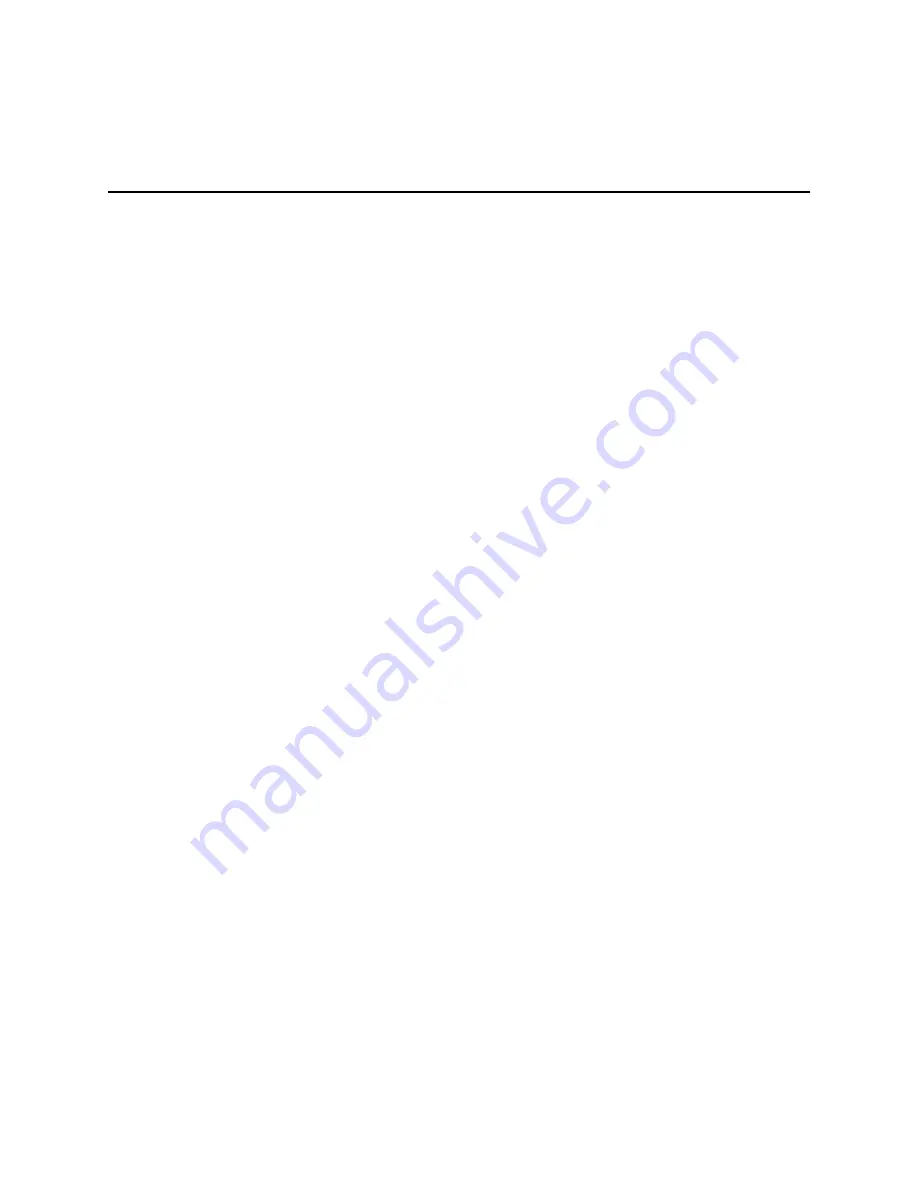
Install a Rack Mount (Optional)
2-6
Communications Server Hardware Installation Guide
RACK-1 Rack-Mounting Kit
Follow these instructions to attach the PortMaster Communications Server to a rack
with the RACK-1 rack-mounting kit.
Required Equipment
❏
Four 12-24x1/2-inch pan head screws
❏
Four 4x3/4-inch sheet metal screws
❏
Flathead screwdriver
❏
Number 1 Phillips screwdriver
❏
Rack with universal Electronic Industries Association (E.I.A.) spacing
Procedure
1.
Unscrew (counterclockwise) the black plastic screws that secure the feet to the
bottom of the PortMaster.
Retain the feet and the center expansion sleeve in each foot in place on the bottom
of the PortMaster.
2.
Turn the rack mount unit upside down and align its four holes with the centers
of the holes in the PortMaster feet.
The front of the PortMaster case sits about 1/8 inch in front of the mounting shelf
flanges.
3.
Press—do not screw—a 4x3/4 inch sheet metal screw into four mounting shelf
holes.
4.
Turn the unit right side up by lifting from the front and rear of the PortMaster.
5.
Install the unit in the rack with the four 12-24x1/2-inch pan head screws.
Summary of Contents for PortMaster PM-2
Page 4: ......
Page 8: ...Contents viii Communications Server Hardware Installation Guide...
Page 38: ...Set the Network Address 2 18 Communications Server Hardware Installation Guide...
Page 50: ...Removing PortMaster Expansion Boards 3 12 Communications Server Hardware Installation Guide...
Page 84: ...Ordering Instructions D 8 Communications Server Hardware Installation Guide...
Page 88: ...Index Index 4 Communications Server Hardware Installation Guide...