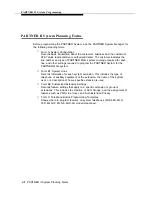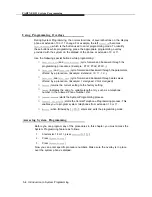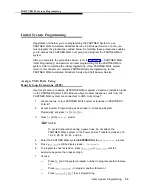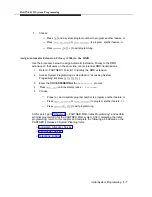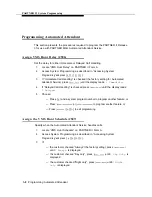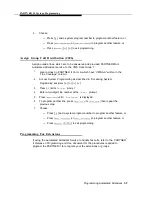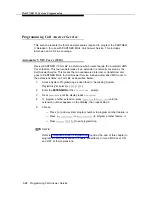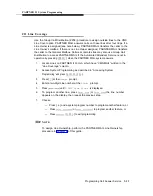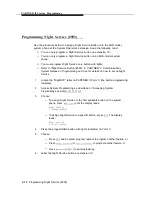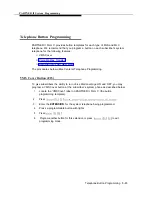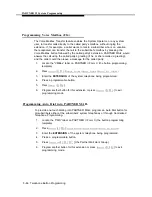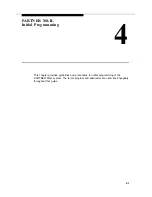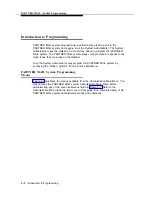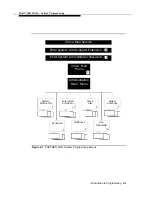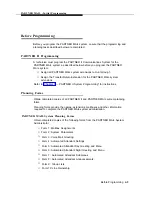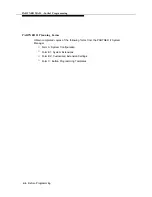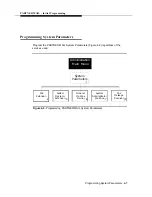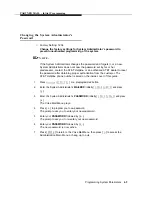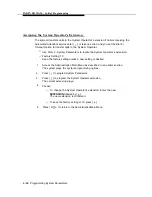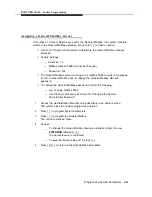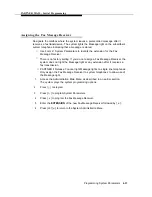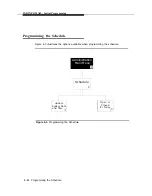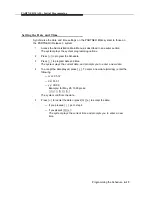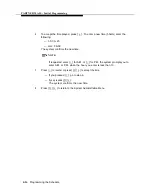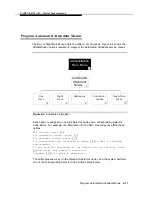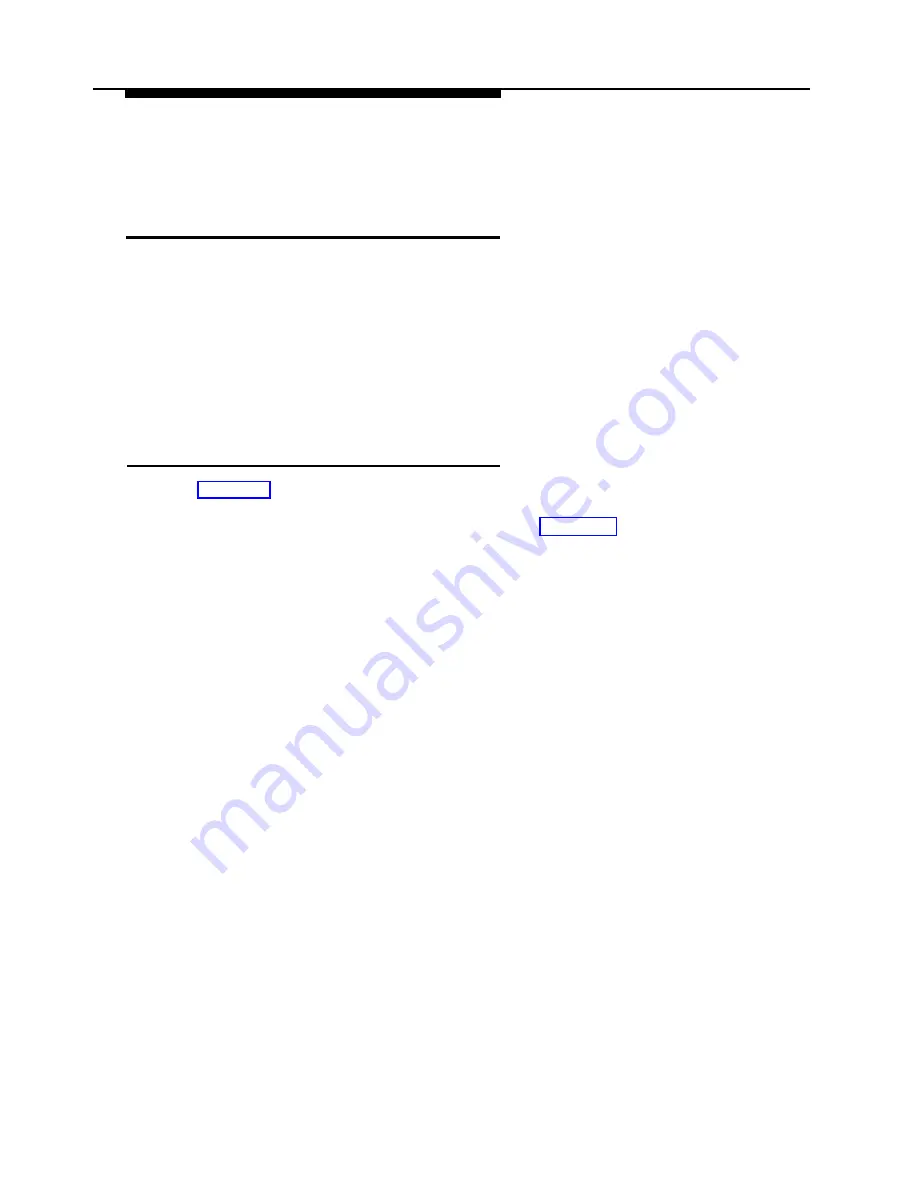
PARTNER MAIL - Initial Programming
Introduction to Programming
PARTNER MAIL system programming is performed by placing a call to the
PARTNER MAIL system and logging in as the System Administrator. The System
Administrator uses the dialpad on a touch-tone phone to program the PARTNER
MAIL system. The PARTNER MAIL system plays voice prompts in response to the
touch-tones that you press on the dialpad.
Only the System Administrator may program the PARTNER MAIL system by
accessing the “hidden” option 9 from the Voice Mail Menu.
PARTNER MAIL System Programming
Menus
Figure 4-1 illustrates the menus available from the Administration Main Menu. You
must access the PARTNER MAIL system Administration Main Menu before
administering any of the seven submenus listed in Figure 4-1. Refer to the
Administration Map inside the front cover of this guide for a complete listing of all
PARTNER MAIL system administration menus and submenus.
4-2
Introduction to Programming