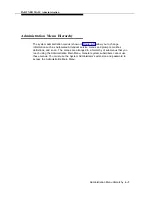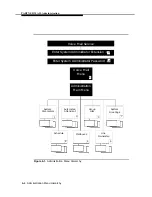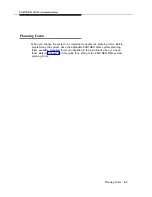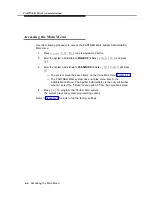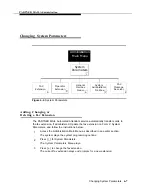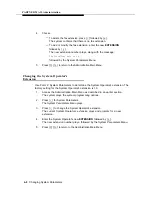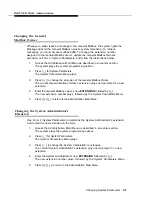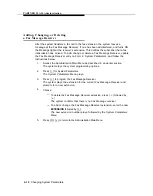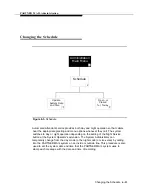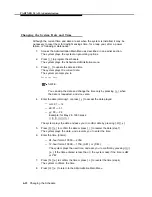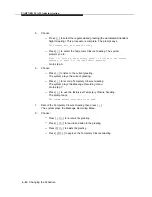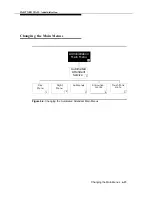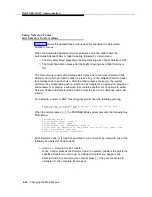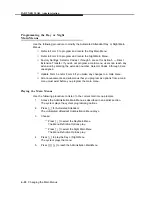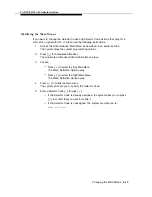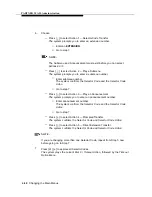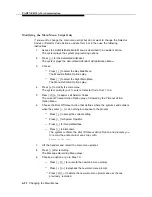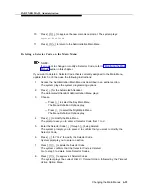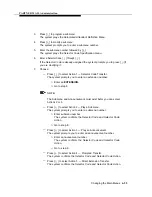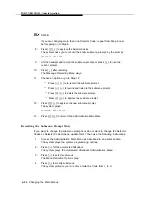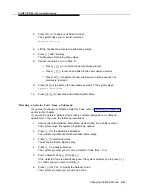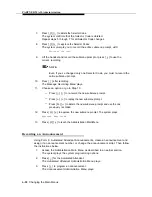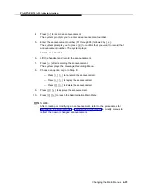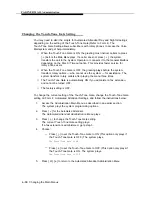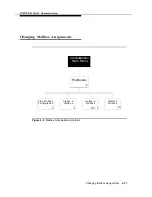PARTNER MAIL Administration
■
Action 2 — Play an Existing Submenu
When a caller presses the Selector Code, the system plays another menu
from which the caller presses another Selector Code. For example, when
callers press [
1
] for cruises, they are connected to a submenu where they can
press [
1
] for Caribbean cruises, or [
2
] for Hawaiian cruises. Be sure to
complete Form 7: Automated Attendant Submenus. The submenu must
already exist before you can program this action.
■
Action 3 — Play an Existing Announcement
When a caller presses the Selector Code, the system plays a prerecorded
announcement. Use this Action to provide information such as your business
hours or a mailing address. For example, when callers press [
4
] they hear an
announcement of discounted trips. Be sure to complete Form 8: Automated
Attendant Announcements. The announcement must already exist before you
can program this action.
■
Action 4 — Prompted Transfer
When callers press a Selector Code, the PARTNER MAIL system prompts
them to enter an extension. For example: ANY Travel uses extensions 10
through 40 in their dial plan. They use Selector Codes 1 through 4 to direct
callers to submenus and announcements. To enable callers to dial extensions
from the main menu, ANY travel assigns Prompted Transfer to Selector Code
5. Callers press [
5
] at the main menu and enter an extension number.
■
Action 5
✔
— Direct Extension Transfer
Callers can enter an extension directly from the Main Menu. For example, if all
of ANY Travel’s extensions begin with 1 or 2, leave Selector Codes 1 and 2 at
the factory-setting of 5. Callers who know the extension they want can enter
the extension number after the greeting plays.
Changing the Main Menus
6-17