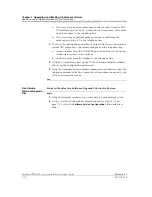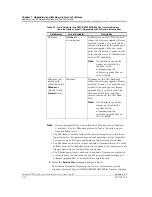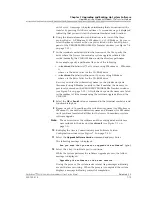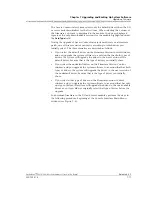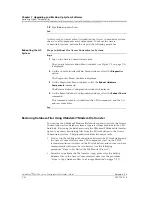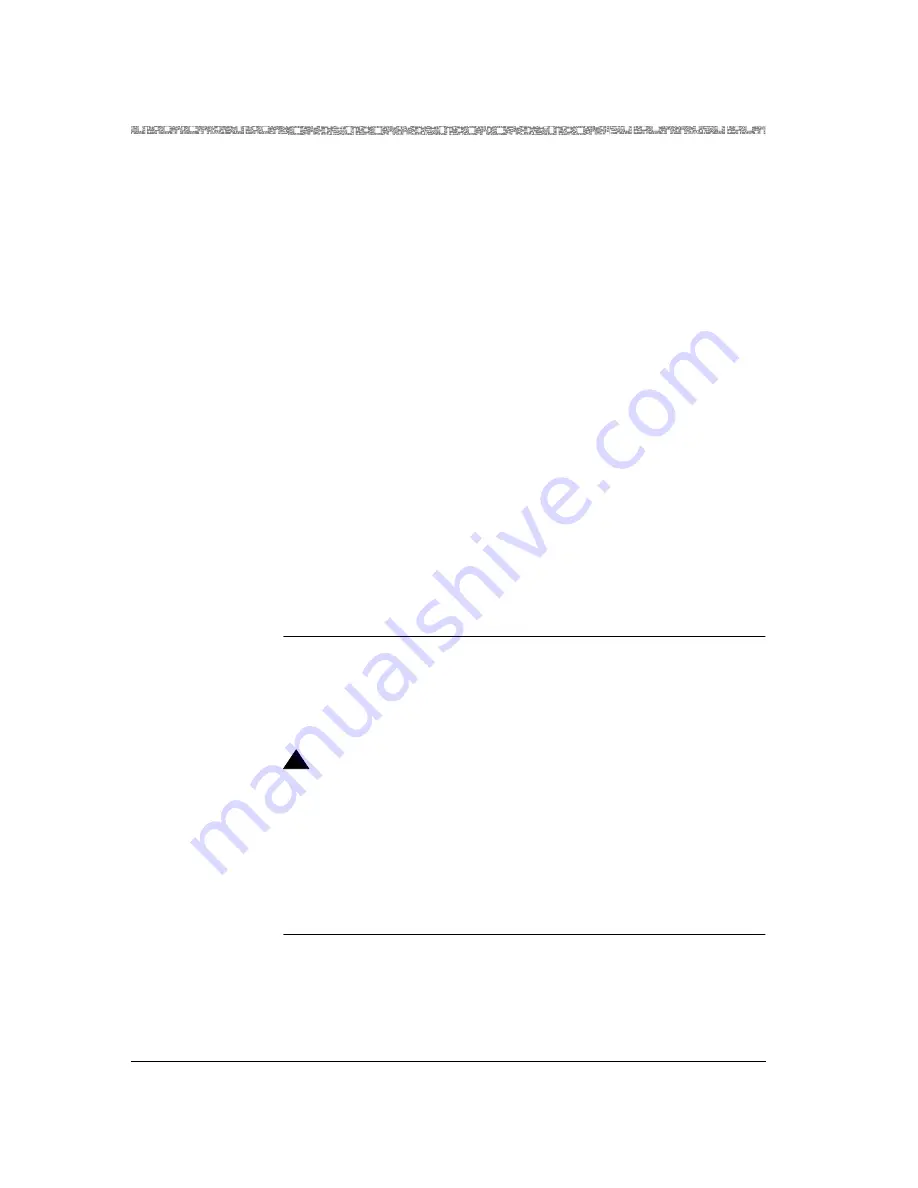
Chapter 7 Upgrading and Backing Up System Software
Falling Back to the Previous Software Release
7-22
255-700-019
PacketStar
™
PSAX 20 Access Concentrator User Guide
, Issue 1
Release 6.3.0
download time, you must select the
Start Upgrade
command on the
Firmware Version Control window.
~
If you wish to install an I/O or server module other than the I/O or
server module with a non-default driver in any particular slot, you
must select the default driver in that slot, and select the
Start Upgrade
command on the Firmware Version Control window. The new I/O or
server module you have installed is displayed on the Firmware Version
Control window.
4
To download the version you selected in Step 3, select the
Start Upgrade
command and press Enter.
When the confirmation message,
FirmwareDownloadSucceeded,
is
displayed at the bottom of the window, the downloading procedure is
complete.
5
Select the
Back to Software Configuration
command and press Enter.
The Software Version Configuration window is displayed.
6
Select the
Go Back to Main Menu
command and press Enter.
The Console Interface Main Menu (see Figure 7-8 on page 7-18) is
displayed.
7
Select the
Equipment Configuration
option.
The Equipment Configuration window is displayed.
Information about the upgraded module will be updated in a few seconds. A
confirmation message is displayed at the bottom of the window.
End
Falling Back to the Previous Software Release
!
CAUTION:
Use the fallback procedure only if you have previously upgraded your
CPU component as described in the section, ”Upgrading System Software
Using FTP” on page 7-4.
To fall back (return) to the previous software release, perform the steps in the
following procedure, starting at the Console Interface Main Menu window
(see Figure 7-2 on page 7-5).
Begin
Steps to Revert Software to a Previous Version
1
On the Console Interface Main Menu window, select the
Software
Version Configuration
option and press Enter.
Summary of Contents for PacketStar PSAX 20
Page 399: ......