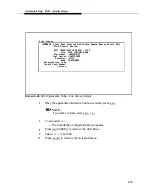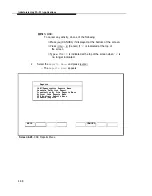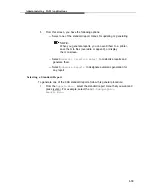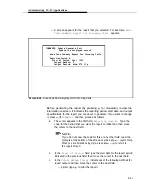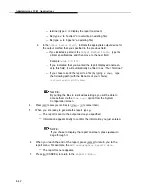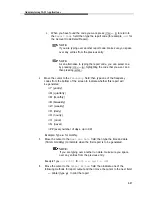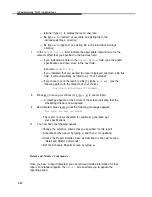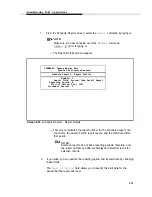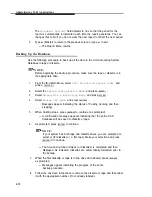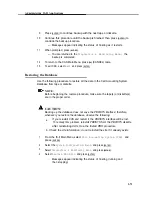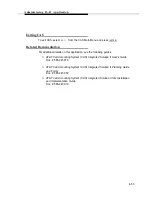Administering IS-II Applications
7.
8.
9.
10.
— terminal (type
t)
to display the report onscreen
— file (type
r
to “redirect” or overwrite an existing file in the
/usr/cas/cas/errlogs directory)
— file (type
a
to “append” an existing file in the /usr/cas/cas/errlogs
directory)
In the
Output Device
field, indicate the appropriate output device for the
output method that you specified in the previous field.
— If you indicated a printer in the
Output Method
field, type the printer
specifications and then move to the next field.
Example:
wide 570
I
lp
—
If you indicated that you wanted the report displayed onscreen, skip this
field. It will automatically be filled in as “Your Terminal.”
— If you chose to send the report to a file (by typing
r
or
a),
type the
following path (with the filename of your choice):
/usr/cas/cas/errlogs/<f ilename>
Press
[ESC]
to save your entries (or
[CTRL]
—
[C]
to cancel them).
— A message appears at the bottom of the screen indicating that the
scheduling criteria is now updated.
As prompted, press
[ENTER]
until the following message appears:
This report has been rescheduled
—
The report is now scheduled for automatic generation per
your specifications.
You now have the following options:
■
Change the selection criteria that you specified for this report.
■
Schedule another report by typing
n
and then
u
for updating.
■
Access the Report Details screen as described in the next section,
“Detail and Master Commands.”
■
Exit the Schedule Reports screen by typing
e.
Detail and Master Commands
Once you have a report indicated, you can retrieve detailed information for that
report. For standard reports, the
Detail
screen allows you to update the
reporting period.
.
4-48
Summary of Contents for Integrated Solution II
Page 7: ...Figures 2 Master Controller II Features 2 1 2 1 The Master Controller II 2 2 v ...
Page 8: ...vi ...
Page 28: ...Getting Started MERLIN LEGEND Integrated Solution II Screen 3 1 Login Screen 3 2 ...
Page 103: ...Appendix A Forms A 2 ...
Page 105: ...Appendix A Forms A 4 ...
Page 107: ...Appendix A Forms A 6 ...
Page 109: ...Appendix A Forms A 8 ...
Page 111: ...Appendix A Forms A 10 ...
Page 113: ...Appendix A Forms A 12 ...
Page 115: ...Appendix A Forms A 14 ...
Page 117: ...Appendix A Forms A 16 ...
Page 119: ...Appendix A Forms A 18 ...
Page 121: ...Appendix A Forms A 20 ...
Page 123: ...Appendix A Forms A 22 ...
Page 125: ...Appendix A Forms A 24 ...
Page 129: ...Appendix A Forms A 28 ...
Page 131: ...Appendix A Forms A 30 ...
Page 133: ...Appendix A Forms A 32 ...
Page 135: ...Appendix A Forms A 34 ...
Page 137: ...Appendix A Forms A 36 ...
Page 139: ...Appendix A Forms A 38 ...
Page 141: ...Appendix A Forms A 40 ...
Page 143: ...AppendiX A Forms A 42 ...
Page 145: ...Appendix A Forms A 44 ...
Page 147: ...Appendix A Forms A 46 ...
Page 149: ...Appendix A Forms A 48 ...
Page 153: ...Appendix A Forms A 52 ...
Page 155: ...Appendix A Forms A 54 ...
Page 157: ...Appendix A Forms A 56 ...
Page 159: ...Appendix A Forms A 58 ...
Page 161: ...Appendix A Forms A 60 ...
Page 163: ...Appendix A Forms A 62 ...
Page 165: ...Appendix A Forms A 64 ...
Page 167: ...Appendix A Forms A 66 ...
Page 169: ...Appendix A Forms A 68 ...
Page 171: ...Appendix A Forms A 70 ...