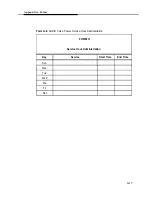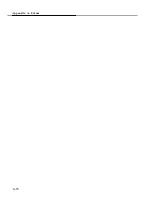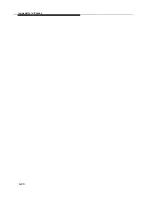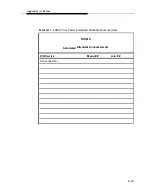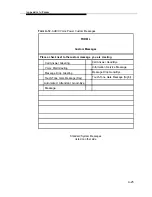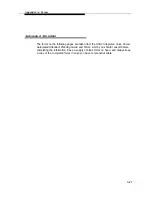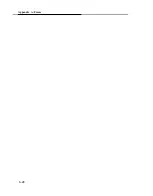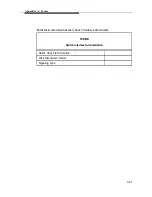Summary of Contents for Integrated Solution II
Page 7: ...Figures 2 Master Controller II Features 2 1 2 1 The Master Controller II 2 2 v ...
Page 8: ...vi ...
Page 28: ...Getting Started MERLIN LEGEND Integrated Solution II Screen 3 1 Login Screen 3 2 ...
Page 103: ...Appendix A Forms A 2 ...
Page 105: ...Appendix A Forms A 4 ...
Page 107: ...Appendix A Forms A 6 ...
Page 109: ...Appendix A Forms A 8 ...
Page 111: ...Appendix A Forms A 10 ...
Page 113: ...Appendix A Forms A 12 ...
Page 115: ...Appendix A Forms A 14 ...
Page 117: ...Appendix A Forms A 16 ...
Page 119: ...Appendix A Forms A 18 ...
Page 121: ...Appendix A Forms A 20 ...
Page 123: ...Appendix A Forms A 22 ...
Page 125: ...Appendix A Forms A 24 ...
Page 129: ...Appendix A Forms A 28 ...
Page 131: ...Appendix A Forms A 30 ...
Page 133: ...Appendix A Forms A 32 ...
Page 135: ...Appendix A Forms A 34 ...
Page 137: ...Appendix A Forms A 36 ...
Page 139: ...Appendix A Forms A 38 ...
Page 141: ...Appendix A Forms A 40 ...
Page 143: ...AppendiX A Forms A 42 ...
Page 145: ...Appendix A Forms A 44 ...
Page 147: ...Appendix A Forms A 46 ...
Page 149: ...Appendix A Forms A 48 ...
Page 153: ...Appendix A Forms A 52 ...
Page 155: ...Appendix A Forms A 54 ...
Page 157: ...Appendix A Forms A 56 ...
Page 159: ...Appendix A Forms A 58 ...
Page 161: ...Appendix A Forms A 60 ...
Page 163: ...Appendix A Forms A 62 ...
Page 165: ...Appendix A Forms A 64 ...
Page 167: ...Appendix A Forms A 66 ...
Page 169: ...Appendix A Forms A 68 ...
Page 171: ...Appendix A Forms A 70 ...