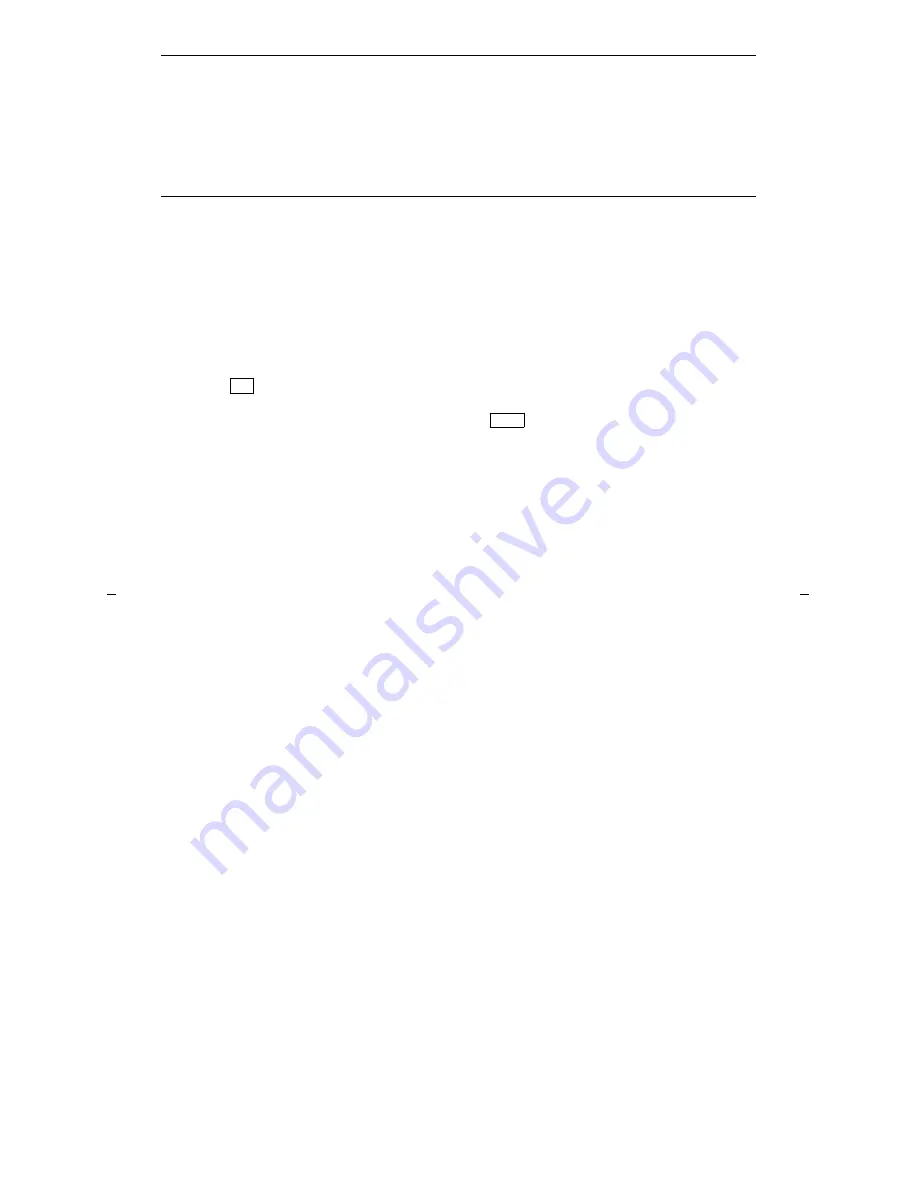
11
How to Use the Features
The procedures which appear in the sections, Voice Feature Procedures and
Display Feature Procedures, give short, step-by-step instructions for using each
feature. For your convenience, the features in each section are listed alphabetically.
General Instructions
Use the following special instructions for operating your voice terminal.
•
The first time you use these procedures, you will need to customize them for
yourself by obtaining the following information from your system manager:
➤
Your system manager may assign call appearances or features to the 5 call
appearance/feature buttons on your voice terminal. To the right of each
feature name in this section is a box. For each feature you have on your voice
terminal or feature you can access with the softkeys (see “Note” below), mark
a
in the blank box as a reminder. (The Conference, Drop, Hold, Message,
Mute, Select Ring, Test, and Transfer voice features, for all sets, and the
Normal Mode/the Exit feature [labeled
on the voice terminal] display
feature, only for the 8405D and 8405D Plus, are already marked for you.) You
may also be able to use the Speakerphone (and Reset Speakerphone on some
8405B Plus and 8405D Plus voice terminals) or the Speaker feature. Check
with your system manager to see what other features you can use with
DEFINITY Generic 1 or Generic 3, the DEFINITY ECS, Release 5, or with
System 75.
✔
Exit
Note: If you are using an 8405D or 8405D Plus voice terminal, you may also
be able to use up to 12 additional features accessed with the softkeys and
display control buttons. Check with your system manager to see which
softkey features are available on your voice terminal and then put a
checkmark in the box beside each of those features.
➤
Any feature not appearing on a button or accessed with the display and
softkeys can be activated or canceled by dialing a 1-, 2-, or 3-digit feature
access code. Ask your system manager for the feature access codes for the
features you need, and then write the assigned code number in the provided
blanks in each feature procedure.
•
If you receive an intercept tone (high-pitched, alternating high and low tone)
while attempting to operate any feature, you have taken too much time to
complete a procedural step or have made a dialing error. Hang up, get dial tone,
and begin again at Step 1.
•
System 75 is available in more than one version. Some features, such as
Abbreviated Dialing, Call Forwarding All Calls, Last Number Dialed, and Priority
Calling operate slightly differently with Version 1, and possibly Version 2, than
they do with later versions. If you are using Version 1 or 2 of the System 75
software, you should check the section titled Troubleshooting later in this guide
before you use any of these four features.






























