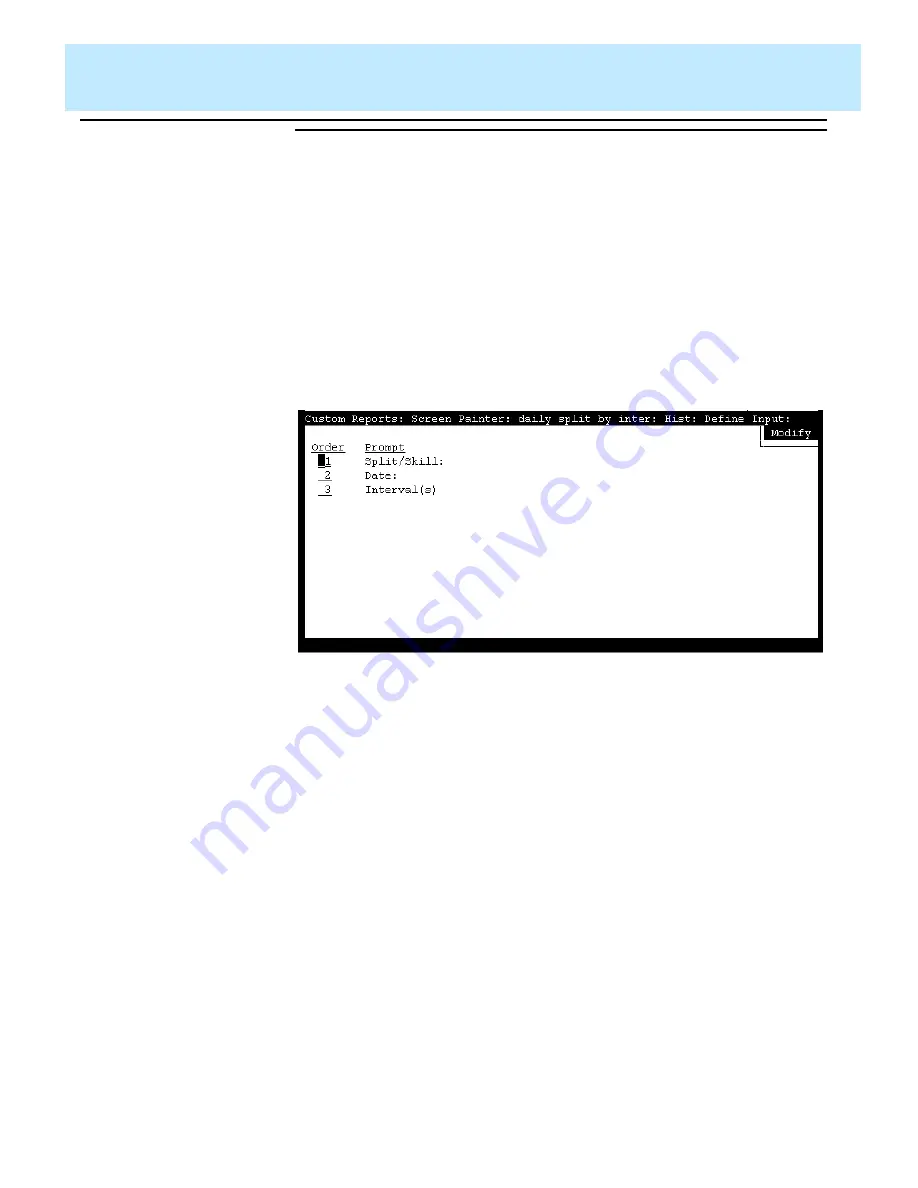
Defining the Data for a Custom Report
CentreVu CMS Custom Reports
Defining Fields for the Report Input Window
4-10
Defining the
Order in Which
Input Fields
Appear
4
On the Report Input window,
CentreVu CMS displays your input fields in the
same order you defined them in. However, you have the option of changing
this order. To change the order in which the input fields appear, do the
following steps.
Figure 4-4: The Define Input: Order Window
1. After you have defined (and
saved) all of your input fields,
select the
Order
action list
option.
→
The Define Input: Order
window appears. The window
displays the prompts for each
input field you have defined.
2. Enter
1
next to the prompt you want to appear first on the Report
Input window. Enter
2
for the second prompt,
3
for the third, and so
on.
3. Select the
Modify
action list
option to save the display order.
→
The Define Input: Order
window disappears, and the
cursor returns to its previous
position on the Define Input
window.
Summary of Contents for CentreVu
Page 16: ...Preface CentreVu CMS R3V5 Custom Reports Related Documents P 10 ...
Page 44: ...Getting Started CentreVu CMS Custom Reports Deleting a Custom Report 2 10 ...
Page 140: ...Completing Your Custom Report CentreVu CMS Custom Reports Running Custom Reports 5 22 ...
Page 178: ...Database Items and Calculations CentreVu CMS Custom Reports General Information A 2 ...
Page 188: ...Glossary CentreVu CMS Custom Reports GL 10 ...
Page 198: ......






























