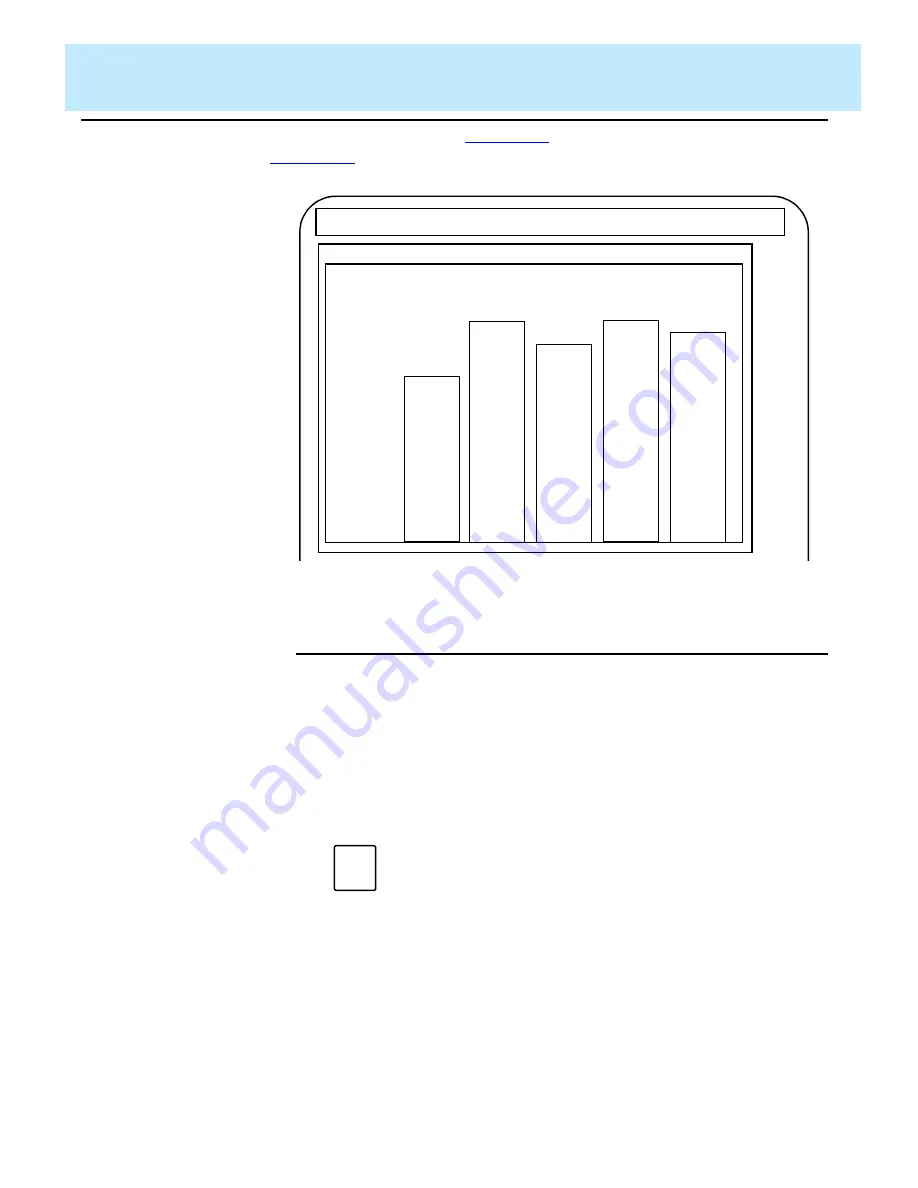
Defining the Data for a Custom Report
CentreVu CMS Custom Reports
Defining the Rows of Data for a Report
4-55
might appear as shown in
.
Figure 4-22: Sample Report with Horizontally Repeated Field and Bar
Changing Row
Search
Conditions
4
The changes apply to any fields to which you had previously assigned the
Row Search ID.
07/19/93 00:30 AM
CentreVu(TM) CMS
Windows: 2 of 5 ^
Custom Reports: Screen Painter: split status: Hist
Split: Sales-West
100%
8:00am
8:30am
9:00am
9:30am
10:00am
Percent
Within
Service
Level
Date: 06/08/93
1. On the Screen Painter, select the
Row search
action list option.
→
The Row Search window
appears.
2. Enter a number from 0 to 9 in the
Row Search ID
field, and
select the
Find one
action list
option.
→
The row search conditions for
the ID appear.
Note
For a
Find one
search, only your entry in the
Row search
ID
field counts.
CentreVu CMS ignores the other fields.
3. Change data in any field(s), and
select the
Modify
action list
option.
→
Successful
appears in the
window’s status line to indicate
the row search conditions
have been changed.
Summary of Contents for CentreVu
Page 16: ...Preface CentreVu CMS R3V5 Custom Reports Related Documents P 10 ...
Page 44: ...Getting Started CentreVu CMS Custom Reports Deleting a Custom Report 2 10 ...
Page 140: ...Completing Your Custom Report CentreVu CMS Custom Reports Running Custom Reports 5 22 ...
Page 178: ...Database Items and Calculations CentreVu CMS Custom Reports General Information A 2 ...
Page 188: ...Glossary CentreVu CMS Custom Reports GL 10 ...
Page 198: ......






























