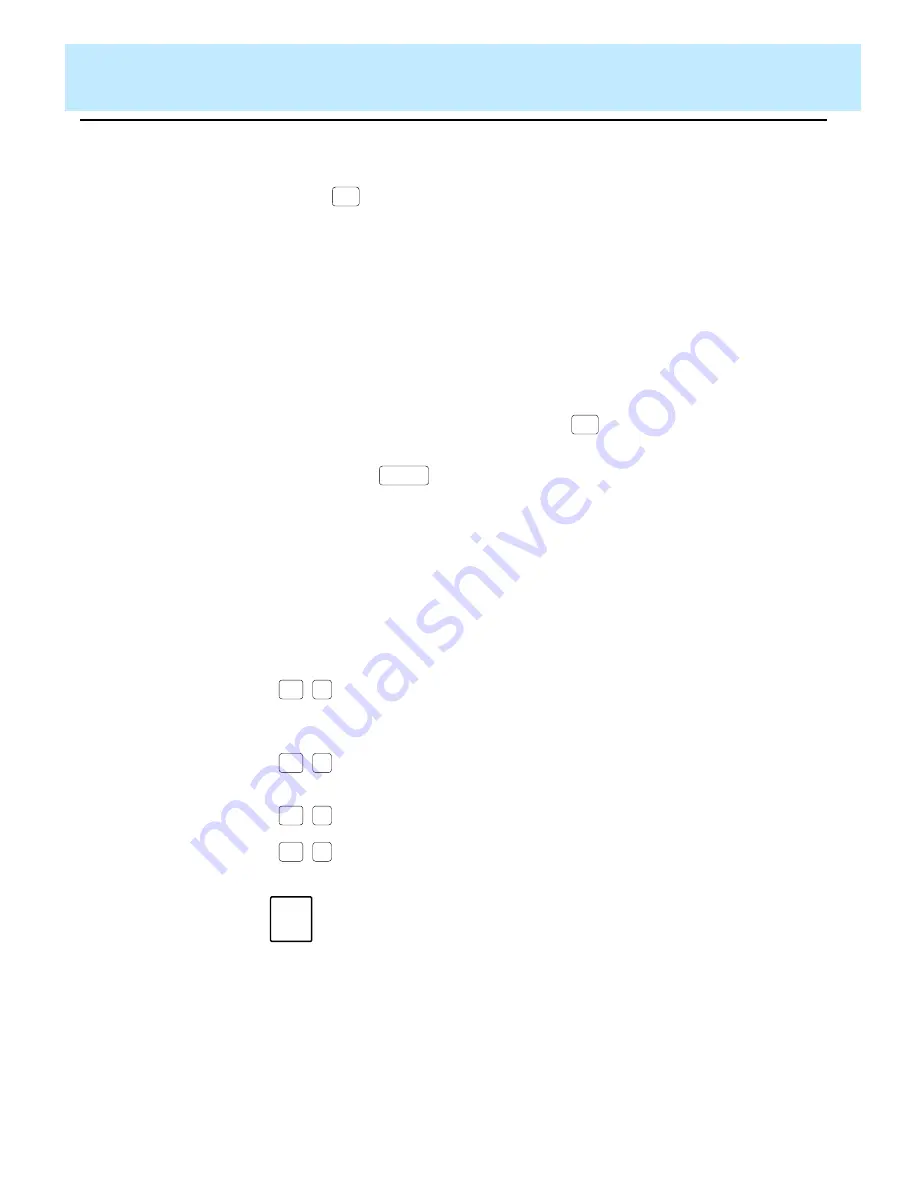
Using Screen Painter Editing Tools
CentreVu CMS Custom Reports
Copying an Existing Report Design
3-4
Scrolling the
Screen Painter
3
The Screen Painter scrolls automatically when the cursor hits the left, right,
top, or bottom border. The Screen Painter scrolls one column or one line at a
time when you use the arrow keys, but scrolls eight columns at a time when
you use
for horizontal scrolling. Right scrolling beeps when the 132nd
column appears. Left scrolling beeps when the first column reappears. Down
scrolling stops when the 25th line appears. Up scrolling stops when the top
line reappears.
Properties of
Secondary
Windows
3
For most tasks on the Screen Painter, you must complete a secondary
window. These secondary windows pop up after you select an action list
option. Some secondary windows automatically disappear when you are
finished entering data and select an action list option. However, for some
secondary windows, you must press the
Screen Labeled Key
(SLK)
to
close the window and return to the Screen Painter.
If you use the
SLK to leave a secondary window and return to the
Screen Painter, the secondary window remains open. However, until you
close the secondary window, the Screen Painter is locked and you cannot
enter text or select any other action list options.
Editing Keys in
Secondary
Windows
3
In the secondary windows only, you can use the standard field editing keys.
These keys, which offer you considerable convenience, are as follows:
Copying an Existing Report Design
3
In the majority of cases, you should begin your design of a custom report by
copying an existing report design, then making desired changes. Copying,
Tab
Exit
Current
Turns insert mode on or off. With insert mode on, you
insert characters at the cursor’s current position in the
field.
Erases characters in a field from the current position to
the end of the field.
Erases all characters in a field.
Erases inputs in all fields in a window.
Note
These keys are not available on the Screen Painter itself.
Ctrl
e
Ctrl
x
Ctrl
y
Ctrl
z
Summary of Contents for CentreVu
Page 16: ...Preface CentreVu CMS R3V5 Custom Reports Related Documents P 10 ...
Page 44: ...Getting Started CentreVu CMS Custom Reports Deleting a Custom Report 2 10 ...
Page 140: ...Completing Your Custom Report CentreVu CMS Custom Reports Running Custom Reports 5 22 ...
Page 178: ...Database Items and Calculations CentreVu CMS Custom Reports General Information A 2 ...
Page 188: ...Glossary CentreVu CMS Custom Reports GL 10 ...
Page 198: ......






























