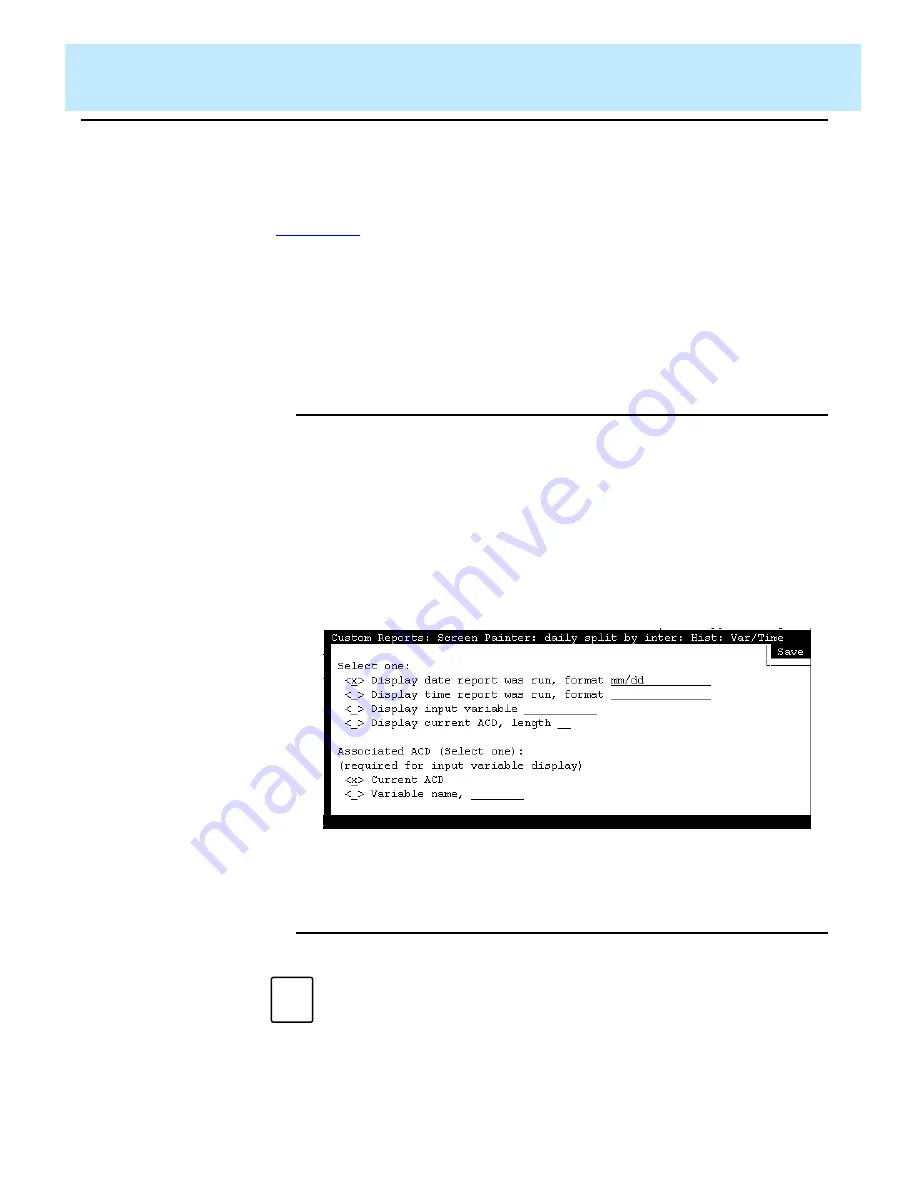
Defining the Data for a Custom Report
CentreVu CMS Custom Reports
Defining Fields to Show Run Time/Date and User Inputs
4-57
CentreVu CMS knows what your current ACD is when you order the report
and can display the current ACD name or number on the report.
To display the report’s run-time, run-date, or the current ACD when you
ordered the report, you must define a field using the Var/Time/Date window
(
). The Var/Time/Date window also allows you to define fields that
mirror your entries in the Report Input window. That is,
CentreVu CMS simply
takes the values you enter for an input variable (as defined in the Define
Input window) and displays those values on the report.
To define a field with one of these types of information, use the following
steps.
Step 1: Access
the Variable/
Time/Date
Window
4
Figure 4-23: The Var/Time/Date Window
Step 2: Define
the Display
Type and
Format
4
On the Screen Painter, place the
cursor where the left end of the field
should appear, and select
Variable/time/date
.
→
The Var/Time/Date window
appears.
Note
You are given flexibility in defining the appearance of the date and
time fields; however, only text matching the defined formats is
converted into their equivalents. Any other text is simply displayed as
entered.
Summary of Contents for CentreVu
Page 16: ...Preface CentreVu CMS R3V5 Custom Reports Related Documents P 10 ...
Page 44: ...Getting Started CentreVu CMS Custom Reports Deleting a Custom Report 2 10 ...
Page 140: ...Completing Your Custom Report CentreVu CMS Custom Reports Running Custom Reports 5 22 ...
Page 178: ...Database Items and Calculations CentreVu CMS Custom Reports General Information A 2 ...
Page 188: ...Glossary CentreVu CMS Custom Reports GL 10 ...
Page 198: ......






























