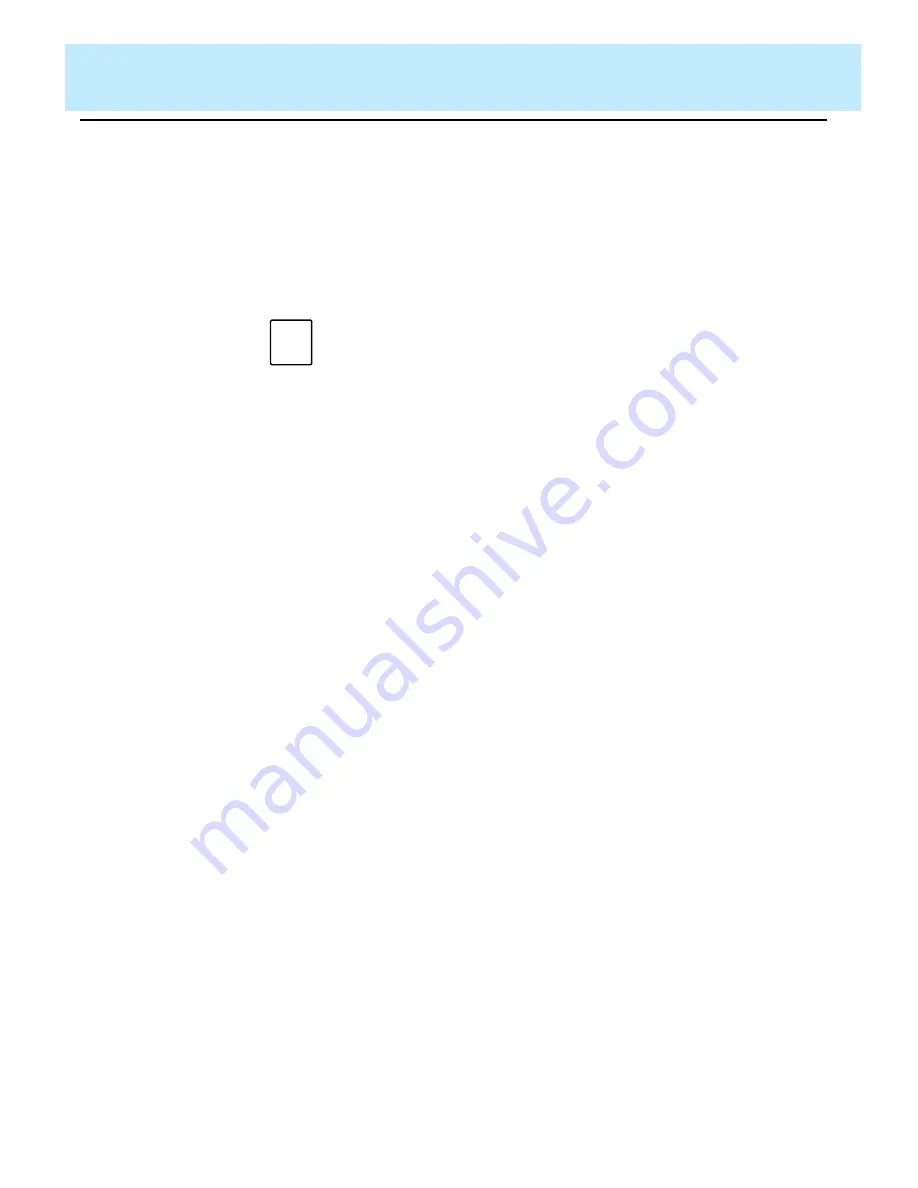
Defining the Data for a Custom Report
CentreVu CMS Custom Reports
Defining the Rows of Data for a Report
4-44
“Where” Clause
with Variable
4
The previous examples create hardcoded row search conditions. That is,
when you run the report,
CentreVu CMS always searches for the values you
entered in the “where” clause. However, instead of a hardcoded value, you
can enter a variable name in a clause. A variable name tells
CentreVu CMS
to search for whatever value(s) you or another user choose when you run the
report. You must define a variable on the Define Input window before using it
in a “where” clause. The variable name then links a report input field to the
“where” clause that uses the value(s) entered.
In a clause with a variable name, you must always enter a dollar sign (
$
) in
front of the variable. The format is as follows:
Expression Relational Operator $variable
As with a basic “where” clause, the
Expression
can be a database item or
calculation. The relational operators available are the same as those
available for a basic “where” clause.
Look at the following “where” clause:
Select rows where: SPLIT = $splitvar
This “where” clause tells
CentreVu CMS to search for rows with the Split
value the user enters when ordering the report. The example clause
presupposes that the variable name, “splitvar,” has been defined on the
Define Input window.
Multiple
“Where”
Clauses
4
To put two or more clauses in a statement, use
and
or
or
. Use
and
to
define two or more clauses where
CentreVu CMS finds only rows that meet
all conditions. For example, the following statement searches for rows where
splits had an average speed of answer greater than 30 seconds and
abandons greater than 100.
Select rows where: ANSTIME/ACDCALLS > 30 and ABANDONS > 100
Use
or
to define two conditions where
CentreVu CMS finds rows that meet
either condition but not necessarily both. For example, the following
statement searches for rows where splits had too many abandoned calls or
too many extension-out calls.
Select rows where: ABANDONS>15 or AUXOACWOUTCALLS>7
Note
To see the variable names you previously defined on the Define Input
window, select the
List inputs
action list option. See “Step 2: List
the Report Input Variables.”
Summary of Contents for CentreVu
Page 16: ...Preface CentreVu CMS R3V5 Custom Reports Related Documents P 10 ...
Page 44: ...Getting Started CentreVu CMS Custom Reports Deleting a Custom Report 2 10 ...
Page 140: ...Completing Your Custom Report CentreVu CMS Custom Reports Running Custom Reports 5 22 ...
Page 178: ...Database Items and Calculations CentreVu CMS Custom Reports General Information A 2 ...
Page 188: ...Glossary CentreVu CMS Custom Reports GL 10 ...
Page 198: ......






























