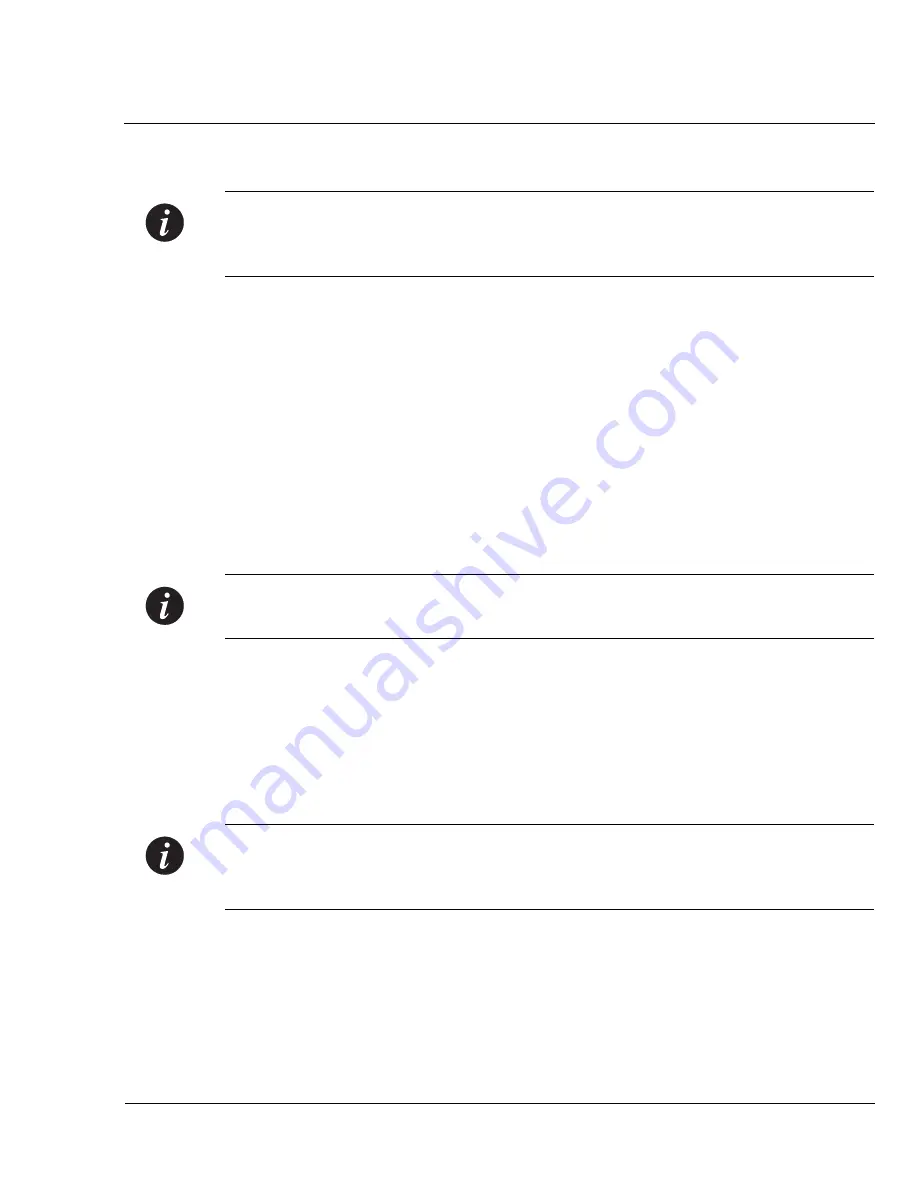
Chapter 5
Introduction to the Command Line Interfaces
Cajun P120 User’s Guide
27
Assigning Cajun P120’s IP Address
Note:
All Cajun P120 switches are shipped with the same default IP address. You
must change the IP address of the Cajun P120 in order to guarantee that the switch
has its own unique IP address in the network.
Changing the IP Address using the Command Line Interface (CLI, Terminal Emulation)
Via a Serial Connection or Telnet
You may use the CLI to assign the Cajun P120 an IP address and net mask. Once
this address had been assigned and the switch inserted into the network, the
CajunView station may establish communications with it.
1
Establish a serial connection or Telnet session as described in the "Command
Line Interface" chapter.
2
At the
>
prompt, enter
login
to enter the Privileged level.
3
Enter the password. The default is
enable
(
lucent
in S/W Version 1.0)
4
At the
CajunP120-priv#
prompt, enter
set ip
.
Note:
Alternatively you can use the simple-setup command to configure all the
mandatory parameters. Refer to the "Command Line Interface" chapter for details.
5
Enter
mng-port-ip <<x.x.x.x>> 255.255.255.0
where you replace
<<x.x.x.x>>
with the IP address of Cajun P120 and replace the net mask if
necessary. For example,
set mng-port-ip 194.3.2.16 255.255.255.0
6
Press Ctrl+Q to exit the group.
7
Enter
write
and
y
to confirm. Wait 15 seconds for confirmation of the
procedure.
Note:
If there are any errors, the new configuration settings are not saved. You
must correct these errors with the simple-setup or set command, and re-issue the
write command.
8
Exit the Privileged mode, by typing
exit
at the prompt.
For example,
CajunP120-priv#
exit
.
The prompt changes to
CajunP120>
to indicate that you are in Normal mode.
9
Exit the CLI session.
10 Insert the Cajun P120 into your network.
Summary of Contents for CAJUN P120
Page 2: ......
Page 4: ...Quick Start II Cajun P120 User s Guide...
Page 12: ...List of Figures viii Cajun P120 User s Guide...
Page 14: ...List of Tables x Cajun P120 User s Guide...
Page 30: ...Chapter 3 Applications 16 Cajun P120 User s Guide...
Page 38: ...Chapter 4 Installation and Setup 24 Cajun P120 User s Guide...
Page 122: ...108 Cajun P120 User s Guide...
Page 130: ......






























