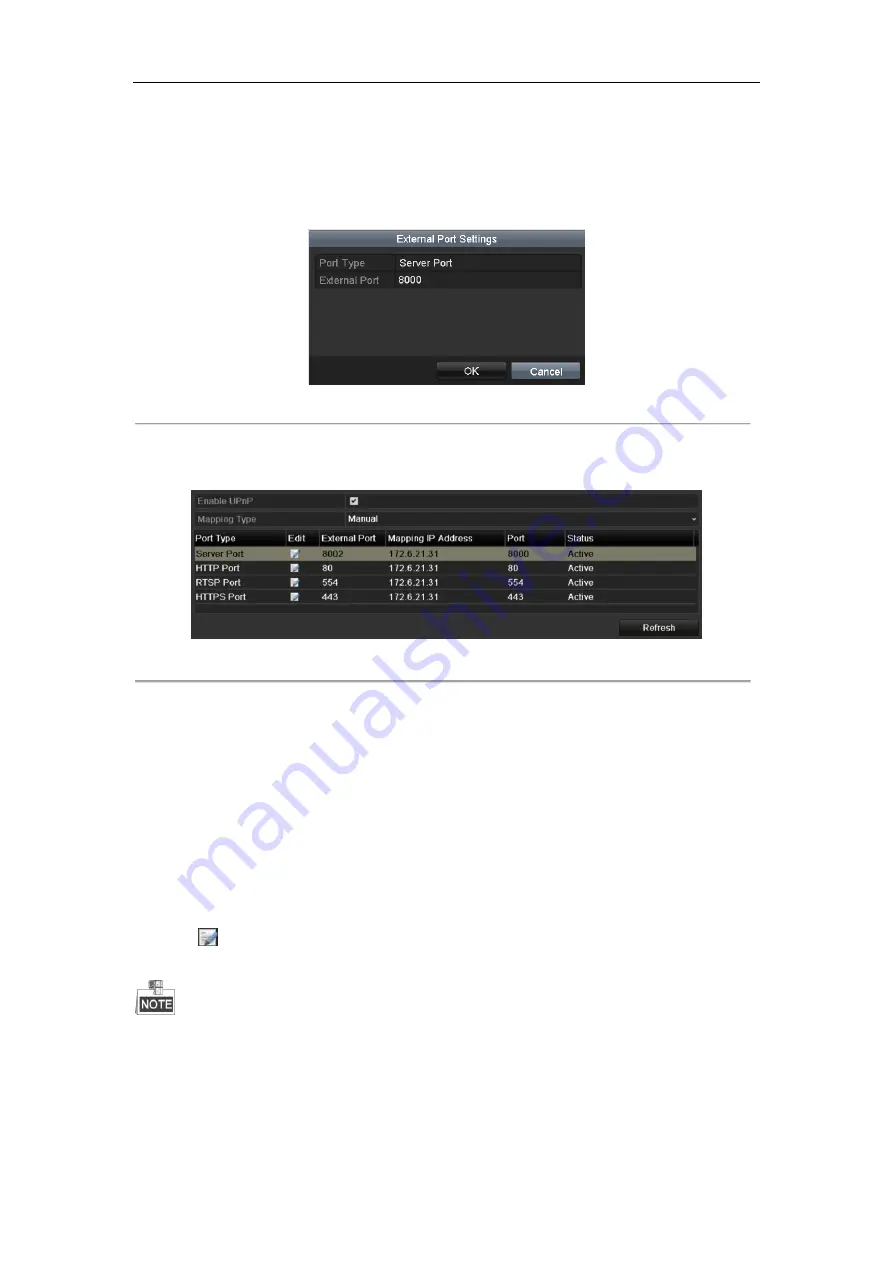
User Manual of 87XX-P Series NVR
155
2)
External Port indicates the port No. for port mapping in the router.
3)
The value of the RTSP port No. should be 554 or between 1024 and 65535, while the value of
the other ports should be between 1 and 65535 and the value must be different from each
other. If multiple devices are configured for the UPnP™ settings under the same router, the
value of the port No. for each device should be unique.
Figure 11. 35
External Port Settings Dialog Box
3)
Click
Apply
button to save the settings.
4)
You can click
Refresh
button to get the latest status of the port mapping.
Figure 11. 36
UPnP™ Settings Finished-Manual
Manual Mapping
If your router does not support the UPnP
TM
function, perform the following steps to map the port manually in an
easy way.
Before you start:
Make sure the router support the configuration of internal port and external port in the interface of Forwarding.
Steps:
1.
Enter the Network Settings interface.
Menu > Configuration > Network
2.
Select the
NAT
tab to enter the port mapping interface.
3.
Leave the Enable UPnP checkbox unchecked.
4.
Click
to activate the External Port Settings dialog box. Configure the external port No. for server port,
http port, RTSP port and https port respectively.
The value of the RTSP port No. should be 554 or between 1024 and 65535, while the value of the other ports
should be between 1 and 65535 and the value must be different from each other. If multiple devices are
configured for the UPnP™ settings under the same router, the value of the port No. for each device should be
unique.
Summary of Contents for LTN8704-P4
Page 1: ...Network Video Recorder User Manual...
Page 12: ...User Manual of 87P Series NVR 12 Chapter 1 Introduction...
Page 21: ...User Manual of 87P Series NVR 21 Chapter 2 Getting Started...
Page 37: ...User Manual of 87XX P Series NVR 37 Chapter 3 Live View...
Page 44: ...User Manual of 87XX P Series NVR 44 Chapter 4 PTZ Controls...
Page 53: ...User Manual of 87XX P Series NVR 53 Chapter 5 Record Settings...
Page 59: ...User Manual of 87XX P Series NVR 59 Figure 5 11 Copy Schedule to Other Channels...
Page 76: ...User Manual of 87XX P Series NVR 76 Chapter 6 Playback...
Page 96: ...User Manual of 87XX P Series NVR 96 Chapter 7 Backup...
Page 112: ...User Manual of 87XX P Series NVR 112 Chapter 8 Alarm Settings...
Page 117: ...User Manual of 87XX P Series NVR 117 Figure 8 10 Copy Settings of Alarm Input...
Page 125: ...User Manual of 87XX P Series NVR 125 Figure 8 6 Copy Settings of Alarm Output...
Page 127: ...User Manual of 87XX P Series NVR 127 Chapter 9 VCA Alarm...
Page 134: ...User Manual of 87XX P Series NVR 134 Chapter 10 VCA Search...
Page 140: ...User Manual of 87XX P Series NVR 140 Chapter 11 Network Settings...
Page 142: ...User Manual of 87XX P Series NVR 142 Figure 11 10 Net Fault tolerance Working Mode...
Page 163: ...User Manual of 87XX P Series NVR 163 Chapter 12 HDD Management...
Page 174: ...User Manual of 87XX P Series NVR 174 Figure 12 26 View HDD Status 2...
Page 178: ...User Manual of 87XX P Series NVR 178 Chapter 13 Camera Settings...
Page 182: ...User Manual of 87XX P Series NVR 182 Chapter 14 NVR Management and Maintenance...
Page 193: ...User Manual of 87XX P Series NVR 193 Chapter 15 Others...
Page 206: ...User Manual of 87XX P Series NVR 206 Appendix...






























