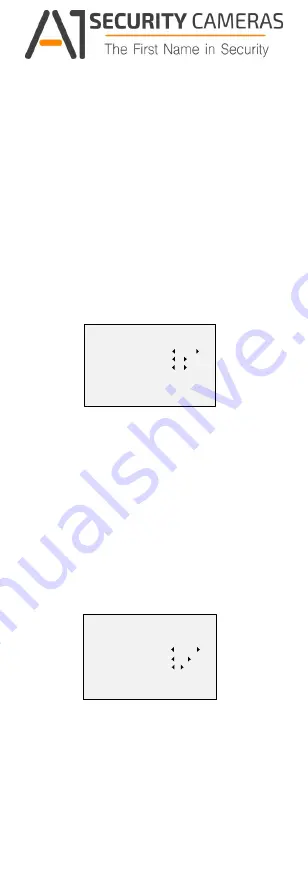
SENSE UP
Sense up increases the exposure on a signal frame,
which makes a camera more sensitive to light so it can
produce images even in low lux conditions. You can set
the SENS-UP as OFF or AUTO according to different light
conditions.
The SENS-UP function will atomically adjust itself to x2,
x4, x6, x8, x10, x12, x14, and x16 according to the
different light conditions.
3.3.2 WB (White Balance)
White balance, the white rendition function of the
camera, is to adjust the color temperature according to
the environment. It can remove unrealistic color casts in
the image. You can set WB mode as ATW, or MWB.
ATW (Aoto Tracking White Balance)
Under ATW mode, white balance is being adjusted
automatically according to the color temperature of the
scene illumination.
MWB (Manual White Balance)
You can set the R GAIN/B GAIN value from 1 to 255 to
adjust the shades of red/blue color of the image.
WB
MODE
R GAIN
B GAIN
RETURN
MWB
5
5
Figure 3-4 MWB MODE
3.3.3 DAY NIGHT
Color, BW (Black White), and AUTO are selectable for
DAY and NIGHT switches.
COLOR
The image is colored in day mode all the time.
B/W
The image is black and white all the time, and the IR
LED turns on in the low-light conditions.
AUTO
You can turn on/off the INFRARED and set the value of
SMART IR in this menu.
DAY NIGHT
MODE
INFRARED
SMART IR
RETURN
AUTO
ON
4
Figure 3-5 DAY NIGHT
INFRARED
You can turn on/off the IR LED to meet the
requirements of different circumstances.
SMART IR
The Smart IR function is used to adjust the light to its
most suitable intensity, and prevent the image from
over exposure. The SMART IR value can be adjusted
from 1 to 8. The higher the value the more obvious
effects are.
Available from A1 Security Cameras
www.a1securitycameras.com email: [email protected]
































