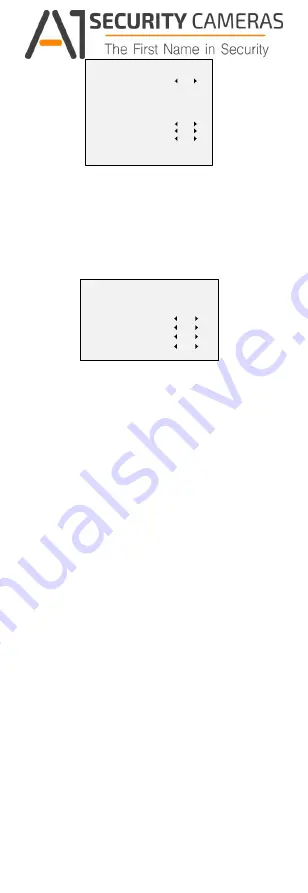
be triggered. Up to 4 motion detection areas can be
configured.
MOTION
MODE
AREA 0
AREA 1
AREA 2
AREA 3
SENSITIVITY
COLOR
TRANSPARENCY
RETURN
OFF
50
RED
OFF
Figure 3-8 MOTION
Select a MOTION area. Set the DISPLAY status as ON.
Click the up/down/left/right button to define the
position and size of the area. Set the SENSITIVITY from
0 to 100.
CAMERA ID
Edit the camera ID on this section.
CAM ID SETTING
MODE
CAM ID
X POSITION
Y POSITION
RETURN
ON
75
36
16
Figure 3-9 CAM ID SETTING
Set the MODE as on. Click up/don left/right button to choose
the camera ID and the position.
3.3.6 RESET
Reset all the settings to the default.
3.3.7 SAVE & EXIT
Move the cursor to SAVE & EXIT and click Iris+ to save
the setting and exit the menu.
Available from A1 Security Cameras
www.a1securitycameras.com email: [email protected]














