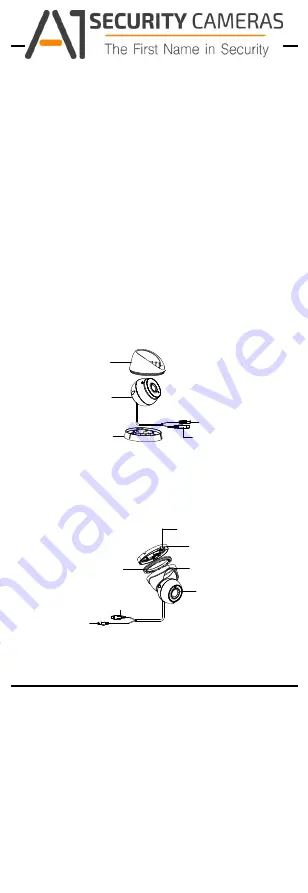
with IR
IR cut filter with auto switch
OSD menu with configurable parameters
Auto white balance
Internal synchronization
SMART IR mode
PoC (with -E)
3-axis adjustment
1.2 Overview
This manual applies to two types of turret cameras.
The overviews of each type are shown in the figures
below.
1.2.1 Overview of Type I Camera
Main Body
Mounting Base
Enclosure
Video Cable
Power Cord
12 VDC
Enclosure
Mounting Base
Video Cable
Power Cord
12 VDC
Camera
Trim Ring
Clip Plate
1 Introduction
1.1 Product Features
The camera is applicable for both indoor and outdoor
conditions, and the application scenarios include road,
warehouse, underground parking lot, bar, etc..
The main features are as follows:
High performance CMOS sensor
Low illumination, 0.005 Lux @ (F2.0, AGC ON), 0 Lux
Figure 1-1 Overview of Type I Camera
1.2.2 Overview of Type II Camera
Figure 1-2 Overview of Type II Camera
2 Installation
Before you start:
Make sure that the device in the package is in good
condition and all the assembly parts are included.
Make sure that all the related equipment is power-off
during the installation.
Check the specification of the products for the
installation environment.
Check whether the power supply is matched with
your required output to avoid damage.
Make sure the wall is strong enough to withstand
three times the weight of the camera and the
mounting.
Available from A1 Security Cameras
www.a1securitycameras.com email: [email protected]
































