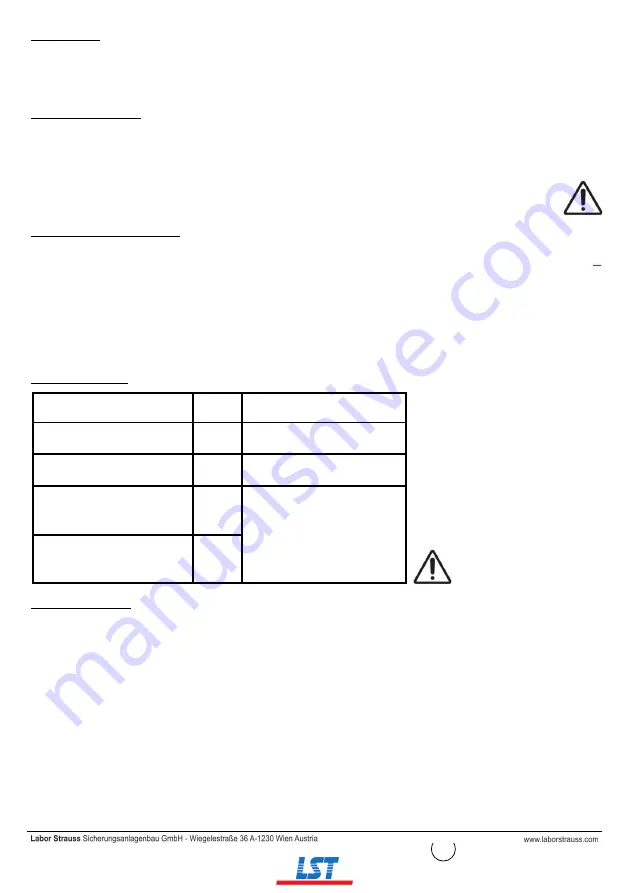
INTRODUCTION
This is a guide for the configuration and management of Taurus wireless systems through the keyboard
-
display interface system present on
FI750/RF/W2W
network devices.
Another way to configure Taurus systems is through the
TauREX
software configuration tool; for the
TauREX
software and its user guide refer
to your system supplier.
SYSTEM COMPATIBILITY
Analogue control panels using the Argus Security
’
s Vega protocol are compatible with
FI750/RF/W2W
modules.
Check if the control panel you are using for your fire protection system implements the Vega protocol extension commands for Taurus sys-
tems. If protocol extension commands for Taurus are not supported,
FI750/RF/W2W
’
s
Legacy mode
setting must be set on
Yes
: the procedure
for checking / changing this setting is explained in this manual.
Check this compatibility matter with your system and the control panel
’
s supplier.
Check how your security system is limited if you have a control panel that does not implement the Vega / Taurus extension com-
mands.
OVERVIEW OF TAURUS SYSTEMS
Taurus systems are always composed by a central node device (
FI750/RF/W2W
or
FI750/RF/CWE
), a certain number of child devices
GHWHFWRUV
call points, sounders, etc.) and, if the wireless coverage area needs to be extended, one or more expansion nodes (
FI750/RF/W
E
).
The model of the central node selected by the installer depends by the control panel
’
s type; if the control panel is intelligent and uses the
Vega protocol, a
FI750/RF/W2W
model has to be chosen; if the control panel is conventional, the choice must fall on the
FI750/RF/CWE
model.
Communication ranges of the wireless devices are limited: add
FI750/RF/WE
devices to the system to cover completely the fire protected area.
Child devices are linked to
FI750/RF/W2W
,
FI750/RF/CWE
and
FI750/RF/WE
network devices.
Purpose of the installation process is to integrate the wireless Taurus system with the control panel.
SYSTEM LIMITATIONS
WIRELESS CHANNELS
The Taurus system has a total of 66 wireless channels or frequency ranges that can be used for communicating data.
Wireless channels in
TauREX
software and on network device
’
s user displays are indicated by decimal numbers.
These channels are paired in fixed predefined patterns (see appendix A at the end of this manual for their list).
Channel pairs have specialized uses:
-
Field channels
: used by network devices (
FI750/RF/W2W
,
FI750/RF/CWE
and
FI750/RF/WE
) for communicating with their child devices
GHWHFWRUV
call points, etc.).
-
Network channels
: used by network devices (
FI750/RF/W2W, FI750/RF/CWE and FI750/RF/WE
) to communicate between each other.
All child devices use a
local field channel pair
.
All network devices use a
local field channel pair
and a
global network channel pair
.
The reason for this channel
’
s pairing system policy stems from the necessity to grant wireless connection security by having a
“
spare channel
”
in case the other one fails.
Table 1
2
Maximum number of network devices
16
1
FI750/RF/W2W
or
FI750/RF/CWE
15
FI750/RF/WE
s max
Maximum number of
FI750/RF/WEs
in
cascade connection
8
Maximum number of child devices
linkable to a single network device
32
Maximum number of child devices
linkable to a single system for a
system with
FI750/RF/W2W
128
Please mind that your installation
standards may limit the maximum
number of fire security devices per
single wireless system
Maximum number of child devices
linkable to a single system for a
system with
FI750/RF/CWE
32



































