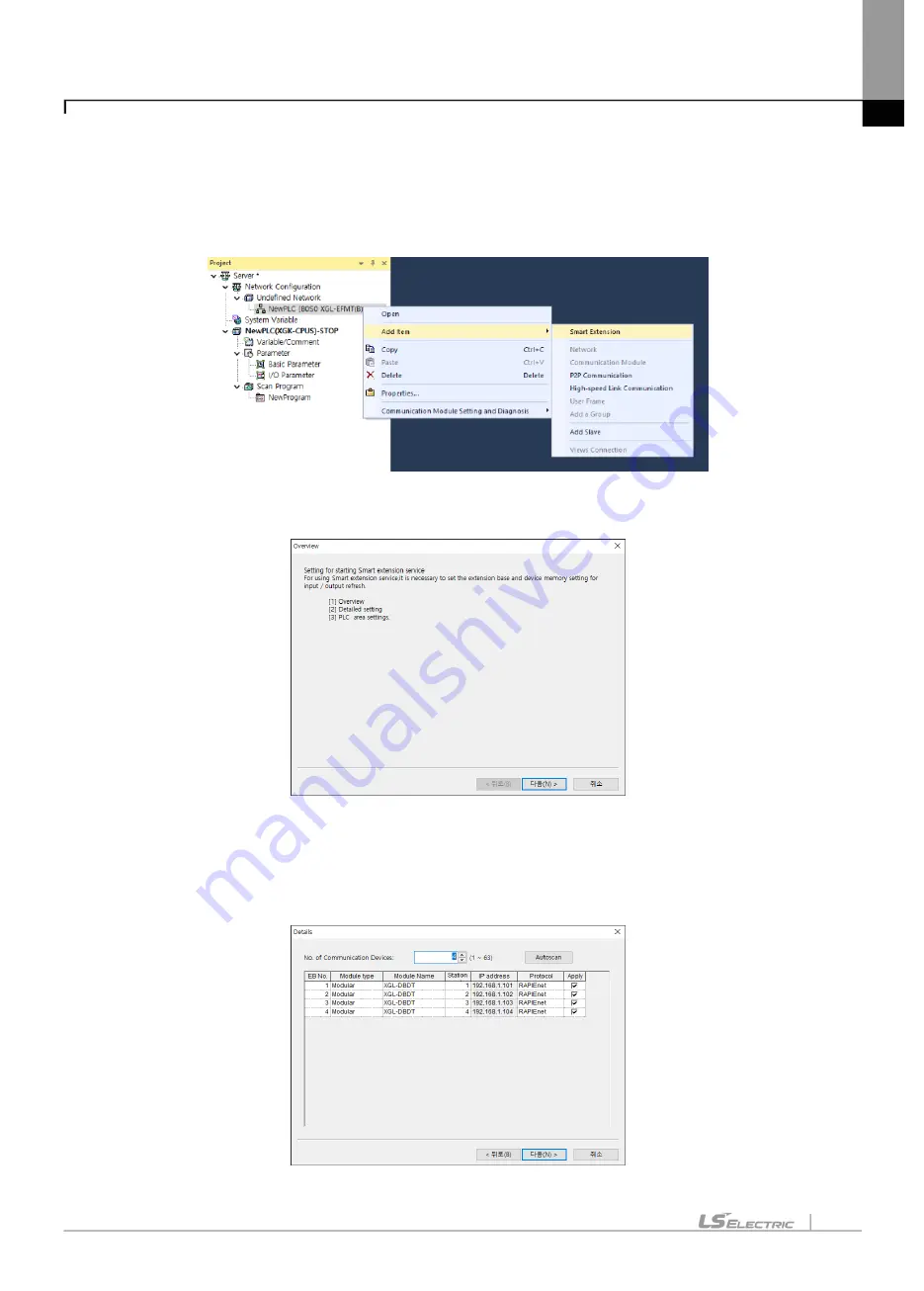
Chapter 7 server service
7-22
7.3.4 Client setting
(1) Adding Smart Extension
1)
Click the [Project] tab on the left project window and select by right clicking on the communication module
item on the tree.
1)
When using the Smart Extension window to set up the Smart Extension Service, select” Next” in the Smart
Extension [Overview] window.
2) Smart extension service setting such as communication device adding and setting and PLC area setting can
be performed. However, I / O parameter setting should be done separately during Communication device
setting. If you select ”Next” in the smart extension overview window, the [Details] window appears. If you do
not want to add the Smart Extension service without using the Smart Extension window, simply select
“Cancel” in the [Overview] window of the Smart Extension window to register the Smart Extension service.
Summary of Contents for XGL-EFMF
Page 17: ...Table of Content 16 ...
Page 27: ...Chapter 1 Overview 1 10 ...
Page 39: ...Chapter 2 Product specifications 2 12 4 XOL ES4T XOL ES4H 2 1 3 3 4 5 6 7 8 9 10 ...
Page 108: ...Chapter 4 Smart Extension service 4 19 The opposite case is indicated by a blue line ...
Page 135: ...Chapter 4 Smart Extension service 4 46 ...
Page 174: ...Chapter 5 High speed link service 5 35 ...
Page 197: ...Chapter 6 P2P service 6 14 Then select Online Change Mode to run ...
Page 227: ...Chapter 6 P2P service 6 44 ...
Page 289: ...Chapter 7 server service 7 62 ...
Page 358: ...Appendix A 25 A 6 Dimension 1 XGL EFMTB EFMFB XGL EH5T Unit mm ...
Page 359: ...Appendix A 26 2 XOL ES4H Unit mm ...
Page 360: ...Appendix A 27 3 XOL ES4T Unit mm ...
Page 361: ...Appendix A 28 ...
Page 363: ...Warranty and Environment Policy 2 ...






























