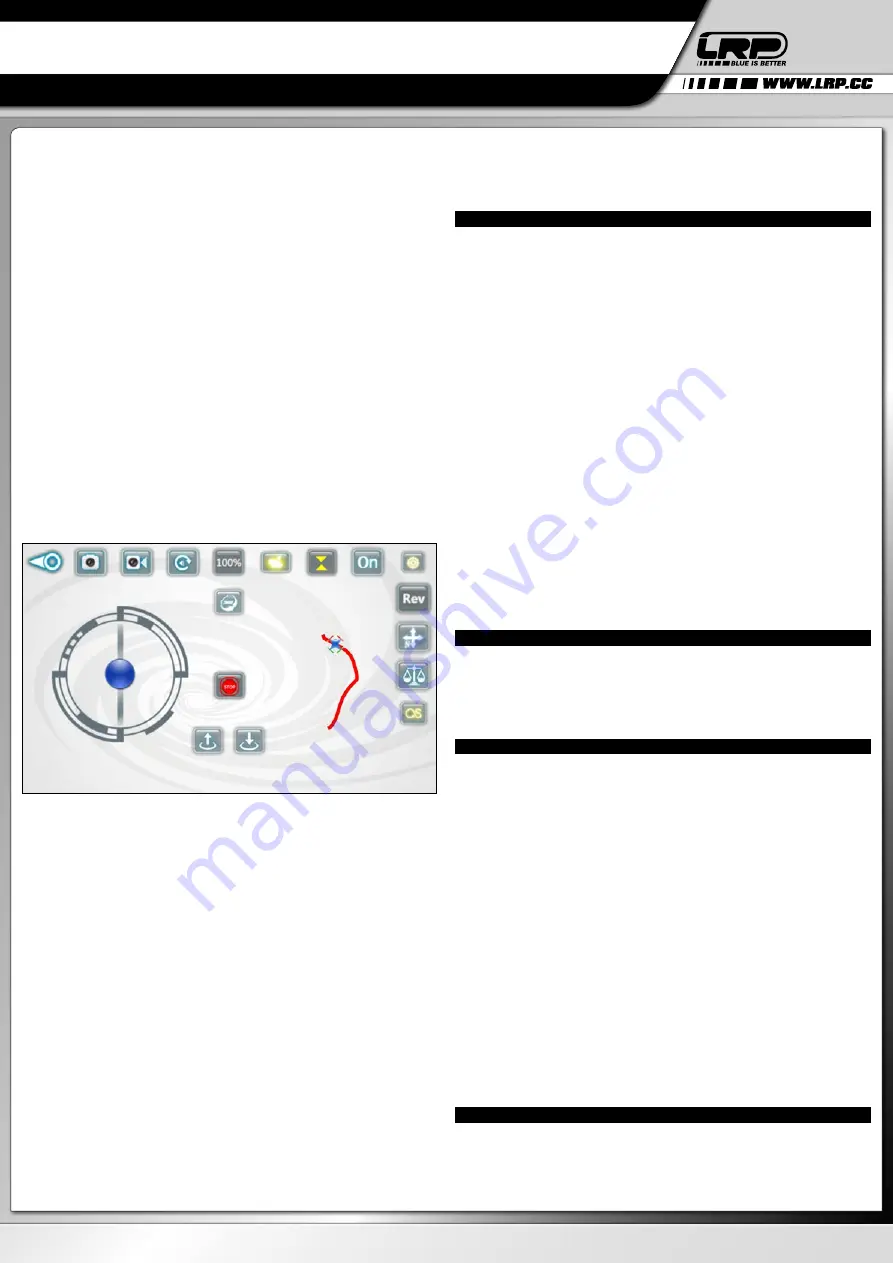
LRP electronic GmbH
Hanfwiesenstraße 15
73614 Schorndorf
Deutschland
HA00097 © LRP electronic GmbH 2017
BEST-NR. 220716
GRAVIT SMART VISION FPV
APP-CONTROLLED
WIFI QUADROCOPTER
what direction/heading the Gravit‘s front is ACUTALLY facing
-> Your Gravit will always simply fly into the direction you are moving your right
control stick to. In order to have this feature work as intended, please also note that
you should NOT change your location or heading when flying in „Headless“ mode.
Otherwise, you will become disoriented with the controls and the feature does not
make sense anymore. Please note: You may enable or disable „Headless Flying“
anytime, no matter whether you are flying or on the ground. For best operation and
results, we advise NOT to enable the function while the Gravit is moving in the air,
but while the Gravit is still on the ground.
12
-> Gyro-calibration: Pressing this button calibrates the gyro of the Gravit. You
can use this function if you experience abnormal strong drift while flying. To do a
proper calibration, please do the following:
a) Set your Gravit ready to fly on a flat, even surface (a desk for example)
b) Press the gyro-calibration button once -> The LEDs in the arms of the Gravit will
start to blink quickly. As soon as the blinking stops again, the calibration has been
successfully done.
IMPORTANT:
Do NOT press this button while flying, as this will most likely end up
with the Gravit crashing to the ground.
13
-> Track-flying: Track-flying allows you to control the flight of your Gravit by
drawing a flight course on the screen of your smartphone. The Gravit will then fly
the course accordingly.
To enable Track-flying, press the button 13. It should be highlighted. We STRONGYL
recommend to use Track-flying ONLY OUTDOORS or in a very large room (or hall).
As soon as you have checked Track-flying, the RIGHT control stick will disappear and
you will find an empty screen instead. No draw any pattern on the screen and the
Gravit will fly the pattern accordingly.
This looks like in the picture below:
To get a feeling for Track-flying, we recommend that you draw SIMPLE and SHORT
patterns in the beginning. If you feel comfortable with the function, you can switch
to more complex and longer courses.
PLEASE KEEP IN MIND:
When you enable Track-flying and have Gyro-control
enabled AT THE SAME TIME (button 6 AND 13 BOTH checked), gyro-control is able
to OVERRIDE the Track-flying commands.
This means, that while the Gravit is flying a pre-drawn course, this course can be
interrupted by tilting your smartphone to either side. This was done so on purpose
and is some sort of safety-feature. You can interrupt the pre-drawn course if you see
something is going to go wrong.
So please make sure while Track-flying that you do NOT tilt your smartphone UN-
LESS you want to interrupt the pre-drawn flight course. If you do NOT want this
option to interrupt, then you can also choose to disable gyro-control while Track-
flying, of course.
14
-> The right virtual control stick will let your Gravit fly backwards and forwards
and sidewards (see also chapter 3 „Basic functions“)
If button 6 (Gyro-control) is enabled, the right control sticker is operated by the til-
ting your smartphone instead of pushing the stick with the tip of your thumb.
15
-> Auto-Land: Press the auto-land button to have the Gravit slowly loose in
height, land automatically and then shut off the motors. If you initiate the auto-land,
make sure the Gravit is flying over a free area with a flat, even surface beneath.
Otherwise the auto-land might result in a crash.
16
-> STOP-button: Press this button to shut down the motors of the Gravit IMMEDI-
ATELY, no matter whether you are flying or how high you are flying. Use this button
in case the Gravit should be out of control to prevent it from flying away.
17
-> Start/Stop motor-button: Press this button to stop and start the motors. If
you want to start the Gravit and fly, press the start button to start the motors. Then,
within a few seconds, move the throttle sticker (18) upwards. For details see chapter
„Starting the Gravit Smart Vision FPV“.
18
-> The left control stick is used for rotating the copter around its own axis (yaw)
clockwise and counter-clockwise and to gain and loose in height. For rotation, move
the stick left or right. For increasing height, move the stick forwards, for loosing
height, move it downwards.
PLEASE NOTE:
In case Altitude-Hold (button 7) should be deactivated/unchecked,
the Gravit will NOT hold its altitude automatically. You have to keep the Gravit at the
desired fleight height by issuing stick commands yourself, moving the stick up and
down accordingly.
7. FLYING THE GRAVIT WITHOUT ALTITUDE-HOLD
Normally, we recommend flying the Gravit only with Altitude-Hold enabled. The
reason for this is that it is very precise, easy, intuitive and convenient to fly when
this feature is turned ON.
PLEASE NOTE:
It is MUCH more difficult to fly the Gravit without altitude-hold and
you should only do so if you are an experienced pilot and feel very safe with the
controls. If you want to disable the feature nevertheless, you can do so, of course.
Flying the Gravit WITHOUT automatic height control works as follows:
1.
Make your Gravit ready to fly and set it on a flat, even surface
2.
To start the motors, you have to use a special „stick command“, because the
„Start/Stop motors“-button is not available when altitude hold is disabled.
First, DISABLE/UNCHECK the gyro-control function (button 6).
Then move the left control stick to the 7 o‘clock-position and the right control stick to
the 5 o‘clock position at the same time and hold them until the motors start.
3
. Now you can either choose to leave the gyro-control disabled (which means you
have to fly using the right virtual control stick instead of the gyro-function of your
smartphone) OR you can quickly press the button to enable gyro-control again.
Flying WITH gyro-control enabled is easier.
4.
Move the left control stick upwards while the motors are still turning. In case you
have waited too long and the motors are already off again, repeat the procedure
described in 2)
The Gravit will lift off and you are in full control now. Please be aware that you have
to hold altitude by yourself now, moving the right control stick up and down.
The rest of the controls works just like described in altitude-hold-enabled flight
modes.
5.
To land the Gravit, simply move the left control stick downwards. The Gravit will
loose in height. To shut down the motors, move the left control stick completely
downwards.
8. FLYING THE GRAVIT SMART VISION FPV – WHEN THE BATTERY GETS EMPTY
If the battery of your Gravit is becoming empty, the LEDs on the bottom side of your
Gravit’s arms will start to blink. The blinking pattern is “blink-blink-pause-blink-blink-
pause” at a rate of two blinks per second. When you see this blinking, you know that
it is time to land your Gravit. You still have time to fly around a bit, but some of the ad-
vanced functions (like doing flips) won‘t work anymore and the Gravit should be safely
landed with the next 30 seconds.
9. NOTES AND TIPS
Operating range: The operating range of the Gravit Smart Vision strongly depends
on the smartphone you are using to control the Smart Vision and the environmental
conditions. Please do not fly the Gravit too far away from you. LRP recommends to
stay within a range of max. 20 meters!
Flight time: The flying time of your Gravit Smart Vision strongly depends on how
you fly it and what advanced functions you are using. For example, doing a lot of
flips and flying fast will result in shorter flight times. Expect the flying time to be
around 5-7 minutes.
Propeller Guards: The propeller guards of the Smart Vision can be detached very
easily. Simply push the guards downwards by using your fingertips on two opposite
sides. You can attach them again in the same way. When you attach them again,
make sure the prop guards are pushed upwards completely. There is a small latch
on the Gravit‘s foot that is keeping each prop guard in place.
Flying with or without propeller guards both has advantages and disadvantages.
The advantage is more safety! When the prop-guards are installed, they protect the
propellers from impacts caused by crashes or flying against a wall. And they also
protect other objects or person from being hit by the rotating propellers.
The disadvantage is that the propeller guards add weight and additional air resi-
stance to the Gravit. This means that the flight time will be slightly shorter and the
handling of the Gravit will be less agile and responsive with the propeller guards
being installed.
LRP thinks that safety goes first, that‘s why the propeller guards are installed right
out of the box. Of course, you may choose to detach and attach them again as nee-
ded any time.
9. SPAREPARTS AND REPLACEMENT
The following spare parts are available for your Gravit Smart Vision FPV:
- 222932: Replacement propeller-guards (white, 4 pcs.) - Gravit Smart Vision FPV
- 222933: Replacement propeller (2xA/2xB) - Gravit Smart Vision FPV
- 222934: Replacement LiPo-battery 3.7V 520mAh - Gravit Smart Vision FPV
Replacing the propellers
ENGLISH
USER GUIDE






















