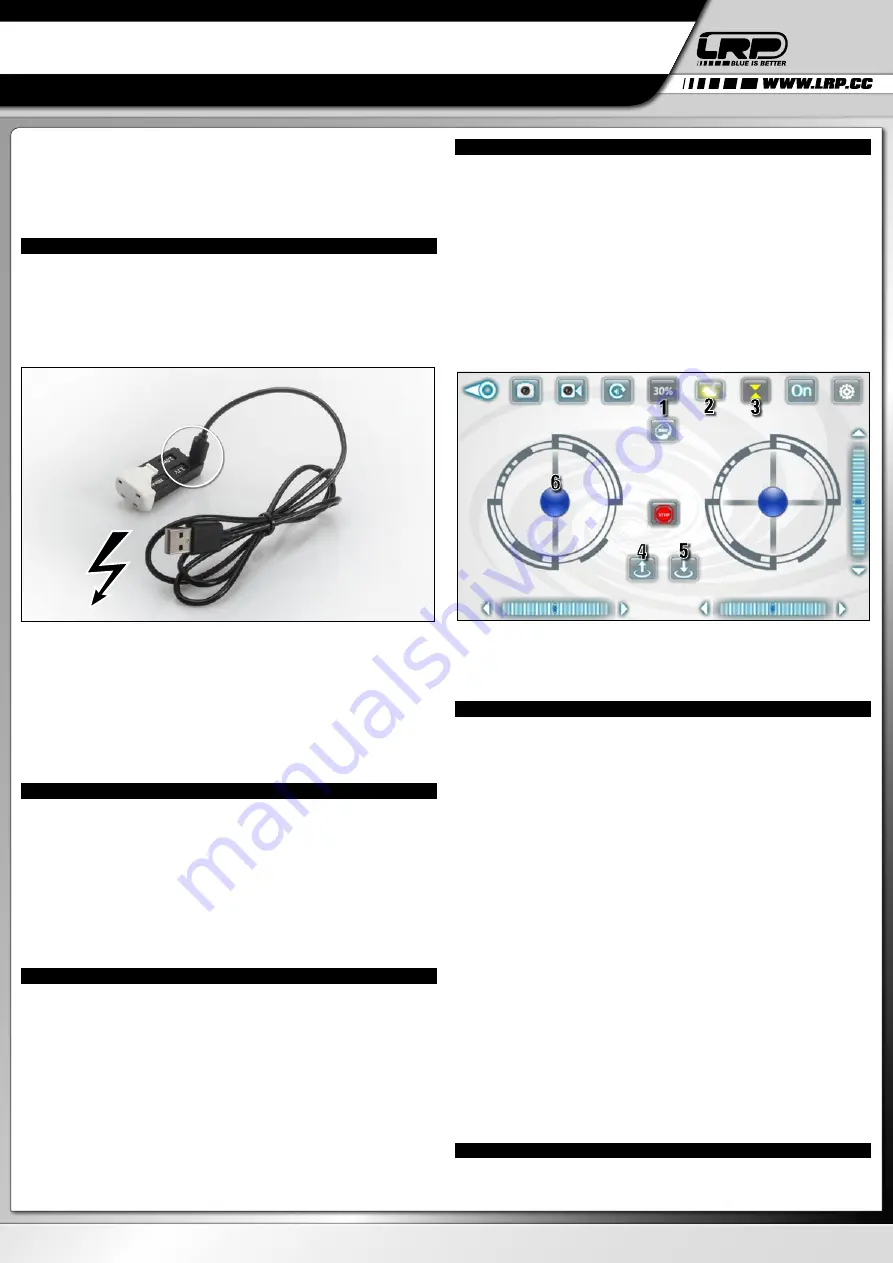
LRP electronic GmbH
Hanfwiesenstraße 15
73614 Schorndorf
Deutschland
HA00097 © LRP electronic GmbH 2017
BEST-NR. 220716
GRAVIT SMART VISION FPV
APP-CONTROLLED
WIFI QUADROCOPTER
ENGLISH
Dear customer,
Thank you very much for choosing a LRP-product. The Gravit Smart Vision FPV is a
high-quality quadrocopter with built-in HD-camera and video transmission to your
smartphone. In addition, it can be fully controlled by your smartphone, there is no
need for a separate transmitter anymore. Please read this documentation before
flying your Gravit in order to get the maximum fun out of it.
1. BEFORE FLYING - CHARGE FLIGHT-BATTERY
Before you can fly your Gravit, you should always make sure that the battery is
fully charged. To charge the battery, remove the battery from the Gravit by pres-
sing together the lock-mechanism on the upper and lower side of the battery‘ rear
end, then pull the battery backwards out of the Gravit‘s chassis. The battery has a
Micro-USB-port. Please use the provided USB-cable (or any other suitable cable) to
connect the Micro-USB-plug to the battery‘s connector (see picture). Then insert the
other end of the USB-cable into a suitable 5V power-supply. This can either be a USB
2.0 or 3.0 port of a PC or Laptop, or any separate 5V power-supply with at least 500
mA (most USB-power-supplies for smartphones should work, for example).
When the battery is being charged, a SOLID GREEN LED is showing up just next to
the Micro-USB-port of the battery. As soon as the battery is fully charged, the LED
goes out and the battery should be disconnected.
Now you can insert the battery again into the Gravit‘s chassis. Please make sure that
the Lipo is completely inserted into the chassis and is held in place firmly.
IMPORTANT:
You can also charge the flight battery of your Gravit Smart Vision whi-
le the LiPo battery is inside the quadrocopter by connecting the copter to a Micro-
USB-cable. However, we DO NOT RECOMMEND to do this, as the Gravit will be ON
during the charging process and the whole copter will therefore heat up strongly.
ALWAYS charge the battery of your Gravit OUTISDE of the copter!
2. BEFORE FLYING - DOWNLOAD AND INSTALL THE APP
PLEASE NOTE:
The LRP GRAVIT VISION FPV app and its author are not associated
with LRP electronic GmbH in anyway and LRP is not responsible for the content,
functions, availability and pricing of the software. The software is the author’s intel-
lectual property and may be used according to the legal terms which apply for the
application and the app-store offering it.
Now you have to download and install the app „LRP Gravit Smart Vision FPV“ from
either Google‘s Play Store or Apple‘s iTunes marketplace.
IMPORTANT:
Make sure to download the correct app with the exact name as shown
above. There are other similar LRP apps. Those apps are for other quadrocopters
and do NOT work with the Gravit Smart Vision FPV!
Turn on your smartphone‘s WiFi.
3. BEFORE FLYING - CONNECTING YOUR GRAVIT TO THE SMARTPHONE
After you have turned on the WiFi on your smartphone, set the Gravit on a flat and
even surface and turn it on by pressing the button on the left side of the chassis.
Next, enter your smartphone‘s WiFi-settings and connect to the AP of your Gravit,
named „GravitSmartVisionFPV“.
In case your smartphone should give out a warning saying that there is no internet
connecting established, please confirm to use this WiFi-connection nevertheless.
The connection is established within a few seconds.
Now start the downloaded app. On the start screen that will show up, tap the „Start
Button“.
You should now see a live video image from your Gravits drone on the smartphone
screen. You will also see a lot of buttons and controls. They will be explained below
and in more detail in the download version of this manual, which you can grab from
www.lrp.cc
4. STARTING THE GRAVIT SMART VISION FPV
To start and fly your Gravit, please do the following:
1.
Make sure that your Gravit is sitting level on an even surface, like the floor or a
desk. Also make sure that you are either outdoors or in a room with enough space.
2.
Enable the altitude hold function (see picture, 3) by pressing the altitude hold
button. It is highlighted yellow when enabled and 3 additional buttons will appear
on the screen between the two control sticks.
3.
Enable gyro control by pressing the gyro-icon (see picture, 2). It will also high-
light yellow when enabled and the RIGHT control stick will move when you tilt your
smartphone, please check.
4.
Make sure the power level is set to 30% (see picture, 1). If it isn‘t, tap the icon until
it is at 30%. You can later increase it, but for a first flight, 30% is recommended.
5.
Press the Auto-start button (see picture, 4) to start the motors. If you don‘t start
within a few seconds (see point 6.), the motors will go out again. In this case, press
Auto-start again.
6.
While the motors are turning, move the LEFT control stick (see picture, 6) upwards.
IMPORTANT:
Make sure to hold your smartphone level! If you don‘t, your Gravit will fly
towards the direction your smartphone is tilted right after the start! The Smart Vision
will „jump“ upwards, be careful. Let go off the throttle stick again and the Smart Vision
will hold its altitude, go into a hover and wait for your further instructions.
5. FLYING THE GRAVIT SMART VISION FPV – BASIC FUNCTIONS
To control your Gravit in the air, please do the following:
Of course you can combine those individual commands for more complex move-
ments. For example: If you tilt your smartphone forwards and to the left side at the
same time, the Gravit will fly to the front left.
Now you can carefully and slowly test the control of your Gravit Smart Vision FPV.
You will see that it is very easy and intuitive to control.
You will quickly gain experience and you will be able to control the Smart Vision
better and with greater confidence and skill.
To land your Gravit, make sure you are flying over a smooth surface, suitable for lan-
ding. Then press the Auto-Land-button (see picture). The Gravit will slowly decline,
land and turn off the motors automatically.
PLEASE NOTE:
If at any time your Gravit should crash and as a result of the crash
start to blink and remain unresponsive to any control input from the smartphone,
please set the Smart Vision on flat surface and move the LEFT control stick down-
wards. The blinking should stop and the Gravit should be ready to fly again.
6. FLYING THE GRAVIT SMART VISION FPV - ADVANCED FUNCTIONS
Now that you know the basics about flying your Gravit Smart Vision, it is time to look
at the app and all more advanced features in detail.
If you start up the app, you will see the start-screen, which looks like shown in the
USER GUIDE
To gain or loose altitude ->
Move the LEFT control stick up or down
To rotate around your own axis ->
Move the LEFT control stick left or right
To fly towards the left or right side ->
Tilt your smartphone to the left or right.
The further you tilt your smartphone,
the faster the Gravit will fly sidewards
To fly forwards or backwards ->
Tilt your smartphone forwards or
backwards. The further you tilt your
smartphone, the faster the Gravit will fly
forwards/backwards.




















