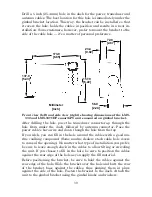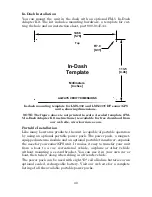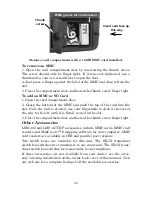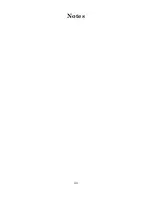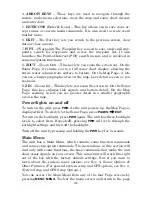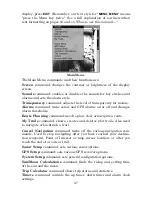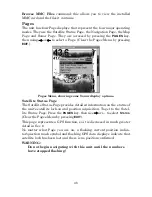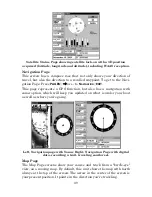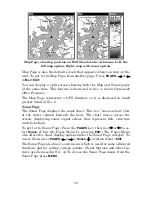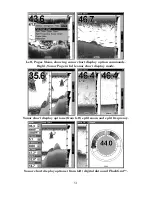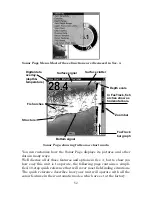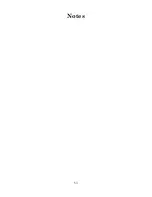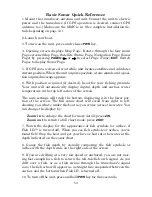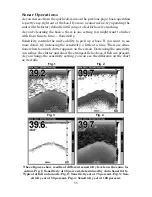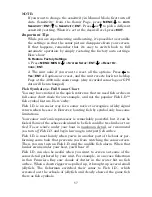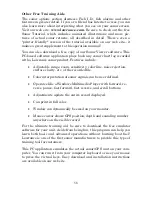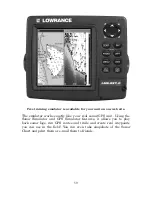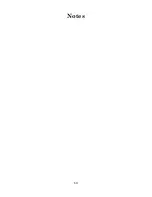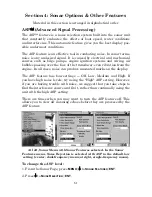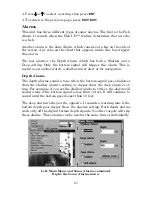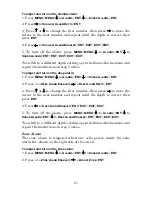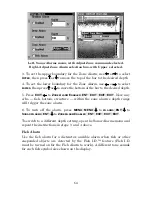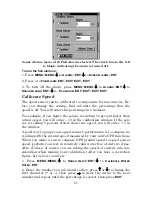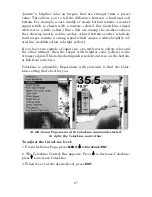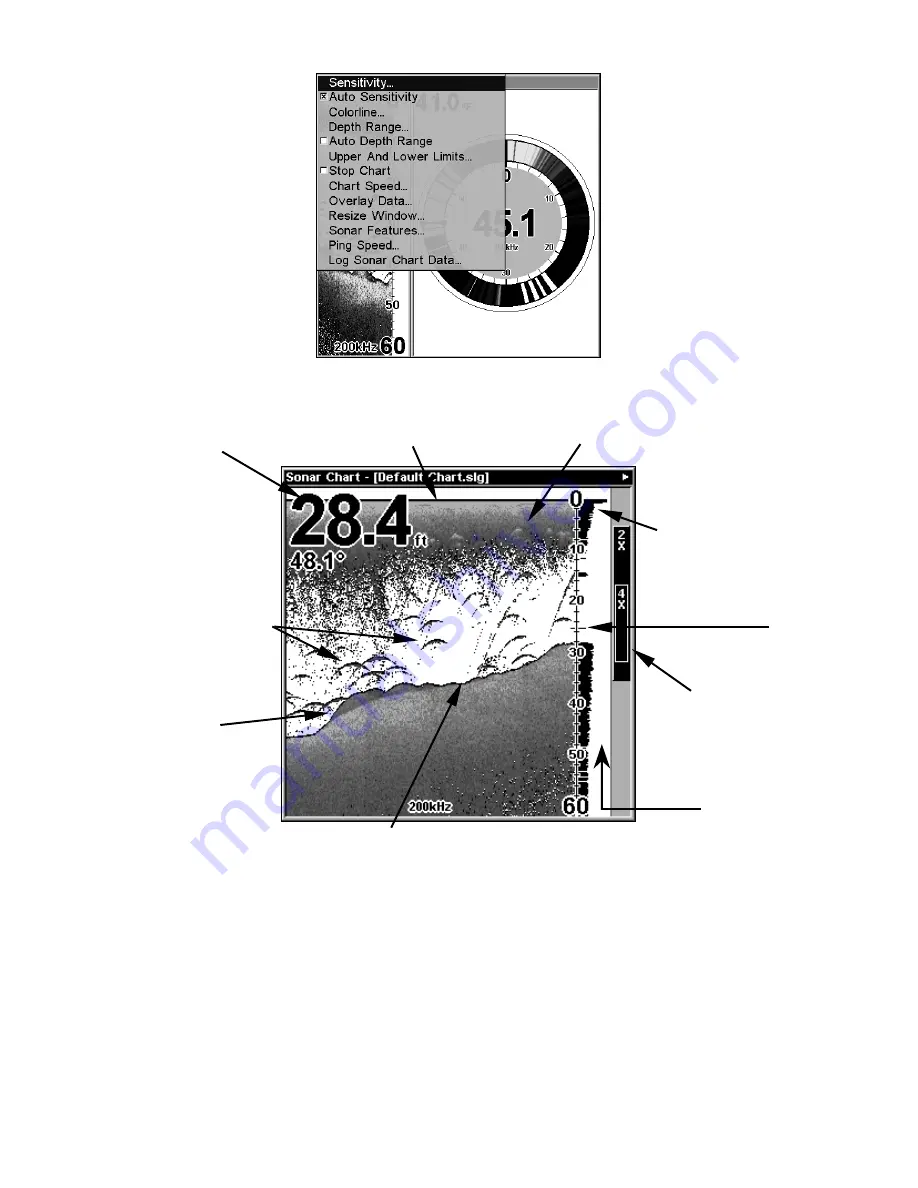
52
Sonar Page Menu. Most of these functions are discussed in Sec. 4.
Sonar Page, showing full sonar chart mode.
You can customize how the Sonar Page displays its pictures and other
data in many ways.
We'll discuss all of those features and options in Sec. 4, but to show you
how easy this unit is to operate, the following page contains a simpli-
fied, 10-step quick reference that will cover most fish finding situations.
The quick reference describes how your unit will operate with all the
sonar features in their automatic modes, which are set at the factory.
Surface clutter
Structure
Bottom signal
Fish arches
In FasTrack, fish
arches show as
horizontal bars.
Depth scale
Digital data
overlay
(depth &
temperature)
Surface signal
Zoom bar
FasTrack
bar graph
Summary of Contents for LMS-332C
Page 20: ...12 Notes ...
Page 52: ...44 Notes ...
Page 61: ...53 Notes ...
Page 68: ...60 Notes ...
Page 106: ...98 Notes ...
Page 110: ...102 Notes ...
Page 190: ...182 Notes ...
Page 208: ...200 Notes ...
Page 212: ...204 Notes ...
Page 213: ...205 Notes ...