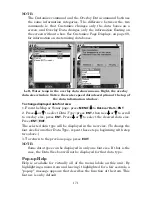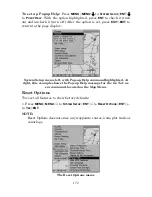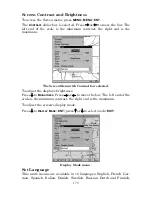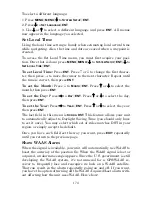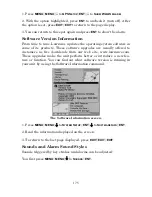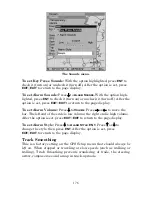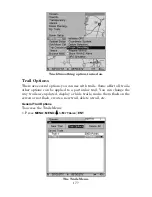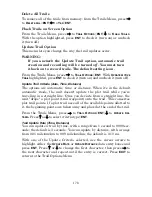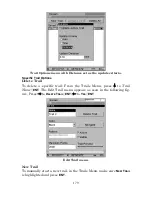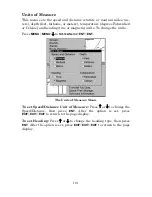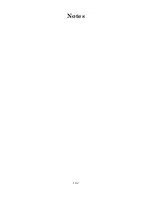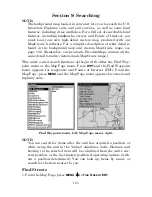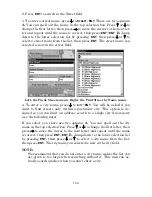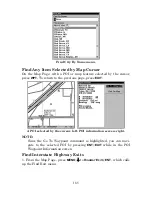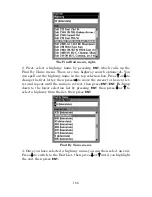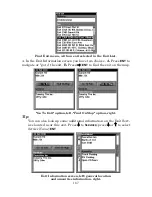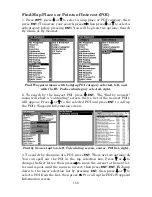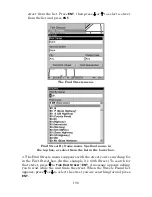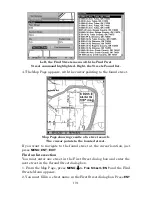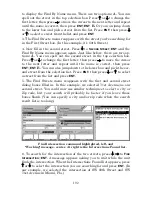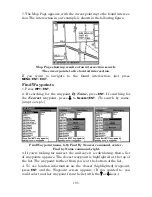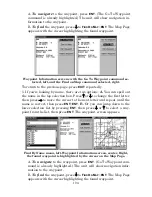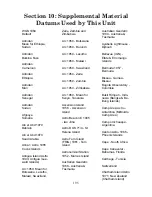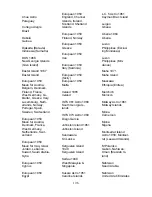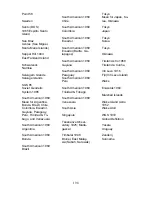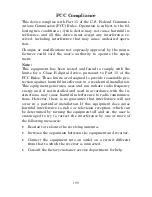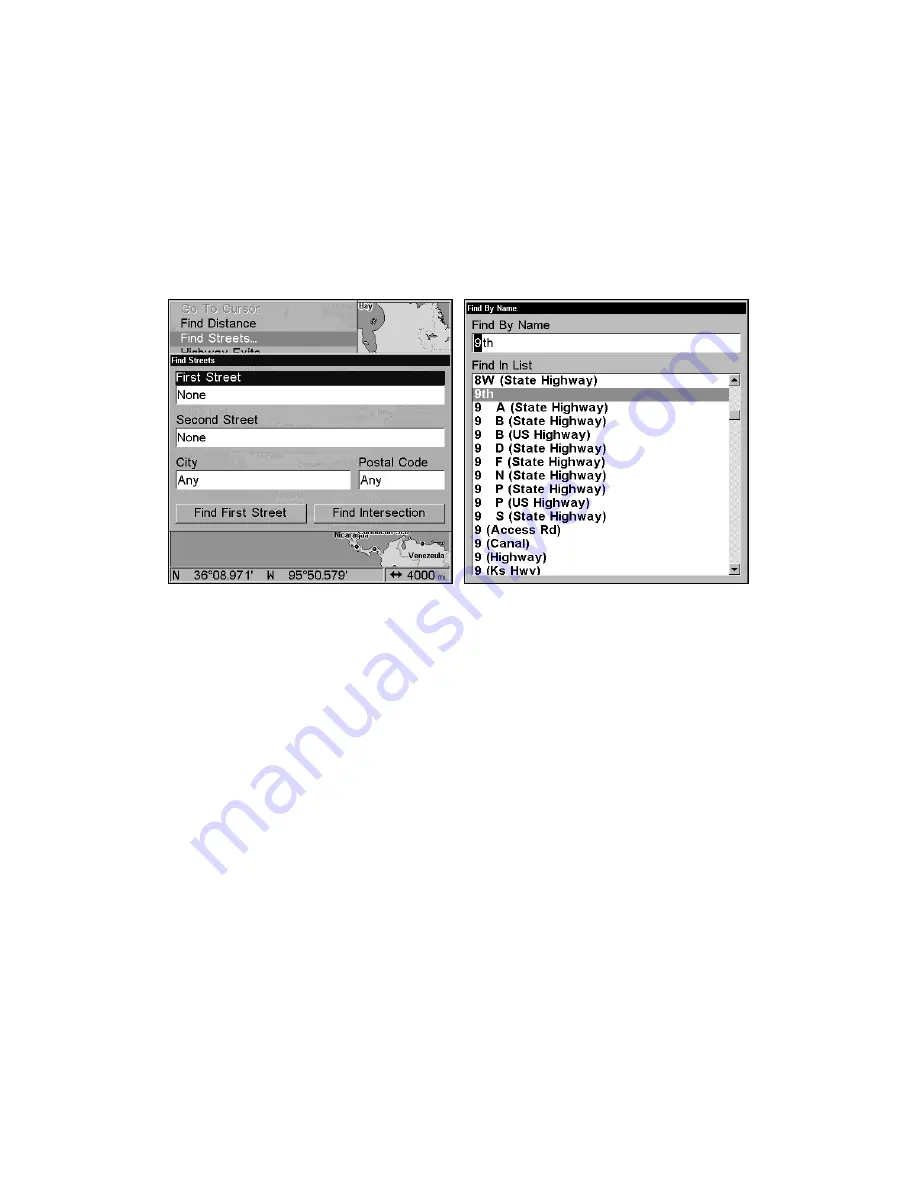
184
2. Press
ENT
to search in the Street field.
3. To enter a street name, press
↓
to
S
TREET
|
ENT
. There are two options:
A.
You can spell out the name in the top selection box. Press
↑
or
↓
to
change the first letter, then press
→
to move the cursor to the next let-
ter and repeat until the name is correct, then press
ENT
|
ENT
.
B.
Jump
down to the lower selection list by pressing
ENT
, then press
↓
or
↑
to
select a street name from the list, then press
ENT
. The street name you
selected is now in the street field.
Left, the Finds Streets menu. Right, the Find Street by Name menu.
4. To enter a city name, press
↓
to
C
ITY
|
ENT
. You will be asked if you
want to find streets only within a particular city. This option is de-
signed so you can limit an address search to a single city if necessary
(see the following note).
If you select yes, there are two options:
A.
You can spell out the city
name in the top selection box. Press
↑
or
↓
to change the first letter, then
press
→
to move the cursor to the next letter and repeat until the name
is correct, then press
ENT
|
ENT
.
B.
Jump down to the lower selection list
by pressing
ENT
, then press
↓
or
↑
to select a city name from the list,
then press
ENT
. The city name you selected is now in the city field.
NOTE:
We recommend that you do
not
enter a city name unless the list you
are given is too large when searching without it. This unit can ac-
tually search quicker when you don’t enter a city.
Summary of Contents for LMS-332C
Page 20: ...12 Notes ...
Page 52: ...44 Notes ...
Page 61: ...53 Notes ...
Page 68: ...60 Notes ...
Page 106: ...98 Notes ...
Page 110: ...102 Notes ...
Page 190: ...182 Notes ...
Page 208: ...200 Notes ...
Page 212: ...204 Notes ...
Page 213: ...205 Notes ...