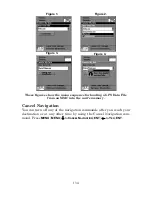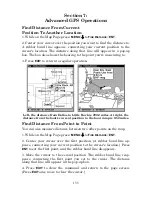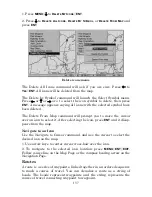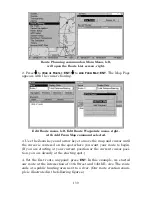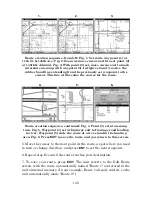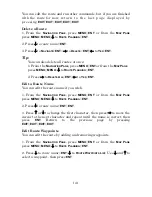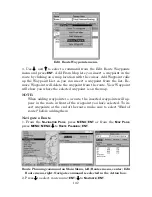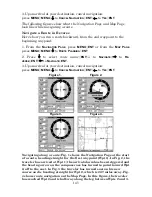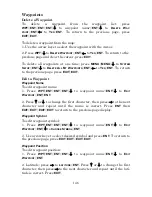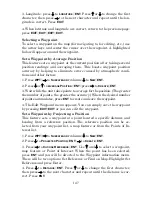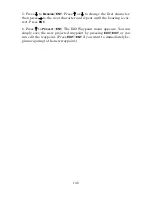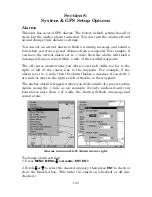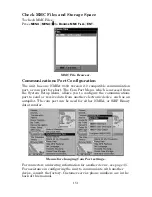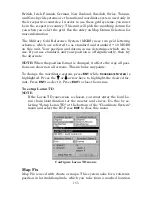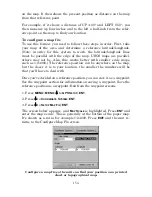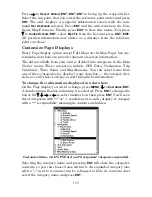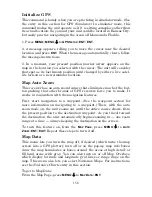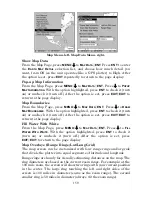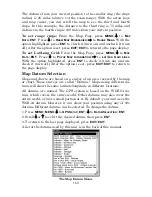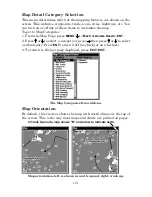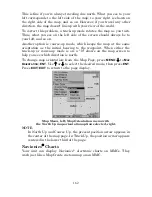147
3. Longitude: press
↓
to
L
ONGITUDE
|
ENT
. Press
↑
or
↓
to change the first
character, then press
→
to the next character and repeat until the lon-
gitude is correct. Press
EXIT
.
4. When latitude and longitude are correct, return to the previous page:
press
EXIT
|
EXIT
|
EXIT
|
EXIT
.
Selecting a Waypoint
To select a waypoint on the map (for navigating to, for editing, etc.,) use
the arrow keys and center the cursor over the waypoint. A highlighted
halo will appear around the waypoint.
Set a Waypoint by Average Position
This feature sets a waypoint at the current position after taking several
position readings and averaging them. This boosts waypoint position
accuracy by helping to eliminate errors caused by atmospheric condi-
tions and other factors.
1. Press
WPT
|
→
to
S
UBCATEGORY
column|
↓
to
N
EW
|
ENT
.
2. Press
↓
or
↑
to
A
VERAGE
P
OSITION
|
ENT
|press
→
to
C
REATE
|
ENT
.
3. Wait while the unit takes points to average for the position. (The greater
the number of points, the greater the accuracy.) When the desired number
of points accumulates, press
ENT
to create and save the waypoint.
4. The Edit Waypoint menu appears. You can simply save the waypoint
by pressing
EXIT
|
EXIT
or you can edit the waypoint.
Set a Waypoint by Projecting a Position
This feature sets a waypoint at a point located a specific distance and
bearing from a reference position. The reference position can be se-
lected from your waypoint list, a map feature or from the Points of In-
terest list.
1. Press
WPT
|
→
to
S
UBCATEGORY
column|
↓
to
N
EW
|
ENT
.
2. Press
↓
to
P
ROJECTED
P
OSITION
|
ENT
|
→
to
C
REATE
|
ENT
.
3. Press
→
to
C
HOOSE
R
EFERENCE
|
ENT
. Use
↑
and
↓
to select a waypoint,
map feature or Point of Interest. When the point has been selected,
press
ENT
and you will be directed to the Waypoint information menu.
There will be two options: Set Reference or Find on Map. Highlight Set
Reference and press Enter.
4. Press
↓
to
D
ISTANCE
|
ENT
. Press
↑
or
↓
to change the first character,
then press
→
to the next character and repeat until the distance is cor-
rect. Press
ENT
.
Summary of Contents for LMS-332C
Page 20: ...12 Notes ...
Page 52: ...44 Notes ...
Page 61: ...53 Notes ...
Page 68: ...60 Notes ...
Page 106: ...98 Notes ...
Page 110: ...102 Notes ...
Page 190: ...182 Notes ...
Page 208: ...200 Notes ...
Page 212: ...204 Notes ...
Page 213: ...205 Notes ...