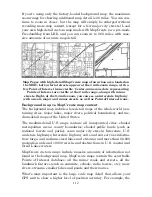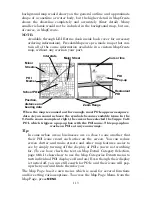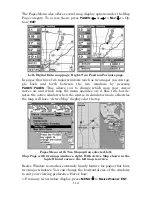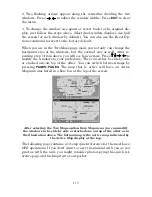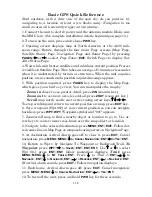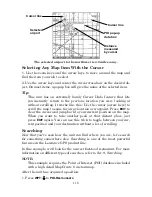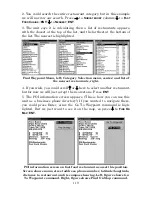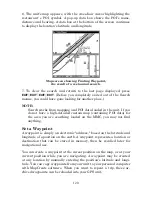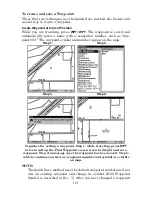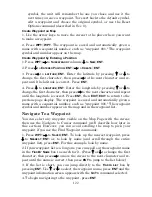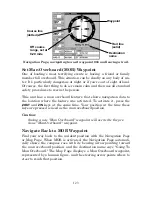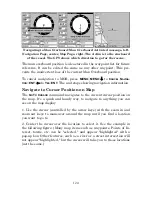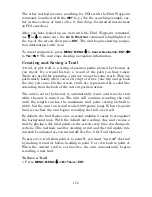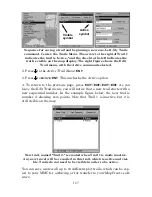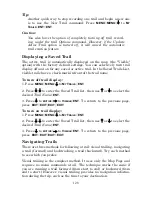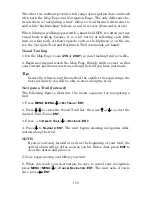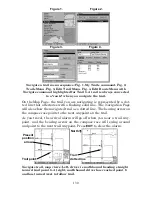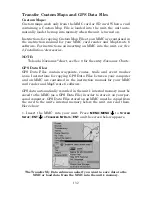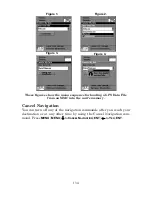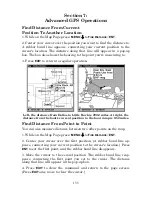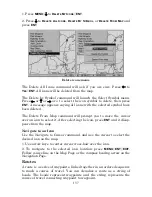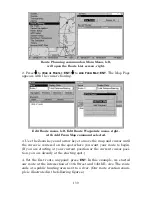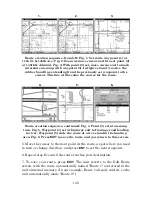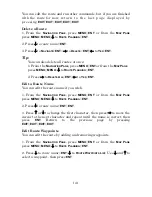126
The other method involves searching for POIs with the Find Waypoint
command, launched with the
WPT
key. (See the searching example ear-
lier in this section, or turn to Sec. 9,
Searching
, for detailed instructions
on POI searches.)
After you have looked up an item with the Find Waypoint command,
use
↑
or
↓
to make sure the
G
O
T
O
W
AYPOINT
command is highlighted at
the top of the screen, then press
ENT
. The unit begins showing naviga-
tion information to the item.
To cancel navigation, press
MENU
|
MENU
|
↓
to
C
ANCEL
N
AVIGATION
|
ENT
|
←
to
Y
ES
|
ENT
. The unit stops showing navigation information.
Creating and Saving a Trail
A trail, or plot trail, is a string of position points plotted by the unit as
you travel. It's a travel history, a record of the path you have taken.
Trails are useful for repeating a journey along the same track. They are
particularly handy when you are trying to retrace your trip and go back
the way you came. On the screen, trails are represented by a solid line
extending from the back of the current position arrow.
The unit is set at the factory to automatically create and record a trail
while the unit is turned on. The unit will continue recording the trail
until the length reaches the maximum trail point setting (default is
2,000, but the unit can record trails 9,999 points long). When the point
limit is reached, the unit begins recording the trail over itself.
By default, the trail flashes once a second, making it easier to see against
the background map. With the default auto setting, this unit creates a
trail by placing a dot (trail point) on the screen every time you change di-
rections. (The methods used for creating a trail and the trail update rate
can both be adjusted or even turned off. See Sec. 8 for
Trail Options
.)
To preserve a trail from point A to point B, you must "turn off" the trail
by making it
inactive
before heading to point C or even back to point A.
When the current trail is set inactive, the unit
automatically
begins
recording a new trail.
To Save a Trail
1. Press
MENU
|
MENU
|
↓
to
M
Y
T
RAILS
|
ENT
.
Summary of Contents for LMS-332C
Page 20: ...12 Notes ...
Page 52: ...44 Notes ...
Page 61: ...53 Notes ...
Page 68: ...60 Notes ...
Page 106: ...98 Notes ...
Page 110: ...102 Notes ...
Page 190: ...182 Notes ...
Page 208: ...200 Notes ...
Page 212: ...204 Notes ...
Page 213: ...205 Notes ...