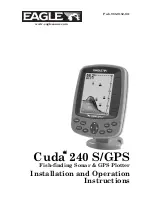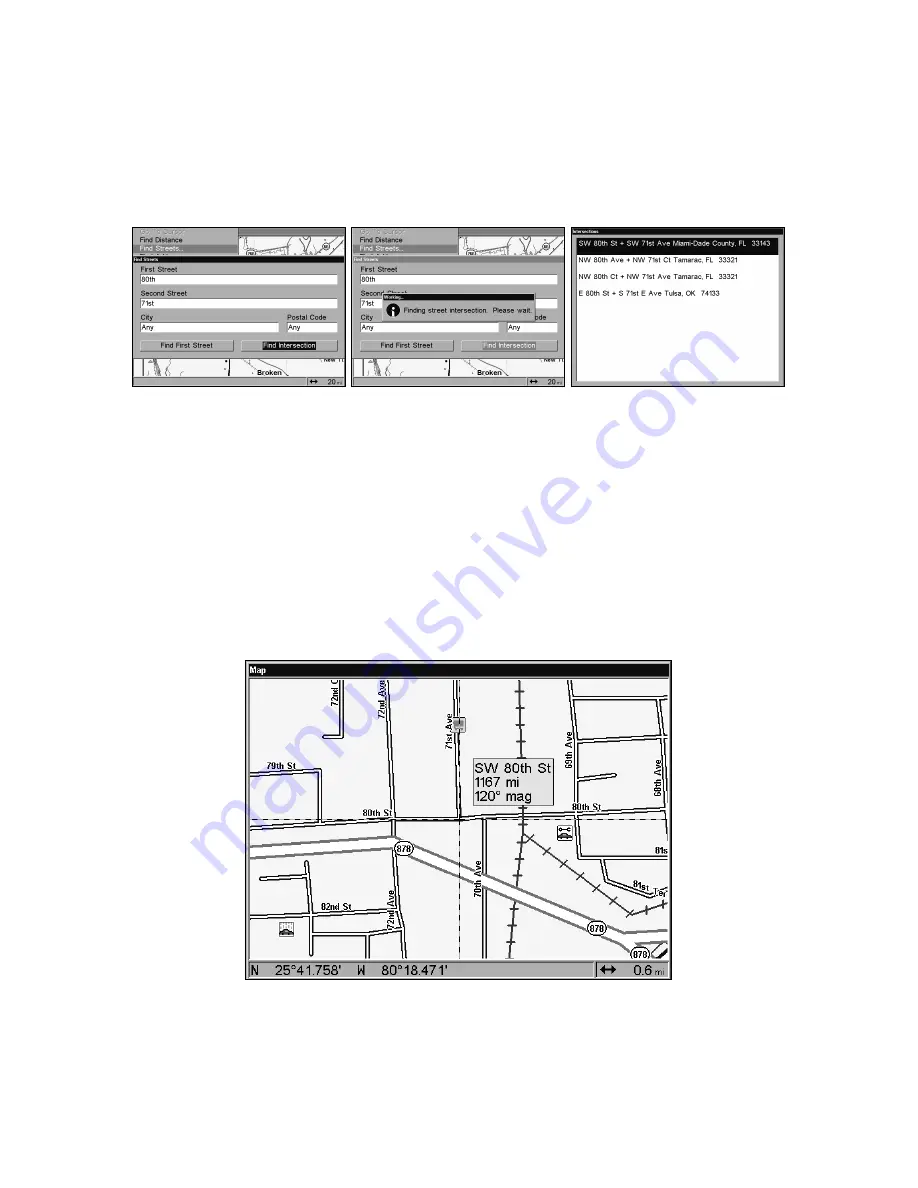
175
5. The Find Streets menu reappears with the first and second street
dialog boxes filled in. In this example, we selected 71st Street as our
second street. You could now use similar techniques to select a city or
Zip code, but your search will probably be faster if you leave those
boxes blank. (You can specify a city and/or Zip code later on to narrow
the search, if the resulting list is too long.)
Find Intersection command highlighted (left) and
Working message (center). The Intersections Found list (right).
6. To search for the intersection of the two streets, press
↓
to
F
IND
I
NTERSECTION
|ENT.
A message appears asking you to wait while the unit
finds the intersection. When the
I
NTERSECTIONS
F
OUND
list appears, press
↑
or
↓
to select the intersection you are searching for and press
ENT. (
In
the example on the previous page, we selected the intersection of SW
80th Street and SW 71st Avenue in Miami, Fla.)
7. The Map Page appears, with the cursor pointing to the found
intersection. The
intersection in our example is shown below
.
Map Page showing results of an intersection search.
The cursor points to the located intersection.
If you want to navigate to the found intersection, just press
MENU|ENT|EXIT
.
Summary of Contents for LCX-20C
Page 98: ...90 Notes...
Page 102: ...94 Notes...
Page 186: ...178 Notes...
Page 192: ...186 Notes...
Page 193: ...187 Notes...
Page 194: ...188 Notes...