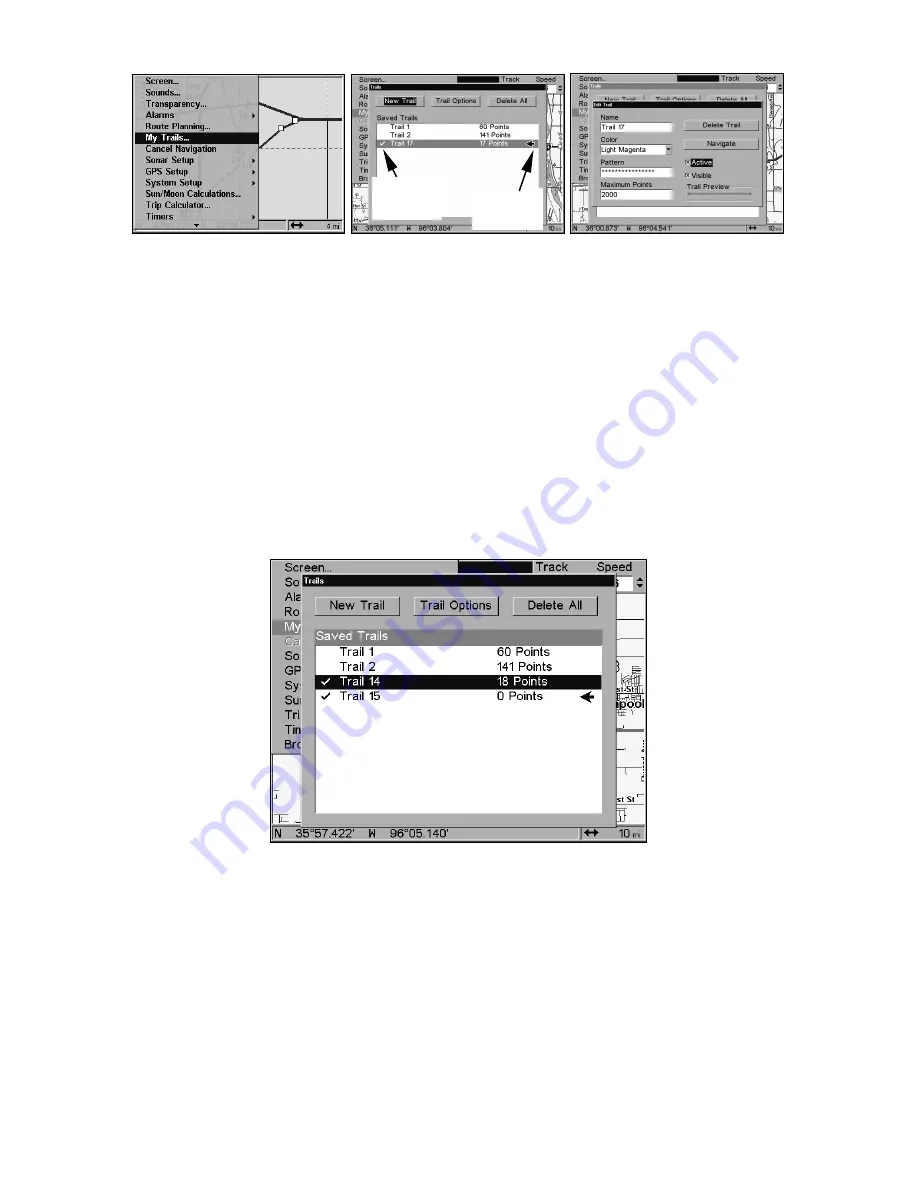
118
Sequence for saving a trail and beginning a new one. My Trails
command (left). The Trails Menu (center). The arrow to the right of
Trail 17 indicates the trail is "active," and the check to the left
indicates the trail is visible on the map display. The third figure (right)
shows the Edit Trail menu, with the Active command selected.
2. Press
↓
to the active
Trail Name
|
ENT
.
3. Press
→
,
then
↓
to
A
CTIVE
|
ENT
. This unchecks the Active option.
4. To return to the previous page, press
EXIT
|
EXIT
|
EXIT
|
EXIT
. As you
left the Edit Trail menu, you will notice a new trail was started with a
new sequential number. In the example below, the new trail is number
15, showing zero points. Note Trail 14 is inactive, but is still visible on
the map.
A new trail, "Trail 15," is created when Trail 14 is made inactive. Any
new travel will be recorded in this trail, which is active and visible.
Trails do not need to be visible in order to be active.
You can save and recall up to 10 different plot trails, which can be
copied to your MMC for archiving or for transfer to your MapCreate
software.
Active
symbol
Visible
symbol
Summary of Contents for LCX-20C
Page 98: ...90 Notes...
Page 102: ...94 Notes...
Page 186: ...178 Notes...
Page 192: ...186 Notes...
Page 193: ...187 Notes...
Page 194: ...188 Notes...


































