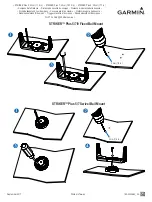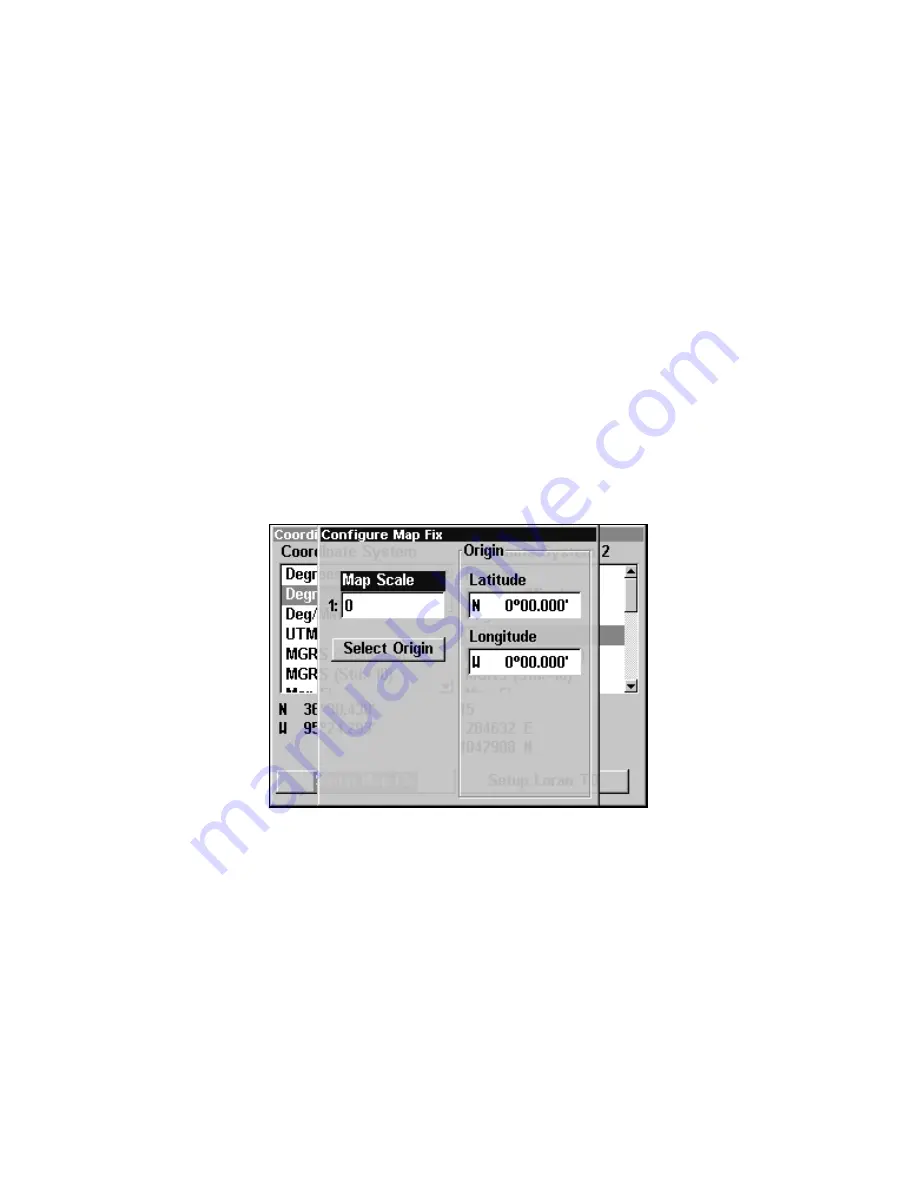
142
latitude/longitude lines must be parallel with the edge of the map.
USGS maps are parallel, others may not be. Also, this works better
with smaller scale maps.) The reference position can be anywhere on
the map, but the closer it is to your location, the smaller the numbers
will be that you'll have to deal with.
Once you've decided on a reference position, you can save it as a
waypoint. See the waypoint section for information on saving a
waypoint. Save the reference position as a waypoint. Exit from the
waypoint screens.
1. Press
MENU
|
MENU
|
↓
to
GPS S
ETUP
|
ENT
.
2. Press
↓
to
C
OORDINATE
S
YSTEM
|
ENT
.
3. Press
↓
to
S
ETUP
M
AP
F
IX
|
ENT
.
The following screen appears, and
M
AP
S
CALE
is highlighted. Press
ENT
and enter the map's scale. This is generally at the bottom of the paper
map. It's shown as a ratio, for example 1:24000. Press
EXIT
and the unit
returns to the Configure Map Fix screen.
Configure a map fix so the unit can find your position on a printed
chart or topographical map.
Press
↓
to
S
ELECT
O
RIGIN
|ENT|ENT|ENT
to bring up the waypoint list
.
Select the waypoint that you saved the reference point under and press
ENT
. The unit displays a waypoint information screen with the
command
S
ET
A
S
O
RIGIN
selected; press
ENT
and the unit returns to the
Configure Map Fix menu. Finally, press
EXIT
to close this menu. Now
press
↑
to
C
OORD
S
YSTEM
|
ENT
, select
M
AP
F
IX
from the list and press
ENT
|
EXIT
|
EXIT
|
EXIT
. All position information now shows as a distance
from the reference point you chose.
Summary of Contents for LCX-20C
Page 98: ...90 Notes...
Page 102: ...94 Notes...
Page 186: ...178 Notes...
Page 192: ...186 Notes...
Page 193: ...187 Notes...
Page 194: ...188 Notes...