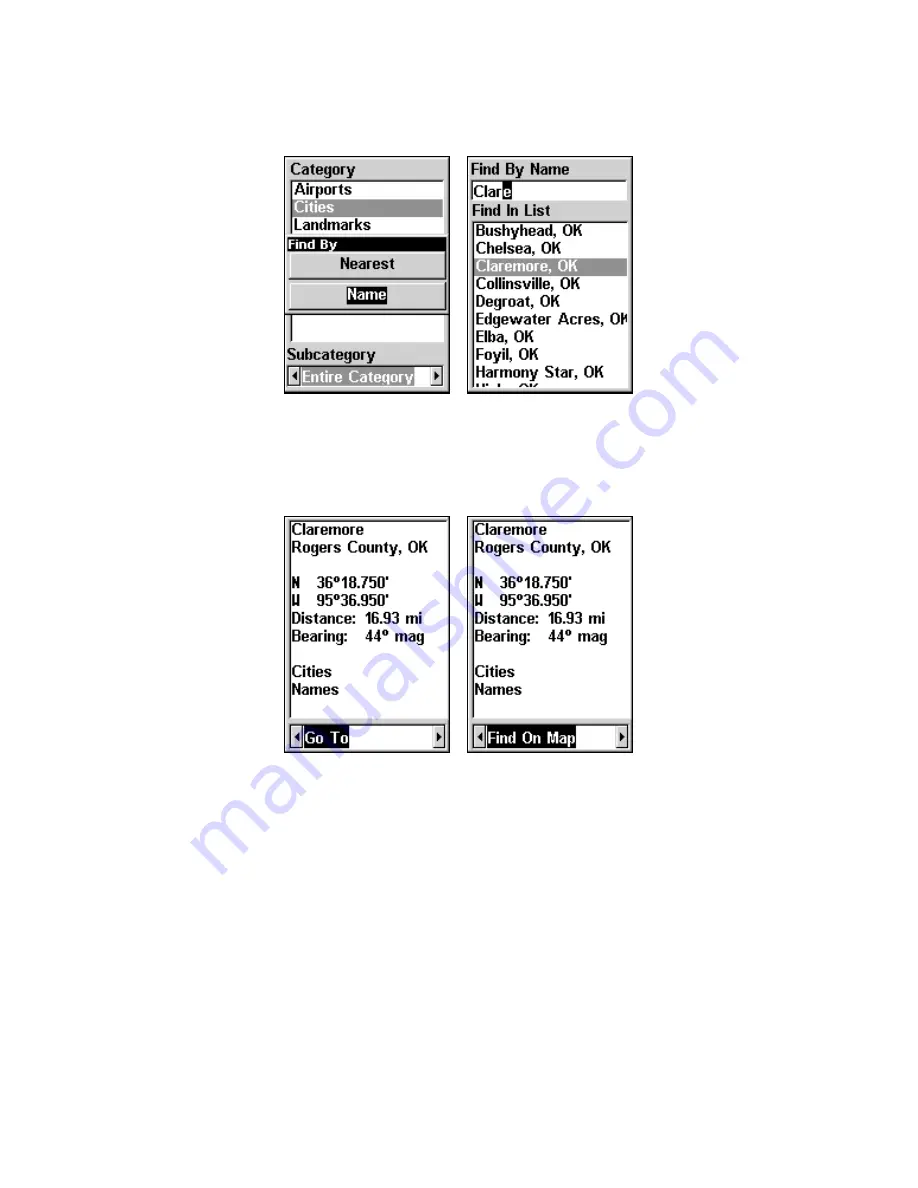
47
then press
ENT
|
ENT
.
B.
Jump down to the lower selection list by
pressing
ENT
, then press
↓
or
↑
to select a Map Place from the list, then
press
ENT
to call up the Waypoint Information screen.
Find by name option, left, Find by name menu, right.
5. When the Map Place's Waypoint Information screen appears, you can
choose to "Go To" the location by pressing
ENT
or find it on the map by
pressing
→
|
ENT
.
"Go To" Map Place option, left, "Find on Map" option, right.
Find Streets or Intersections
You can use the iFINDER to find any of the streets displayed on the map.
Find a Street
1. Press
FIND
|
↓
to
S
TREETS
|
ENT
and the Find Streets menu appears.
2. You must first fill in a street name in the First Street dialog box. Press
ENT
to display the Find By Name menu. There are two options:
A.
You
can
spell out
the street in the top selection box. Press
↑
or
↓
to change
the first letter, then press
→
to move the cursor to the next letter and
repeat until the name is correct, then press
ENT
|
ENT
.
B.
Jump down to
the lower selection list by pressing
ENT
, then press
↓
or
↑
to select a
street from the list, then press
ENT
.
Summary of Contents for iFINDER GO
Page 14: ...8 Notes ...
Page 18: ...12 See through belt holster for the iFINDER Go ...
Page 82: ...76 Notes ...
















































