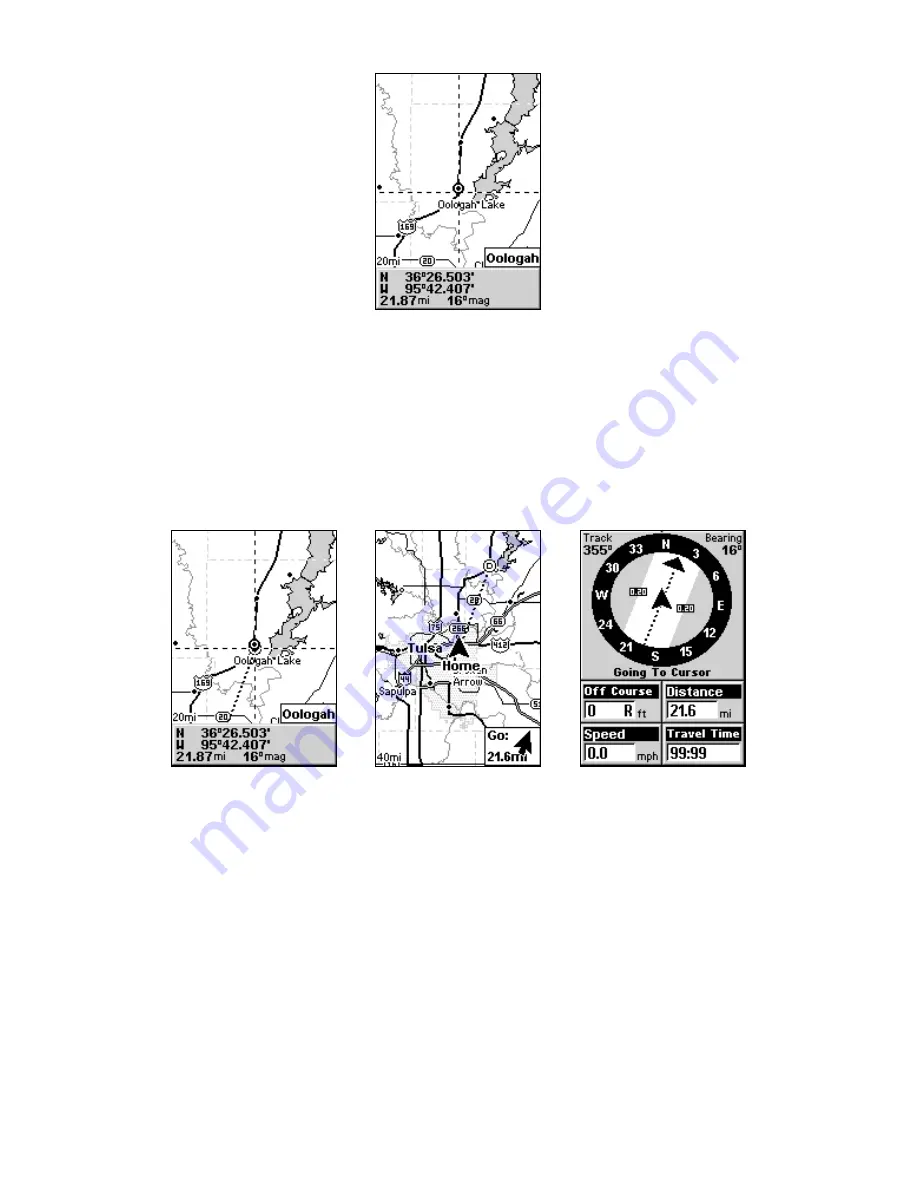
26
Navigate to cursor. In this example, the cursor has selected the town of
Oologah, Oklahoma.
3. Press
MENU
|
ENT
and iFINDER will begin navigating to the cursor
location.
The Map Page will display a dotted line from your current position to the
cursor position. The Navigation Page displays a compass rose showing
navigation information to your destination. See the following examples.
The 15-mile zoom figure at left clearly shows the dotted course line
connecting your current position to your destination. The 60-mile
zoom, center, shows both current position and destination on screen.
The Navigation Page, right, will also show navigation information.
To stop navigating to the cursor, use the Cancel Navigation command:
press
MENU
|
↓
to
C
ANCEL
N
AVIGATION
|
ENT
|
←
to
Y
ES
|
ENT
. iFINDER stops
showing navigation information.
Navigate to a Map Place
For Map Places that are in view on the map, you can easily use the
Navigate to Cursor command above; just use the cursor to select the
Map Place's icon.
Summary of Contents for iFINDER GO
Page 14: ...8 Notes ...
Page 18: ...12 See through belt holster for the iFINDER Go ...
Page 82: ...76 Notes ...






























