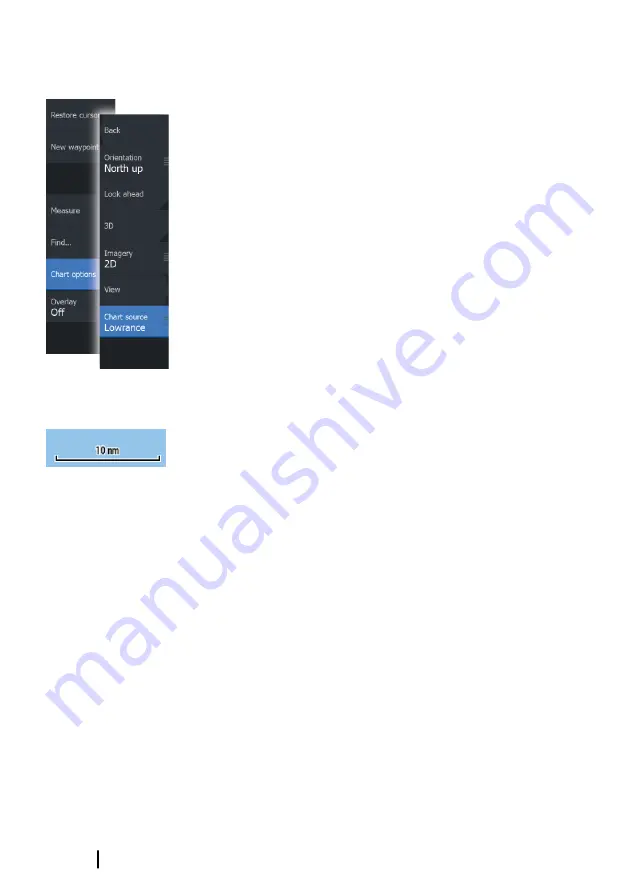
Selecting chart type
Chart type is set individually for each chart panel.
Activate one of the chart panels, and then select one of the
available chart types in the chart source menu option. Repeat the
process for the second chart panel, and select an alternative chart
type for this panel.
Vehicle symbol
When the HDS Gen3 Polaris has a valid GPS position lock, the
vehicle symbol indicates vehicle position. If no GPS position is
available, the vehicle symbol includes a question mark.
Ú
Note:
Without a heading sensor on the network, the
vehicle icon orientates itself using COG (Course over
Ground).
Chart scale
You zoom in and out on the chart by using the zoom (+ or -)
buttons, the
+
or
-
keys, or two fingers to pinch (zoom out) and
spread (zoom in).
Chart range scale and range rings interval (when turned on) are
shown in the lower right corner of the chart panel.
Panning the chart
You can move the chart in any direction by:
•
Touch operation: dragging your finger on the screen
•
Key operation: using the
Cursor
keys to move the cursor to the
edge of the chart panel in the desired direction
Select the
Clear cursor
menu option or press the
X
key to remove
the cursor and cursor window from the panel. This also centers the
chart to the vehicle position.
30
Charts
| HDS Gen3 Polaris Operator Manual
Summary of Contents for HDS Gen3 Polaris
Page 1: ...ENGLISH HDSGen3Polaris Operator Manual polaris com by Lowrance ...
Page 2: ......
Page 6: ...6 Preface HDS Gen3 Polaris Operator Manual ...
Page 88: ...88 Touchscreen operation HDS Gen3 Polaris Operator Manual ...
Page 93: ...X XTE alarm Navigating settings 48 ...
Page 94: ......
Page 95: ......
Page 96: ... 988 10919 001 0980 ...






























