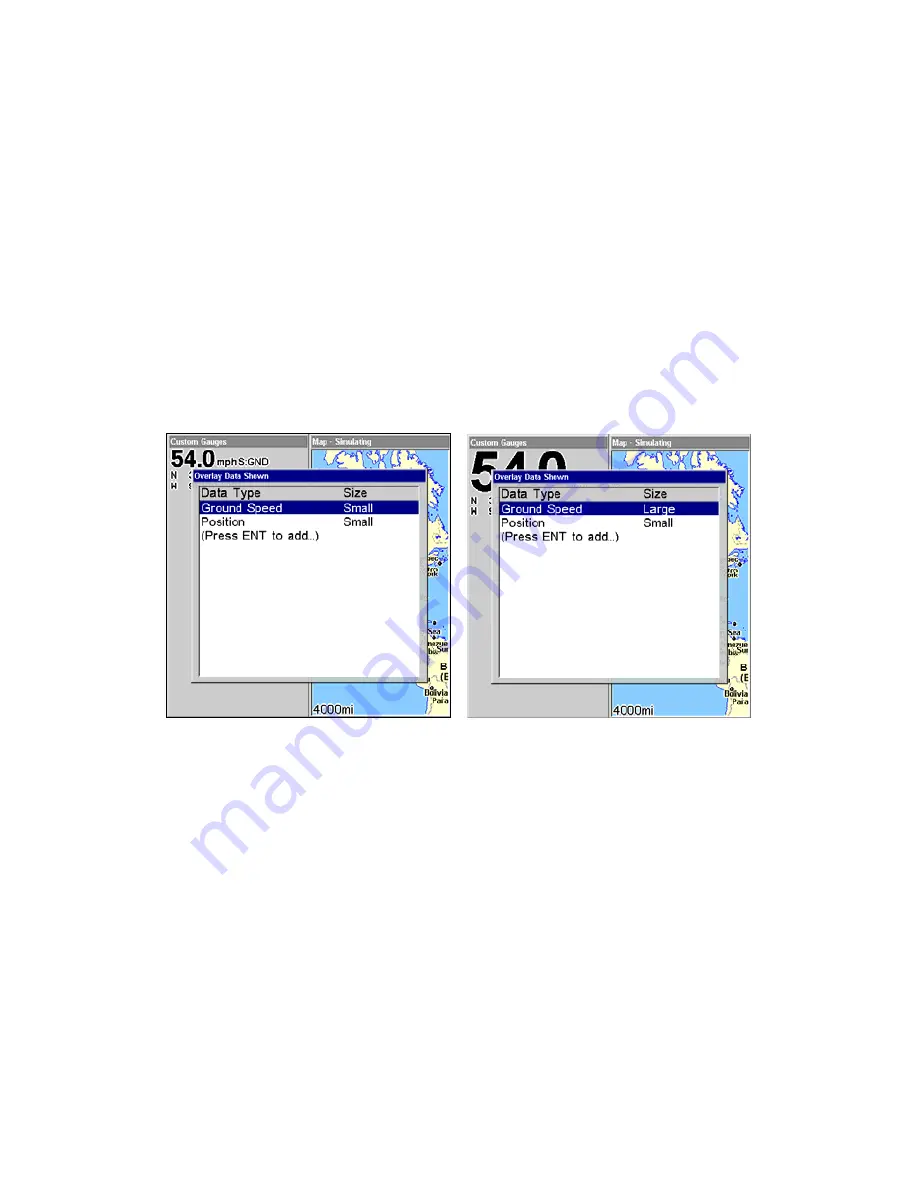
38
5. Select the desired subcategory and press
ENT
, which will place a
checkmark in the checkbox, showing the selected data is set for display.
6. If you want to display other data types, repeat Steps 4 and 5. Press
EXIT
repeatedly to get back to the Map with Custom Gauges page. The
data you selected will now be displayed in the gray area on the left side
of the screen.
To change Overlay data size:
1. From the Map with Custom Gauges page, press
MENU
select
O
VERLAY
D
ATA
and press
ENT
. The Overlay Data Shown menu will appear.
2. Highlight the
Data Type
you want to resize, then use
←
→
to switch
the data setting to one of the following four options: Off, Small, Me-
dium, Large and Enormous.
3. To change the size of another Data Type, repeat the steps above. To
return to the Sonar with Custom Gauges display, press
EXIT
.
Ground Speed is set to small size (left). The size Ground Speed data
has been changed to Large (right).
Radar
When you access the Radar Page, the screen will switch to the radar dis-
play. Information on radar installation and radar operation are included
in two documents that come packed with Lowrance radar units:
Radar
and RIM 100 Radar Interface Module Installation Instructions
and
Radar
Operation Instruction Manual
. Refer to these documents for information
on your radar unit.
www.Busse-Yachtshop.de email: [email protected]
Summary of Contents for GlobalMap 5300C iGPS
Page 8: ...vi Notes www Busse Yachtshop de email info busse yachtshop de ...
Page 18: ...10 Notes www Busse Yachtshop de email info busse yachtshop de ...
Page 132: ...124 Notes www Busse Yachtshop de email info busse yachtshop de ...
Page 158: ...150 Notes www Busse Yachtshop de email info busse yachtshop de ...
Page 163: ...155 Notes www Busse Yachtshop de email info busse yachtshop de ...
Page 164: ...156 Notes www Busse Yachtshop de email info busse yachtshop de ...
Page 165: ...157 Notes www Busse Yachtshop de email info busse yachtshop de ...
















































