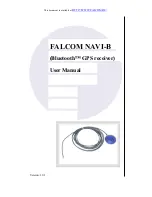142
To check fuel flow accuracy:
Select Fuel Used to be shown as Overlay Data on your unit's main dis-
play. Refer to the Overlay Data segment of this manual for instructions
on how to select Fuel Used data as Overlay Data.
1. After selecting Fuel Used as overlay data, fill up your tank and press
MENU
|
MENU
.
2. Select
NMEA
2000
and press
ENT
.
3. Highlight
F
UEL
M
ANAGEMENT
and press
ENT
. Select
T
ANK
L
OCATION
and
press
ENT
.
4. Use
↑
↓
to select the location (Port, Center or Starboard) of the fuel
flow you want to calibrate and press
ENT
.
5. Highlight
F
ILL
T
ANK
and press
ENT
. The following confirmation mes-
sage will appear:
Are you sure you wish to Fill Tank?
6. Select
Y
ES
and press
ENT
. The following confirmation message will
appear:
Do you wish to re-calibrate the device?
7. Highlight
N
O
and press
ENT
.
8. Take your vessel out on the water and burn at least five gallons of
fuel.
Be sure you run only ONE engine — the engine connected
to your fuel flow.
9. Fill up your tank again, noting how much fuel you added to the tank.
Compare that number to the Fuel Used figure displayed on the page
you customized. If the amount of fuel you added to the tank and the
fuel used figure are off by more than 3 percent, we recommend the fuel
flow be calibrated.
NOTE
:
You must use the gauge's Fill Tank command when filling your fuel
tank to keep the fuel flow updated with correct information on the
amount of fuel in the tank.
To calibrate an EP-10 Fuel Flow:
10. If calibration is necessary, press
MENU
|
MENU
, select
NMEA
2000
and
press
ENT
.
11. Highlight
F
UEL
M
ANAGEMENT
and press
ENT
.
12. Select
T
ANK
L
OCATION
and press
ENT
to choose the location of the tank
connected to selected fuel flow. Press
ENT
.
13. Highlight
F
ILL
T
ANK
and press
ENT
. The following message will ap-
pear:
Are you sure you wish to Fill Tank?
Select
Y
ES
and press
ENT
.
14. The following message will appear:
Do you wish to re-calibrate the
device? S
elect
Y
ES
and press
ENT
.
15. Repeat these steps for each EP-10 Fuel Flow you want to calibrate.
www.Busse-Yachtshop.de email: [email protected]
Summary of Contents for GlobalMap 5300C iGPS
Page 8: ...vi Notes www Busse Yachtshop de email info busse yachtshop de ...
Page 18: ...10 Notes www Busse Yachtshop de email info busse yachtshop de ...
Page 132: ...124 Notes www Busse Yachtshop de email info busse yachtshop de ...
Page 158: ...150 Notes www Busse Yachtshop de email info busse yachtshop de ...
Page 163: ...155 Notes www Busse Yachtshop de email info busse yachtshop de ...
Page 164: ...156 Notes www Busse Yachtshop de email info busse yachtshop de ...
Page 165: ...157 Notes www Busse Yachtshop de email info busse yachtshop de ...