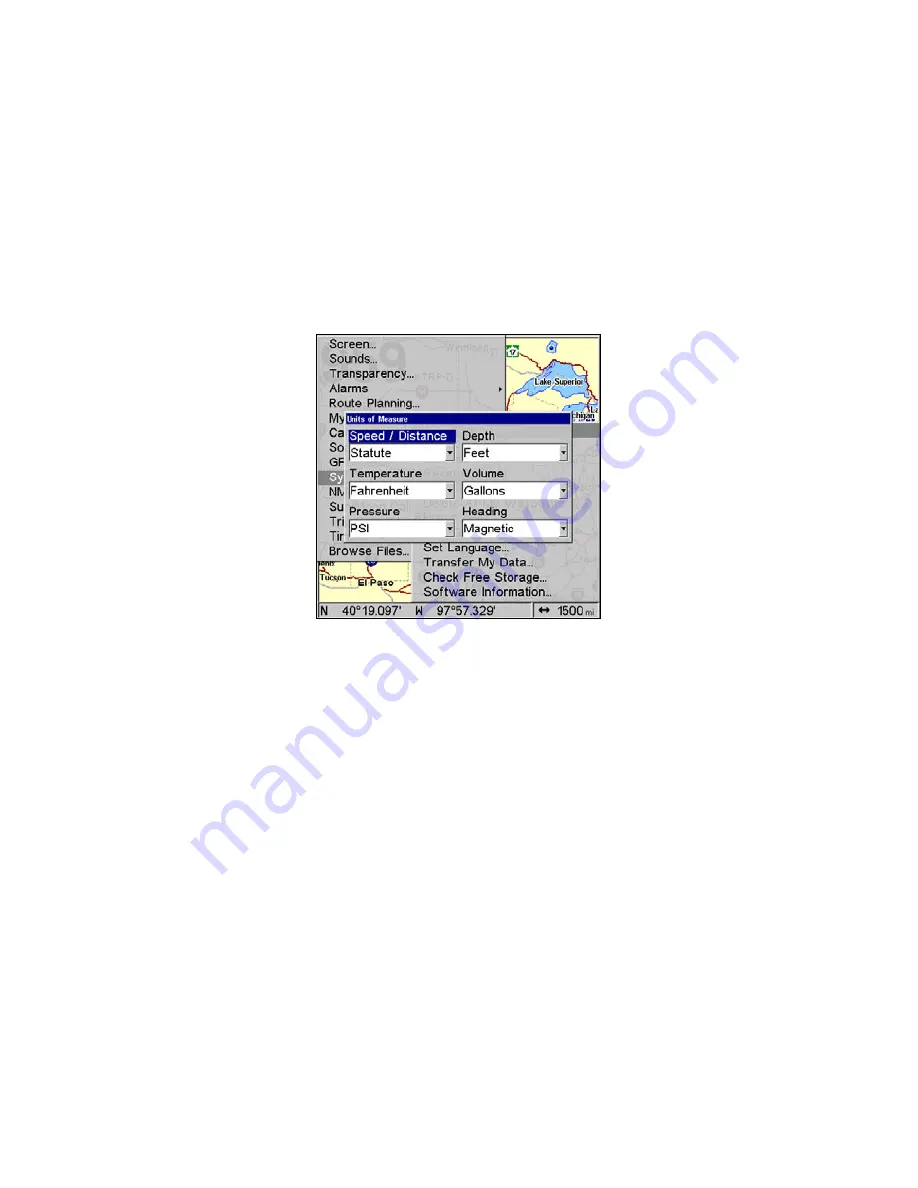
110
3. Use
↑
↓
to select one of the following options: Gallons or Liters. Press
ENT
.
4. Press
EXIT
repeatedly to return to the sonar display.
To set Heading units:
1. Press
MENU
|
MENU
, select System Setup and press
ENT
.
U
NITS OF
M
EAS-
URE
will be highlighted, so press
ENT
.
2. Highlight
H
EADING
and press
ENT
.
3. Use
↑
↓
to select one of the following options: True or Magnetic.
Press
ENT
.
4. Press
EXIT
repeatedly to return to the sonar display.
The Units of Measure Menu.
To set Speed/Distance Unit of Measure:
Press
↑
or
↓
to change the Speed/Distance, then press
ENT
. After the
option is set, press
EXIT
repeatedly to return to the page display.
To set Heading:
Press
↑
↓
to change the heading type, then press
ENT
. After the option
is set, press
EXIT
repeatedly to return to the page display.
www.Busse-Yachtshop.de email: [email protected]
Summary of Contents for GlobalMap 5300C iGPS
Page 8: ...vi Notes www Busse Yachtshop de email info busse yachtshop de ...
Page 18: ...10 Notes www Busse Yachtshop de email info busse yachtshop de ...
Page 132: ...124 Notes www Busse Yachtshop de email info busse yachtshop de ...
Page 158: ...150 Notes www Busse Yachtshop de email info busse yachtshop de ...
Page 163: ...155 Notes www Busse Yachtshop de email info busse yachtshop de ...
Page 164: ...156 Notes www Busse Yachtshop de email info busse yachtshop de ...
Page 165: ...157 Notes www Busse Yachtshop de email info busse yachtshop de ...






























