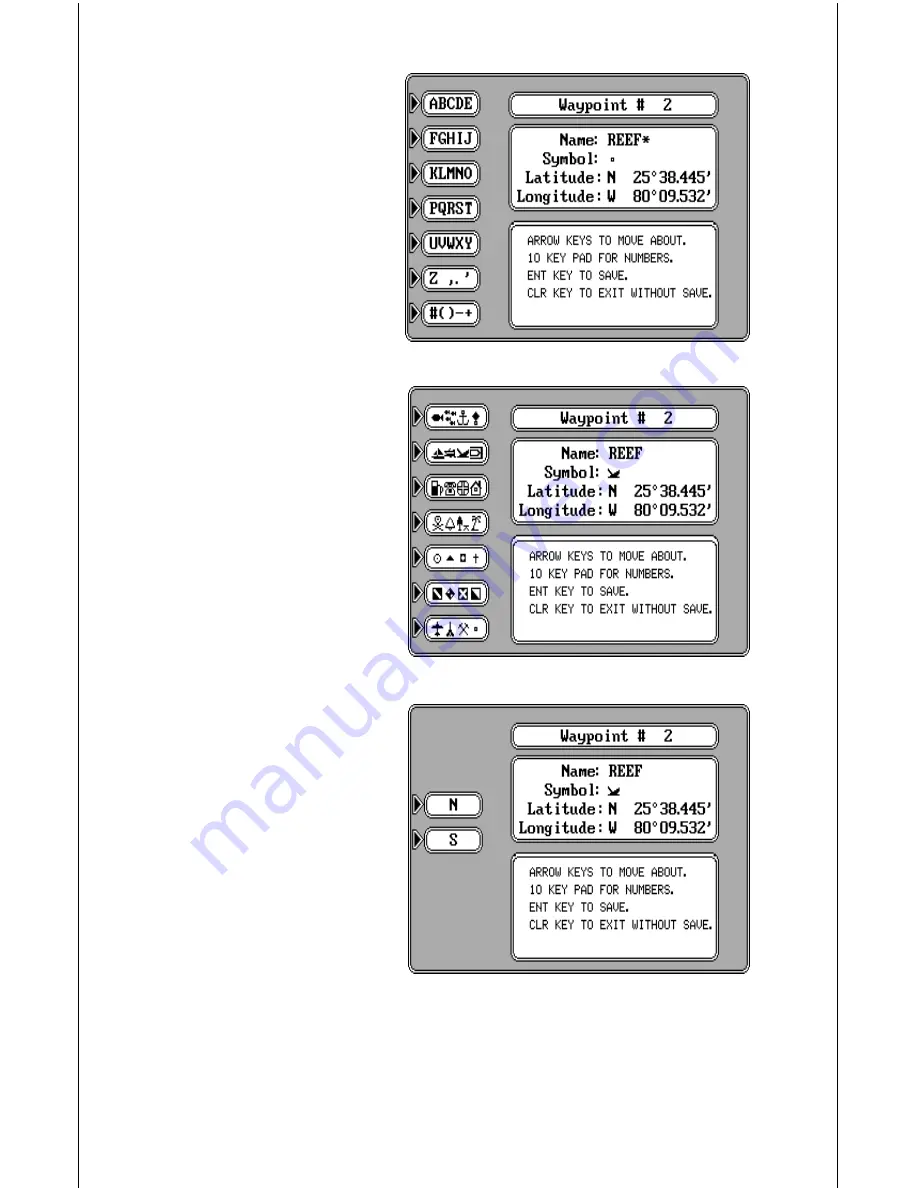
47
Waypoint Symbols
If you want a symbol placed on
the map, press the down arrow
key to the “Symbol” location on
the waypoint screen. The let-
ters on the left side of the screen
disappear and symbols appear
in the labels. (See below) Press
the key next to the desired sym-
bol to assign it to the waypoint
number shown at the top of the
screen. There are 28 different
symbols available.
Enter Latitude/Longitude
If there is no latitude/longitude
position showing, or if you wish
to change the position shown
on the waypoint screen, press
the down arrow key until the
first number starts flashing in
the latitude field. Now enter the
desired latitude. If you need to
change the latitude from north
to south, press the key next to
the “S” label. After you’ve made
the desired changes to the lati-
tude, press the down arrow key
to move to the longitude. Now
enter the new longitude. Press
the key next to the “E” or “W” if
you need to change the longi-
tude from west to east or vice-
versa. Anytime you make a mis-
take entering a number, simply
press the left or right arrow keys
to move to the number you wish
to change, then enter the cor-
rect one.
Once everything on this screen is correct, press the ENT key. The unit
returns to the mapping screen as shown at the top of the next page. If the
waypoint location is within the area shown on the map, a box appears on
the map with the waypoint’s number beneath it. If a symbol was assigned
















































