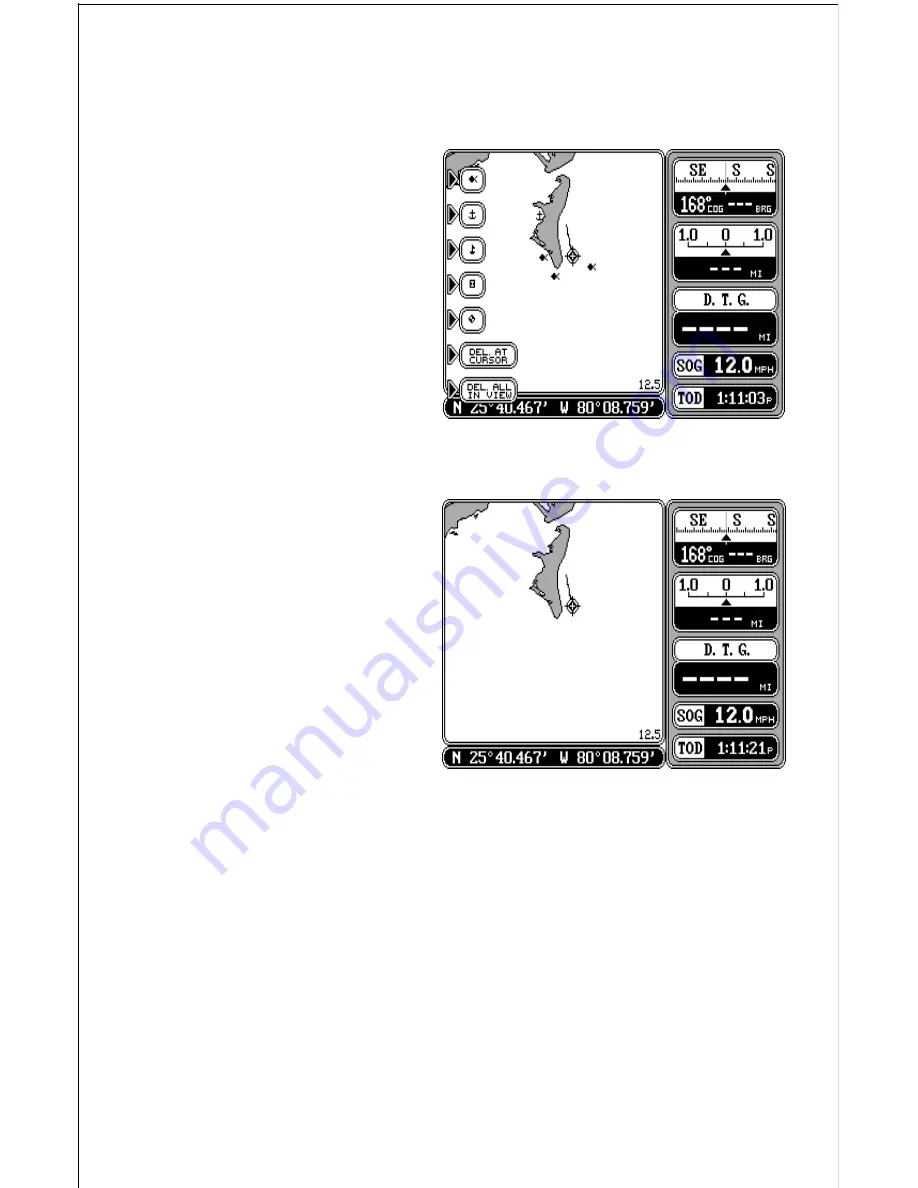
40
screen. The event marker labels automatically clear from the screen.
Press the CURSOR key to erase the cursor lines.
To erase all of the event mark-
ers from the screen, first move
the cursor to the area that has
the event markers that you wish
to erase. Of course, if the event
markers are in the area of your
present position, then you don’t
need to use the cursor. If nec-
essary, zoom in or zoom out
until all of the event markers
that you want to erase are
shown on the display. Remem-
ber, using this function will erase
all of the event markers that are visible on the screen, so if there are event
markers showing that you don’t
want to erase, use the cursor or
zoom function to move them off
the screen. Once you have the
desired event markers show-
ing that you wish to erase, press
the EVENT MARKER key, then
press the key next to the “DEL
ALL IN VIEW” label. A mes-
sage appears, warning you that
this will erase all of the event
markers that are in view. If you
want to erase them, press the
ENT key. If not, press the CLR
key. If you pressed the ENT key, the unit erases all of the event markers
from the screen.
NAVIGATION SCREEN
The navigation screen shows all data in digital numbers. You can view this
screen at any time by pressing the NAV key. The navigation display shows
your present position in large numbers at the top of the screen and Speed
Over Ground (SOG), Course Over Ground (COG), Distance To Go (DTG)
to waypoint, Bearing to waypoint, and velocity made good (VMG) beneath
the present position.
Your present position shows at the top of the screen in latitude/longitude
coordinates. This is shown in degrees, minutes, and thousandths of a






























