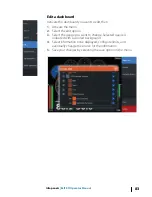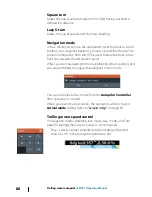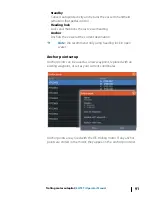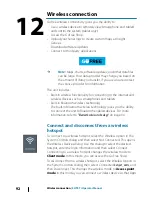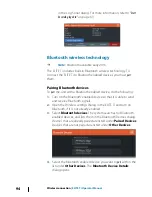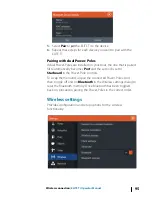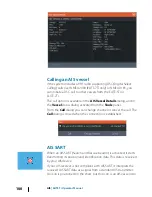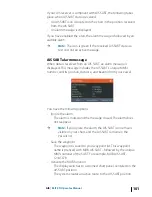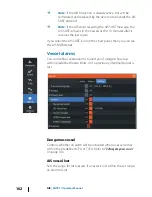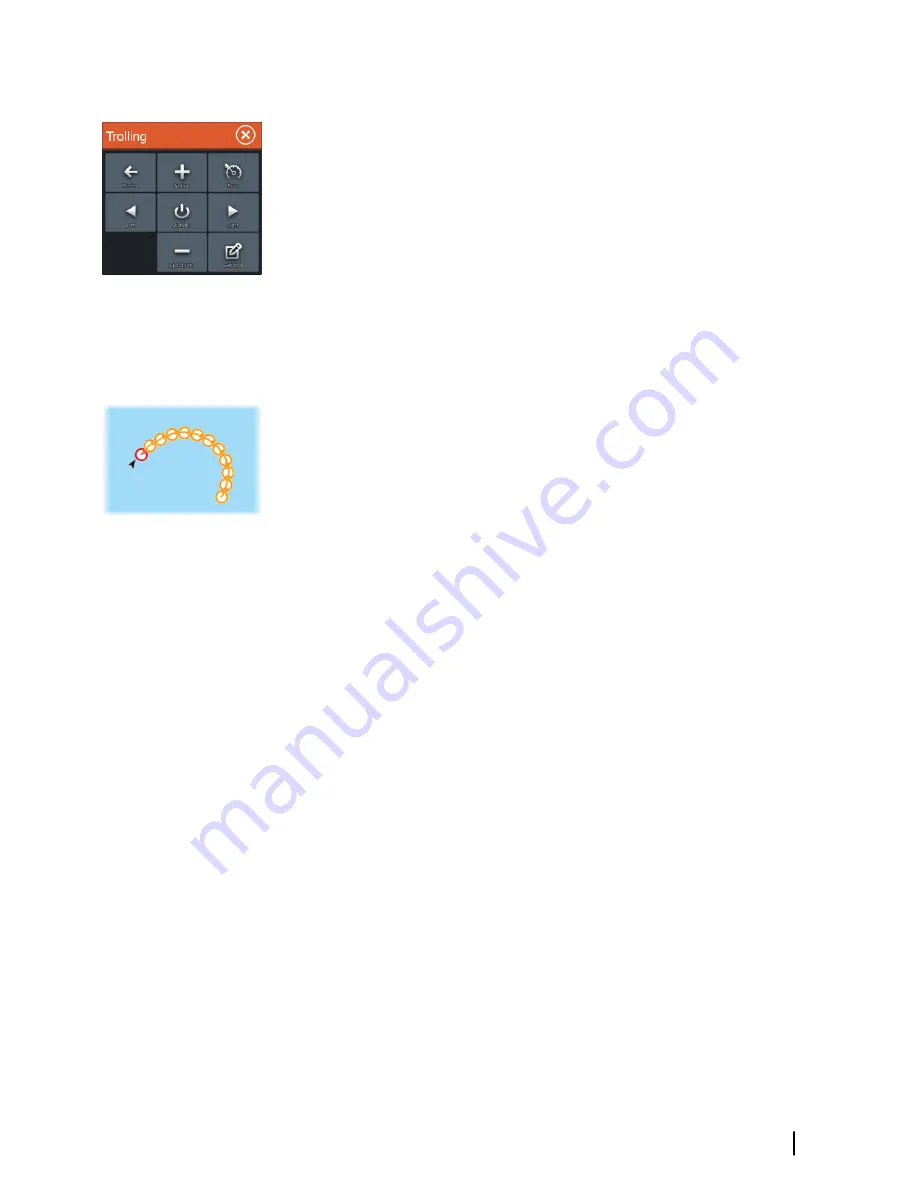
Heading Lock mode
Locks and maintains the current vessel heading. Use the left and
right arrow buttons in the
Autopilot Controller
to make heading
adjustments. To make small heading adjustments, single-select the
left or right buttons. For larger adjustments, select and hold the left
or right buttons.
Standby mode
Cancels autopilot activity and returns the vessel to handheld remote
or foot pedal steering control.
Turn pattern steering
Steers the vessel in predefined turn patterns. When you select a turn
pattern, the system creates temporary waypoints on the turn. The
last waypoint on the turn is the final waypoint. When the vessel
reaches the final waypoint, the vessel goes into arrival mode. Refer
to "
"Arrival mode"
on page 90".
Setting up a turn pattern
1.
Select a turn pattern.
2.
Enter the desired value(s) in the turn pattern dialog or use
default settings.
3.
Select the direction of the turn.
Ú
Note:
Selecting a turn radius smaller than the GPS accuracy
may result in incomplete navigation of the turn pattern.
U-turn
Changes the current set heading to be 180° in the opposite
direction.
C-turn
Steers the vessel in a C-shaped pattern.
Spiral turn
Steers the vessel in a spiral with a decreasing or increasing radius.
Negative values indicate decreasing radius while positive values
indicate increasing radius.
Zigzag turns
Steers the vessel in a zigzag pattern.
Trolling motor autopilot
| ELITE Ti Operator Manual
87
Summary of Contents for ELITE TI
Page 1: ...ENGLISH ELITETi Operator Manual lowrance com...
Page 2: ......
Page 8: ...8 Preface ELITE Ti Operator Manual...
Page 107: ...Alarms ELITE Ti Operator Manual 107...
Page 122: ...122 Touchscreen operation ELITE Ti Operator Manual...
Page 129: ......
Page 130: ...988 11048 001 0980...