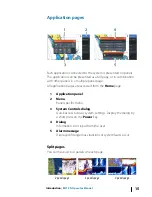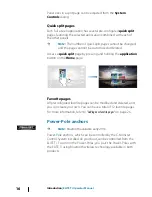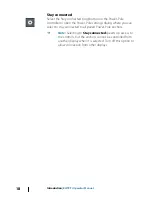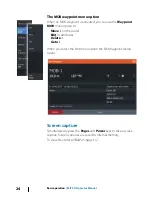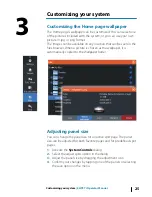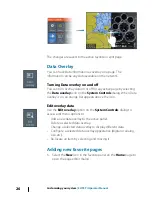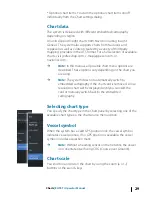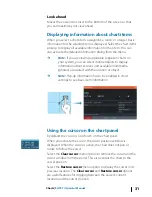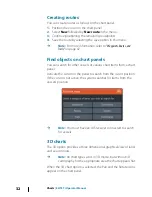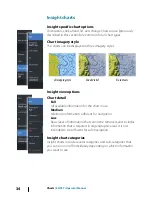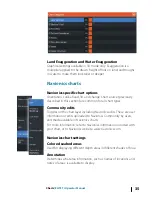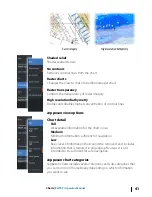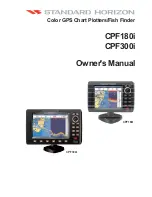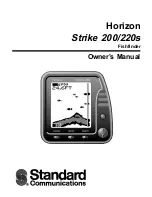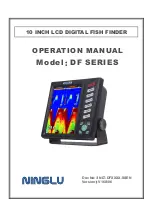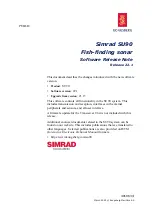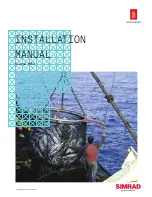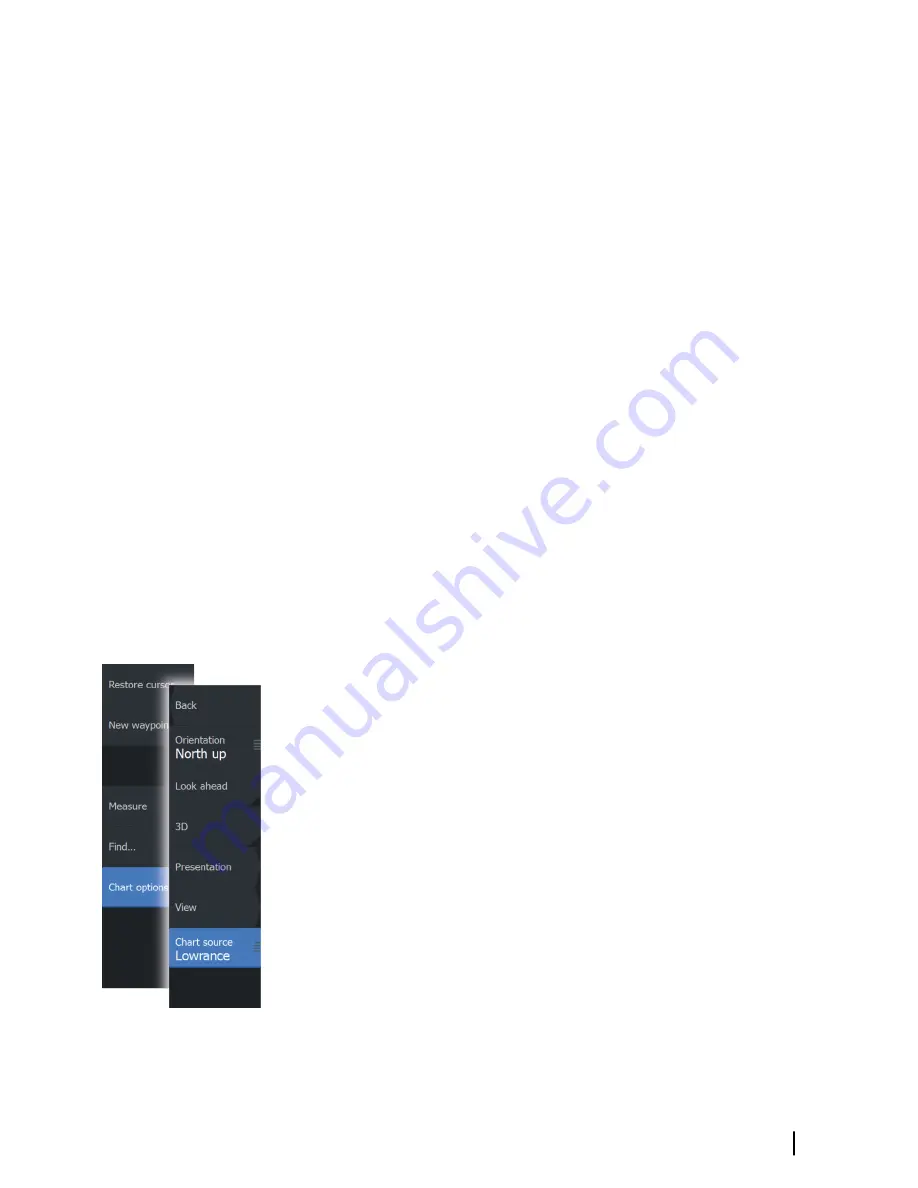
* Optional chart items. You turn the optional chart items on/off
individually from the Chart settings dialog.
Chart data
The system is delivered with different embedded cartography
depending on region.
All units support Insight charts from Navico including Insight
Genesis. The system also supports charts from Navionics and
Jeppesen as well as content created by a variety of third party
mapping providers in the AT5 format. For a full selection of available
charts, visit gofreeshop.com, c-map.jeppesen.com, or
navionics.com.
Ú
Note:
In this manual, all possible chart menu options are
described. These options vary depending on the chart you
are using.
Ú
Note:
The system does not automatically switch to
embedded cartography if the chart card is removed. A low-
resolution chart will be displayed until you re-insert the
card or manually switch back to the embedded
cartography.
Selecting chart type
You specify the chart type in the Chart panel by selecting one of the
available chart types in the chart source menu option.
Vessel symbol
When the system has a valid GPS position lock, the vessel symbol
indicates vessel position. If no GPS position is available, the vessel
symbol includes a question mark.
Ú
Note:
Without a heading sensor on the network, the vessel
icon orientates itself using COG (Course over Ground).
Chart scale
You zoom in and out on the chart by using the zoom (+ or -)
buttons or the
+
and
-
keys.
Charts
| ELITE Ti Operator Manual
29
Summary of Contents for ELITE TI
Page 1: ...ENGLISH ELITETi Operator Manual lowrance com...
Page 2: ......
Page 8: ...8 Preface ELITE Ti Operator Manual...
Page 107: ...Alarms ELITE Ti Operator Manual 107...
Page 122: ...122 Touchscreen operation ELITE Ti Operator Manual...
Page 129: ......
Page 130: ...988 11048 001 0980...