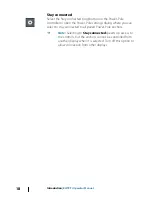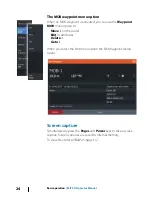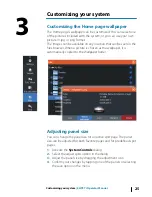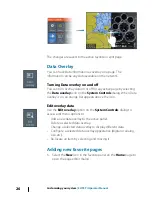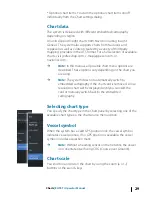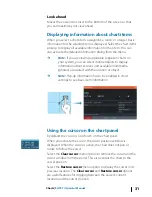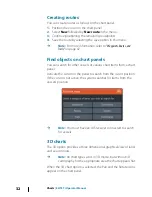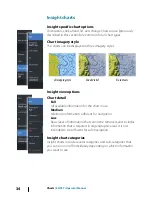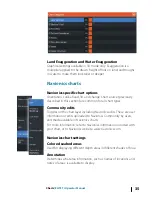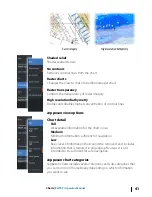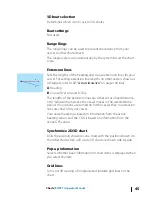Creating routes
You can create routes as follows on the chart panel.
1.
Position the cursor on the chart panel
2.
Select
New
followed by
New route
in the menu
3.
Continue positioning the remaining routepoints
4.
Save the route by selecting the save option in the menu.
Ú
Note:
For more information, refer to
"Waypoints, Routes, and
Trails"
on page 47.
Find objects on chart panels
You can search for other vessels or various chart items from a chart
panel.
Activate the cursor on the panel to search from the cursor position.
If the cursor is not active, the system searches for items from the
vessel's position.
Ú
Note:
You must have an AIS receiver connected to search
for vessels.
3D charts
The 3D option provides a three dimensional graphical view of land
and sea contours.
Ú
Note:
All chart types work in 3D mode, but without 3D
cartography for the appropriate area the chart appears flat.
When the 3D chart option is selected, the Pan and the Rotate icons
appear on the chart panel.
32
Charts
| ELITE Ti Operator Manual
Summary of Contents for ELITE TI
Page 1: ...ENGLISH ELITETi Operator Manual lowrance com...
Page 2: ......
Page 8: ...8 Preface ELITE Ti Operator Manual...
Page 107: ...Alarms ELITE Ti Operator Manual 107...
Page 122: ...122 Touchscreen operation ELITE Ti Operator Manual...
Page 129: ......
Page 130: ...988 11048 001 0980...