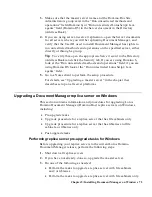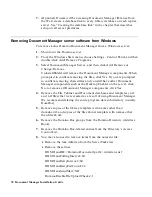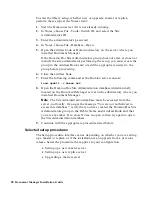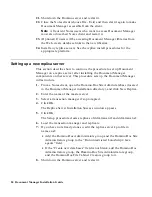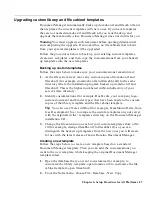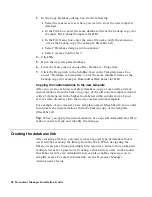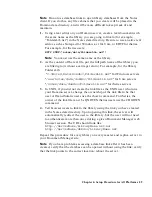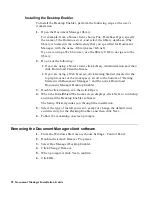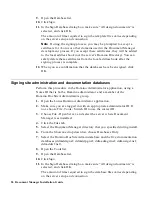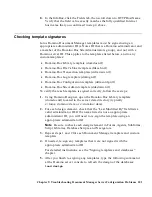Note
Do not use database links to open library databases from the Notes
client. If you do this, any file cabinets that you create will be placed in the
Domino data directory, and will be more difficult to keep track of and
maintain.
1.
Using a text editor on your Domino server, create a text document with
the same name as the library you are going to link to (for example,
“FoldersLib.nsf”) in the Notes data directory. Be sure to use a native text
editor, such as Notepad for Windows, vi for Unix, or EDTF for iSeries.
For example, for iSeries users:
EDTF STMF(‘notes/data/FoldersLib.nsf’)
Note
You must use the same name as the library.
2.
As the content of the text file, put the full path name of the library you
are linking to (without a carriage return). For example, for the library
FoldersLib:
"
C:\Notes\Data\Domdoc\FoldersLib.nsf
" for Windows servers
"
/usr/notes/data/domdoc/folderslib.nsf
" for Unix servers
"
/notes/data/domdoc/FoldersLib.nsf
" for iSeries servers
3.
In UNIX, if you did not create the link file as the UNIX user who runs
your Domino server, change the ownership of the link file to be that
user. AIX and Solaris users use the chown command. For iSeries, the
owner of the link file must be QNOTES. iSeries users use the CHGOWN
command.
4.
Tell browser users to link to the library using the link you have created
in the Notes data directory. Upon opening this link, the server will
automatically redirect the user to the library, but the user will not need
to authenticate more than once during a given Document Manager web
browser session. The URL should look like
http://ServerName/LibraryName.nsf
, not
http://ServerName/domdoc/LibraryName.nsf.
Repeat this procedure for every library on every master and replica server in
your Document Manager site.
Note
If you have problems accessing a database link after it has been
created, verify that the database can be opened without using the link; verify
that the link points to the correct location; reboot the server.
Chapter 6: Setup Procedure for All Platforms 89